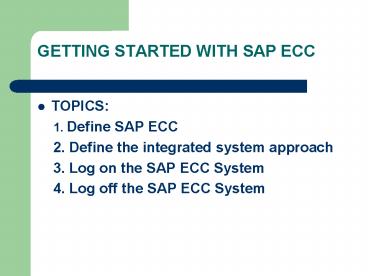GETTING STARTED WITH SAP ECC - PowerPoint PPT Presentation
1 / 14
Title:
GETTING STARTED WITH SAP ECC
Description:
Internet address: http://its.cob.csuchico.edu ... Application Server = warsaw.cob.csuchico.edu. System Number = 30. System ID = WAR ... – PowerPoint PPT presentation
Number of Views:405
Avg rating:3.0/5.0
Title: GETTING STARTED WITH SAP ECC
1
GETTING STARTED WITH SAP ECC
- TOPICS
- 1. Define SAP ECC
- 2. Define the integrated system approach
- 3. Log on the SAP ECC System
- 4. Log off the SAP ECC System
2
GETTING STARTED WITH SAP ECC
- 5. Define SAP ECC navigational tools
- Menu paths
- Transaction codes
- Identifying Icons
- 6. Creating Multiple sessions
- 7. Using Help
- 8. E-mail Address
- 9. Office/Lab Hours
3
GETTING STARTED WITH SAP ECC
- Define SAP ECC
- Is the leading business enterprise software in
the world. - It is a package of integrated applications called
modules that record and track the activities and
costs of doing business. - SAP is the third largest independent software
vendor and is growing stronger. - More than 120 countries use SAP ECC.
4
GETTING STARTED WITH SAP ECC
- The strength and utility of SAP ECC is due to a
large degree to its structure which is based on
three layers of client/server technology - Application layer/ server
- Data base layer/ server
- Client/GUI
5
GETTING STARTED WITH SAP ECC
- Application layer/ server consists of different
functional modules dedicated to specific tasks.
These modules are installed on application
servers (computers) processing and crunching
large volumes of data and assembling the output
in a format that can be read by the user. - Data base layer/ server actual collection of
business data, computers with huge amounts of
storage capacity to rapidly exchange data with
the application server. - Client/GUI Desktop. Access SAP through GUI.
6
GETTING STARTED WITH SAP ECC
- What does SAP ECC stand for?
- stands for Systems, Applications , and Products
in Data Processing - ECC ERP Central Components
- It is based on an integrated system approach
where all areas of the business can share and/ or
access the same data rather than maintain
separate DB in separate systems
7
GETTING STARTED WITH SAP ECC
- can speed up processing time and reduce
redundancy - In traditional system, separate systems manage
the information of different aspects of business.
Ex. Finance will be handled by one system, Sales
will be handled by another system.
8
GETTING STARTED WITH SAP ECC
- With SAP ECC, the information can be managed
by one system which integrates all aspects of
business - SAP ECC is divided into the following modules
- - SD, QM, MM, PM, PP, HR, PS, FI,
- CO etc.
9
GETTING STARTED WITH SAP ECC
- 3. Log on the SAP ECC System using Windows NT
- For Windows NT
- - User name ACCT320
- - Password ACCT320 (upper case
letters) - For SAP
- - Client Client 215 on WARSAW.
- - User name Assigned User account
- - Password SAP4US
10
GETTING STARTED WITH SAP ECC
- 4. Log off the SAP ECC System and the Windows
- CtrlAltDelete
- ECC 6.0 systems have a built-in web server,
so your client is also accessible via any web
browser at http//warsaw.cob.csuchico.edu8030/s
ap/bc/gui/sap/its/webgui?sap-client215 - Internet address http//its.cob.csuchico.edu
- (step-by-step instructions on installing GUI and
ini. File on your computer)
11
GETTING STARTED WITH SAP ECC
- download URL ftp//ftp.sap.com/pub/sapgui/win/710
/compilation1/50083078_4.ZIP - Once installed, open the GUI, click on New Item
and enter WARSAWs server information listed
below. - SAP GUI Settings
- Desciption WARSAW ECC 6.0
- Application Server warsaw.cob.csuchico.edu
- System Number 30
- System ID WAR
12
GETTING STARTED WITH SAP ECC
- 5. Define SAP ECC navigational tools
- Menu paths
- Transaction codes
- Identifying Icons
- 6. Creating Multiple sessions
13
GETTING STARTED WITH SAP ECC
- 7. Using Help
- - Library is an online library of the entire
ECC - documentation
- - Application help brings you to specific
help - within ECC library based on the screen you
are - on when you invoke it
- - Glossary defines technical terms used
within - ECC
- - Help on the screen field
14
GETTING STARTED WITH SAP ECC
- 8. E-mail Addresses
- nbahl_at_csuchico.edu
- Office Glenn 121A
- Phone no. 898-6283
- Lab Hours Monday and Wednesday
- 100 PM to 200 PM