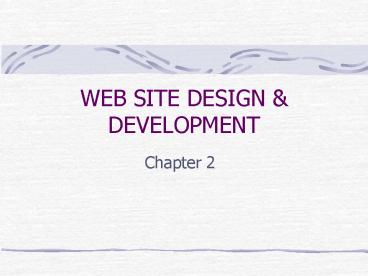WEB SITE DESIGN - PowerPoint PPT Presentation
1 / 28
Title:
WEB SITE DESIGN
Description:
WEB SITE DESIGN & DEVELOPMENT. Chapter 2. Content: Interaction Between Users, Tasks and Design ... Designing a web site occurs on at least two levels: designing ... – PowerPoint PPT presentation
Number of Views:30
Avg rating:3.0/5.0
Title: WEB SITE DESIGN
1
WEB SITE DESIGN DEVELOPMENT
- Chapter 2
2
Content
- Interaction Between Users, Tasks and Design
- Disorientation and Cognitive Overload
- Page versus Site Design
- Design and Structure of Pages
- Site Design and Structure
- Production and Checking the Site
- Design Checklists
3
Interaction Between Users, Tasks and Design
- Any discussion of design must consider the
features of - the users who will be using the site
- the tasks they want to do and
- the aims of the developers of the site
- For example, there is a world of difference
between the casual user who browses into the site
and the regular user who visits the site over a
period of time.
4
Interaction Between Users, Tasks and
Designcontinue
- Interaction with the casual user has the
following features - need to immediately "grab" interest and stop user
leaving the site - must quickly present overview of the site
highlighting relevant information - the user won't spend time trying to work out how
to use the site unless they are "hooked" - the user won't understand site specific icons for
navigation - require graphics and professional design to grab
attention and - site must be very responsive and the casual user
will not tolerate long download time for text or
graphics.
5
Interaction Between Users, Tasks and
Designcontinue
- On the other hand the "regular" user is committed
to using the site for some reason (e.g. paid a
subscription, employer Intranet, or studying a
unit) and - is prepared to spend time to learn site specific
information - has used the site enough to understand site
specific icons, conventions and navigation - is more interested in content than surface
design and - will tolerate longer download times.
6
Interaction Between Users, Tasks and
Designcontinue
- In the same way that there are different types of
users so too are there different tasks which they
will perform when using the site and different
designs will be appropriate to each. For example
- if the goal is to train the user in the procedure
for assembling a piece of equipment (training)
then a linear series of web pages would be
appropriate while - if the goal is to facilitate learning about
ethical issues then a more interconnected web
allowing the student control over navigation
would be appropriate.
7
Interaction Between Users, Tasks and
Designcontinue
- Lynch Horton (1997) suggest that the
organization of web sites differs on a number of
continuums, two of which are - linearity of the site ranging from linear to
non-linear and - length and complexity of user interaction from
casual and brief and simple to regular and
complex.
8
Interaction Between Users, Tasks and
Designcontinue
- They then suggest the following web applications
- training linear navigation (previous and next)
with few digressions, generally short sessions
over a period of time - reference no single core narrative to the site
but focuses on providing fast access to a large
number of discrete chunks of information with
links to other nodes - teaching build around a core of materials and
narrative which everyone should follow but with
more opportunities for digression - education catering for more self-directed
learners who will tolerate "denser" information
and designs. Must allow user controlled and
flexible access to a large amount of information
- browsing the casual user who has found the site
on the web and may have any goal when using the
site.
9
(No Transcript)
10
Disorientation and Cognitive Overload
- Conklin (1987) identified the most powerful
feature of hypertext systems as the ability to
produce complex and highly interconnected
information spaces allowing readers and authors
finger tip access to vast amounts of information. - He also identified the two most serious problems
with the use of hypertext as - disorientation experienced by users not knowing
where they are within hypertext documents and not
knowing how to move to the desired location
(commonly know as "lost in hyperspace") and - cognitive overload which was imposed on users as
they navigated through the hypertext
11
Disorientation and Cognitive Overload continue
- The core difficulty is that people have much
experience navigating through physical spaces
(e.g. a landscape) or through linear spaces (e.g.
a book) but very little experience traversing
multidimensional and a highly interconnected web
space. - Within the web the task is more complex because
the user can only peer through a small computer
screen and the two dimensional land surface is
replaced with a multidimensional space where
every location is "a click away".
12
Disorientation and Cognitive Overload continue
- A recent study of disorientation and cognitive
overload (McDonald Stevenson, 1996) compared
the ability of people to use information which
was organized in the following ways (each more
complex than the previous) - a linear sequence allowing the user to page
backwards and forwards - a hierarch allowing the user to move between
sections and subsections and - a fully connected network allowing the user to
follow links to relevant information.
13
Page vs Site Design
- Designing a web site occurs on at least two
levels - designing individual pages and
- designing the way these pages work together in
the overall site. - At each of these levels we must also distinguish
between - the core functionality e.g. the way users
navigate between pages, the tools which are
provided (search, indexes), and the presented
information and - the presentation interface e.g. the graphics
used within the site, the way in which media
elements are presented, or backgrounds or music.
14
Design and Structure of Pages
- This section contains a list of suggestions and
guides related to the following aspects of page
design - Page Size
- Functional Structure of the Page
- Web Page Templates
- Writing Style
- The Text of Link Anchors
- Frames
- Typography and Backgrounds
- Images
- Authoring HTML for Multiple Platforms
15
Page Size
- Dividing the web space into many small pages has
the following advantages - short download time for each page
- reduce need to the user to scroll up and down
- easily digestible one idea per page and
- allow user to go directly to the information
rather than having to go to the top of a page and
then have to scroll to the information.
16
Page Sizecontinue
- Using longer pages has the following features
- less difficult for the user to navigate within a
page rather than between pages - easier for the developer to maintain the pages
- can print the pages as a whole and use away from
the computer and - easier to make a coherent presentation of several
ideas.
17
Functional Structure of the Page
- Identify the current location
- Navigation tools
- Content of the page
- Authenticity of the pages
18
Web Page Templates
- As with traditional publishing web publishing
requires the use of templates and design grids to
ensure consistency across the site. - The "design grid" pages of Lynch Horton (1997)
contains a rationale for the use of design grids.
- The use of templates also reduces the
developmental cost of the site.
19
Writing Style
- write short, sharp and point based text rather
than long slabs of text. Point based text is much
easier to read on the screen and to scan to find
relevant information - don't assume that people have read other pages.
If people don't understand something in a book
they have the expectation that they will be able
to flip backwards to find the prerequisite
information -- where is backwards in the web? - if prerequisite information exists on other pages
then make clickable references to this
information and - speed of reading on screen is approximately 25
of that of reading on paper (Nielson, 1996) and
thus we need to ensure that onscreen writing is
as brief and as well designed as possible.
20
The Text of Link Anchors
- ensure that the link text is relatively short (lt
5 words) but unique and meaningfully describes
the destination node or function. - ensure that the link text fits into the
surrounding text without destroying the flow of
the surrounding text. One way to do this is to
read the sentence aloud and see it if makes
sense - ensure that the link does not distract the reader
from the text. - not put too many links on a single page because
the links overpower the remainder of the page.
Often people do not read the supporting text and
only click the links (point and click browsing).
21
Frames
- some browsers do not move correctly between
frames when using the "back" button - some users may not be aware of how to print the
text of a specific frame (click on the frame and
then select "print") - if frames are not used correctly it is possible
to get stuck in a frame when going to another
site (selecting "Open URL in new window") ensures
the new URL uses the entire window) - using a frame based display when one of the
frames contains the content will mean that the
history list in Go menu will not be updated
allowing the user to return to a previously
visited location and - the user may not be able to bookmark a specific
location within your site but will always return
to the URL that defined the frame (generally the
top level or home page).
22
Typography and Backgrounds
- When selecting fonts you should
- avoid italics (problems with pixilisation of
sloped lines and bad kerning or spacing between
the letters) - don't use underlying or blue text because it may
conflict with the display of links and - be aware that different browsers will use
different fonts for presenting text.
23
Typography and Backgroundscontinue
- When using background textures or graphics
- make sure that text is readable (ensure that
there is a large difference between foreground
and background on both saturated/unsaturated and
different sides of the colour wheel) - don't use unless the text can easily be read on
the texture. Often a texture which works well
with text on a 16 bit or 24 bit display will not
be effective on a 8 bit display - don't change the colours used to display active
or visited links unless there is a very good
reason. People are familiar with these colours
and changing them (especially within a site) can
be confusing
24
Authoring HTML for Multiple Platforms
- The most important suggestions are
- to test your pages on a variety of delivery
platforms typical of those of your users - clearly state what functionality will be
delivered in what environment - ensure that pages will display some information
even if the page can't be fully displayed (e.g.
use text alternatives for images) and - provide parallel versions of pages optimised for
different environments (e.g. frame based and
non-frame based).
25
Site Design and Structure
- It is necessary to construct a blueprint or
storyboard for the entire site before site
construction begins - a welcome page which is the first seen by the
user and contains a clear statement of the scope
and intended audience for the site - a printable version of sections
- a complete table of contents with an entry for
every page - possibly a list of resources used
- an index for the site containing major keywords
linked to pages and - a search engine for that site.
26
- Below are some guidelines on structuring sites.
- organize the site in a way that helps people to
understand its structure and form a mental model
of the site. A hierarchy is relatively easy for
users to visualize and navigate - if using a hierarchy it should be as flat as
possible without having too many options on each
menu page - ensure that even if someone jumps directly to a
page within the site (there is a link to the page
or a search engine has indexed the page) there is
a link to the home page for the site - use folders and sub folders to keep number of
files in a folder to a manageable number - don't use a back button because people could have
arrived at any page in a number of ways (the
browser "back" button does this) and - links to resources outside the site should be
annotated and presented in a consistent way. If
the site is an educational site it should use the
same referencing conventions as students are
expected to use.
27
Production and Checking the Site
- it is important that we can develop a web site
for a comparable cost to that for developing a
comparable book - In addition to the cost of development it is also
critical that the site can be maintained and
modified in a cost effective way. - Most developers strive to ensure that their
materials (or at least a subset of the materials)
can be used or delivered in a number of different
formats (e.g. HTML, print, Acrobat).
28
Design Checklist
- Waller (1997) Sixty Ticks for a Good Website
- "Sucky to Savvy" by Glover (1997)
- Standard problems with checklist evaluation
instruments are - tendency to evaluate items that can be clearly
explained and objectively measured - treating the site as the sum of many unrelated
features - ignoring the interactions between features of the
site - treating all uses as the same and
- producing a safe but predictable site.