Paper Bag Series - PowerPoint PPT Presentation
1 / 21
Title:
Paper Bag Series
Description:
free, open source, web-based. Content ... an online photo album. Keep all ... Create your assignments for online viewing. What use can you make of the ... – PowerPoint PPT presentation
Number of Views:31
Avg rating:3.0/5.0
Title: Paper Bag Series
1
Paper Bag Series
TAFE VC e-Portfolio
10 March 2005
2
What is the e-Portfolio?
- The e-Portfolio is a
- free,
- open source,
- web-based
- Content Management System (CMS).
3
What is a Content Management System?
- A CMS allows you to manage content, usually for a
web site - The main goals of a CMS are to allow content to
be - easily created
- published
- retrieved
4
Why use a Content Management System?
- Any user can easily produce web pages
- from any where, at any time
- using any standard browser
- with no need for specialist software
- with very little training.
5
Learning Objects
- The e-Portfolio is built using the Zope open
source web application server. http//www.zope.org
- Zope is object-oriented
- i.e. everything appearing in a Zope web site (web
pages, images, links and files) is an object and
is contained in an object database.
6
Who can use the TAFE VC e-Portfolio?
- Any vocational or community education
student/potential student or teacher/trainer may
join - Each member is entitled to 10Mb of storage
7
What use can you make of the TAFE VC e-Portfolio?
- Personal
- Create your own personal space
- Develop a CV
- Make an online photo album
- Keep all your course work
8
What use can you make of the TAFE VC e-Portfolio?
- Portfolio
- Develop your career portfolio
- Integrate your written achievements with images,
photos, copies of actual qualifications, audio
and video files
9
What use can you make of the TAFE VC e-Portfolio?
- Web pages
- Write your own web pages for all to see. You can
have a Web page on the internet in minutes. No
permission is required. - Create your assignments for online viewing
10
What use can you make of the TAFE VC e-Portfolio?
- Display
- Your work can be held privately for yourself only
or it can be shared with anyone that you may wish
to share it with - You can create a group, or join a group to
work collaboratively with others
11
What use can you make of the TAFE VC e-Portfolio?
- Search Info
- You can search the e-Portfolio and view all
information on it that has not been made private
12
What help is available?
- Help
- Help is available from the home page of the
e-Portfolio - Help contains a set of files to assist you in
using the e-Portfolio - Help is fully searchable
13
HELP on the e-Portfolio
- General information
- Why join an e-Portfolio?
- e-Portfolio Overview
- Basic Navigation
- Building Your Portfolio
- Interactive Video Tutorials
14
HELP on the e-Portfolio
- e-Portfolio Manual
- A downloadable step-by-step guide in using the
TAFE VC e-Portfolio (PDF)
15
HELP on the e-Portfolio
- Frequently Asked Questions
- Terms of Service (Guide on what-to-do and
what-not-to do) - Quick Hints on using the e-Portfolio
16
HELP on the e-Portfolio
- Folders
- Folders are the basic building blocks of the
e-Portfolio. - The Folders section provides information on how
to create and publish content.
17
Samples on the e-Portfolio
- Samples
- Samples is available from the home page of the
e-Portfolio. - Samples contains examples of various documents,
e.g. - CV or Resume
- Web Page
- Stories
- Tutorials
18
Join the e-Portfolio
- Go to http//eport.tafevc.com.au
- Find the Log In box (on the right)
- Click on the new user? link
19
Join the e-Portfolio
- Complete the registration form
- Member name Use your full name (FirstLast, no
spaces, e.g. johnsmith) - Member ID Your password (combination of letters,
numbers, other codes) - Submit the form. You will see a welcome page
with a log-in button. - Click the log-in button to log in to
the site
20
Your Home Page
- Go to My Folder
- You will be able to see your home page area
- Click into your Home Page link
- Read the view page contents
21
Using HELP
- Click on the Help tab
- Under General Information click on Animated
Tutorials - Click on How to create and edit document
run it through

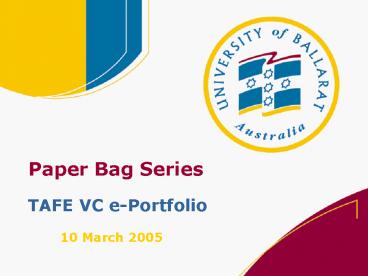


























![❤[READ]❤️ Vera Stanhope - I'm watching You Pet, Book And Crime Drama Series Lined PowerPoint PPT Presentation](https://s3.amazonaws.com/images.powershow.com/10086494.th0.jpg?_=20240726060)


