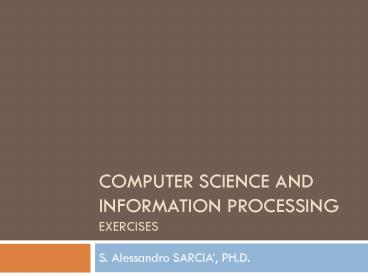COMPUTER SCIENCE AND INFORMATION PROCESSING exercises
1 / 40
Title:
COMPUTER SCIENCE AND INFORMATION PROCESSING exercises
Description:
Click on Allow Users to Edit Ranges and select New to free the party column ... People with PhD, master, bachelor, high school, middle school. Pivot Table and Charts ... – PowerPoint PPT presentation
Number of Views:59
Avg rating:3.0/5.0
Title: COMPUTER SCIENCE AND INFORMATION PROCESSING exercises
1
COMPUTER SCIENCE AND INFORMATION
PROCESSINGexercises
- S. Alessandro SARCIA, PH.D.
2
Importing tables
- Directory for the exercises files is
\\ubz01fst\Courses\Course_Coletti\Excel_Labs - table1.doc includes a table. Import it in an
Excel empty workbook - Import text_fixed.txt using fixed width
- Import text1.txt specifying the correct
delimiters - Set the following cell formats
- 1st column text
- 2nd and 3rd columns numbers (no decimal)
- 4th column currency (1.50 )
- 5th column percentage (1 decimal digit)
- 6th column date (17-Apr-2007).
3
Importing tables exercise
- Import the table in text2.txt
- Use the correct delimiters
- Set the following column formats
- 1st date (17-Apr-07)
- 2nd time (130 PM)
- 3rd currency ( 1.45)
- 4th text
- 5th number, no decimal digits.
4
Cell format
- Open laboratory.xlsx, sheet Economics
- Modify as follows the cell format
- Cells A5,A6 and A26 with borders
- Cells in the range D54M54 with double orange
borders - Cell A4 Bold, Times New Roman, red, 12pts
- Merge cells A1 and B1
- Cells D3M3 must be Bold, Underlined, 12pts
- Unhide column C
- Hide column H
- Color column M green
- Color row 54 red.
5
Cell format (3)
- Alignments and orientations
- Column B center
- Column C on the left
- Row 3 top
- Row 38 center and 45 degrees
- Text
- Fit text in D2 using wrap
- Fit text in I2 using shrink.
6
Series
- Open a new file at Sheet1
- Create in column B a list of dates (month-year)
from January 1973 up to December 2004 - Create in column C a list of interest rates from
0 to 3 with a 0,2 step - Set the correct cell format before typing
anything - Drag the cells.
7
Mathematical operations
- Put in column D the squares of the values in
column C - Insert in column E a series of numbers from 1 to
10 with step 0.5, then - Column F log2 of column E
- Column G values of column F rounded to the
nearest lower number with 1 decimal digit.
8
Cross-sheet formulas
- Put a random number from 0 to 1 in cell A1 of
Sheet3 - Insert 10000 euro in cell C3 of Sheet2
- In column H of Sheet1 multiply cell C3 in Sheet2
by the rates in column G of Sheet1and divide the
results by the random number in cell A1 Sheet3 - Pay attention to cell addresses (use )
- Pay attention when going back and forth between
sheets. - Compute
- Product and sum of all the numbers in column H
- Sum of numbers in column H greater than 15000.
9
Logical functions
- Open laboratory.xlsx, sheet First
- For each non-german student, determine the
highest mark, otherwise return - - Divide the ID-number by the course year
- Compute the average marks of each Eng and Agr
student, while for Polito students do not display
anything.
10
Working with text
- Open laboratory.xlsx, sheet Text
- Compute
- The length of text in B2 and put the result in
B3 - Put in B4 the first 10 characters of the content
of B2 - Get the first 10 and the last 20 characters of
the text in B2 and print them together in B5 with
capital letters.
11
Matrices determinants
- Open laboratory.xlsx sheet matrices
- Compute the following determinants
- C7det(Ma)
- H7det(Mb)
- M7det(Mc)
- Use copy-paste Excel automatically modifies the
references.
12
Matrices operations
- In G9, print the result of MbMc
- By default Excel shows you only the top-left cell
of the resulting matrix - To show the whole matrix
- Select the 4x4 area of the matrix
- Press F2
- Press shiftctrlenter.
- In G14 invert the matrix (MbMc) matrix in
G9J12 and show the whole matrix.
13
Dates and Time
- Open a new sheet and call it DateTime
- Put
- A1 today
- A2 7 days after today
- A3 exactly 2 months after the date in A2 (use
DATE) - A4 exactly 1 year before the date in A2 (use
DATE) - A5 A2 at 6 pm (change cell format)
- A6 difference (in days) between A4 and A3 (cell
format numbers) - A7-A56 sequence of static dates 1 Mar 2007, 6
Mar 2007, 11 Mar 2007,
14
Cash Flows
- An investor receives 4000 from a bank. He has
to pay 150 each month for 2 years (24 payments)
plus a final 1000 payment. The investor pays
also 10 for administrative expenses when he
receives the money. - Insert a new sheet and call it CashFlows
- Create the cash flow of the investment
- Compute the NPV for a discount rate of 2,5.
15
Cash Flows (2)
- Compute the NPV for a sequence of different
interest rates (from 0.5 to 20 with a 0.5
step) - Hints
- Create a list of interest rates
- Write the XNPV function for the first one and
then drag it - Take care of references.
16
IRR
- Compute the IRR of the previous investment
- Use XIRR
- Compute the IRR of the following investments
- 110000 received and paid back in 80 payments of
1500 every three months plus a final payment of
6000. - You give 3000 to an investor and then you
receive yearly 5 payments of amount 500.
17
Constant payment loan
- Open a new sheet and consider a loan of 10000
- Given 14 payments of amount 989, in B2 compute
the TAN (yearly net rate) using RATE function - Given 14 payments and a 5 TAN, in B3 compute the
amount to be paid yearly using PMT function - Using cash flows and XIRR, check the results of
the two previous points (column C and D) - Given payments equal to 989 the result of XIRR
must be the same as RATE() - Given payments equal to the result of PMT, the
value returned by XIRR must be 5
18
Constant payment loan (2)
- Given a 6,75 TAN and a maximum affordable
payment equal to 746, in B4 determine the number
of payments - Use NPER function.
- Given a 6,75 TAN and 14 payments, from B5
compute the amount of required interest year by
year - Use IPMT function.
19
Monthly payments loans
- Given a 6,75 TAN and 1412 monthly payments,
compute in B6 the amount to be paid (monthly) - Given a 6,75 TAN and assuming that the investor
pays monthly an amount equal to 100, compute in
B7 the number of payments required. - When you deal with payment periods shorter than a
year remember to convert the yearly rate to the
correct rate
20
XIRR
- What happens when there is more than one IRR?
- Consider the cash flow in the sheet called
finance - Find an approximation of the IRR using a sequence
of rates and NPVs - Use the XIRR function
- XIRR behavior is not reliable when there are
several IRR. - When you create a cash flow, try to avoid
multiple sign changes.
21
Bonds-1
- Find on the Web the current quotation for bond
TELECOM 11EUR 4,50 ISIN code XS0184374063 - Fixed coupon 4,5 every 12 months
- Maturity date 27/1/2011.
- Compute
- IRR
- Price to pay to get a 6 IRR
- Use Yield and Price.
- http//www.borsaitaliana.it/quotazioni/obbligazion
i/obbligazioni/obbligazioni.htm
22
Bonds-2
- Repeat the previous exercise with the following
bonds - BTP-1AG15 3,75, ISIN code IT0003844534
- Fixed coupon 3,75 every 6 months
- Maturity date 1/8/2015.
- CTZ-31ST10, ISIN code IT0004413909
- Zero coupon
- Maturity date 31/12/2008.
- In the last case build a cash flow!
23
Bonds - 3
- Consider bond with ISIN code IT0004060783http//w
ww.mediobanca.it/files/66/123/Reg_IT0004060783.pdf
- Buy date 15/06/2006
- Maturity date 15/06/2012
- Coupons 2,90 3,00 3,15 3,30 3,60
3,80 - Current quotation 93,26
- Compute price to pay on 15/06/2006 in order to
get an IRR very close to 5. - Compute IRR if bought today at current quotation.
- Hint build the cash flow and use XIRR and
GOAL_SEEK
24
Bonds for homework
- Consider Unicredit bond with ISIN code
IT0003765291 - Buy date 20/12/2004
- Maturity date 20/12/2010
- Coupons 2,50 2,60 2,75 2,90 3,10
3,35 - Current quotation 99,07.
- Compute price to pay on 20/12/2004 in order to
get an IRR very close to 6. - Compute IRR if bought today at current quotation.
25
Some statistics
- Open laboratory.xlsx, sheet statistics
- For each sequence compute
- Average, median, maximum, minimum, standard
deviation - Correlation and Covariance between two sequences
- Open laboratory.xlsx, sheet probabilities
- For each value x and for a normal distribution
with mean 1.5 and standard_dev4 compute the
area from 8 to x (use NORMDIST). - Using the same normal distribution, put in cell
D4 the x corresponding to probability 95 (use
NORMINV)
26
Goal Seek
- Open a new worksheet. In column A put variable x,
which is a sequence of 101 values from p to p,
with step 2p/100. - Compute
- In column B
- In column C
- In column D
- Insert a new row at the beginning and manually
type -3.14 in cell A1. Using Goal Seek, for each
of the functions find - For which value they are equal to 0
- For which value they are equal to 2.
27
Conditional Formatting
- Open file laboratory.xlsx sheet cond_format
- Highlight all the cells containing the word Dog
- Select the Favorite Pet column
- Click the Conditional Formatting button
- Choose Highlight Cells Rules ? Equal To
- Type the word Dog, select the color and press
OK - Apply a color scale from light green to dark
green to the column Weakly Allowance. - Put a red circle when the value is 20, yellow
when 10 and green otherwise.
28
Playing with worksheets
- Open laboratory.xlsx
- Create a copy of the sheet economics
- Name duplicate
- Tab color green
- Move it at the end of the sheet list.
- Lock the first two rows of the sheet
- Use split and freeze.
29
Print as PDF
- Open laboratory.xlsx
- Print the sheet duplicate with the following
features - Show the gridlines
- Landscape
- Fit the sheet in 1 page
- Header your name in the middle
- Footer time on the left, computer in the
middle and date on the right.
30
Mathematical graphs
- Open laboratory.xlsx Sheet3
- Create a mathematical graph representing f2(x)
(SCATTERPLOT using only lines). - Set the following options in the graph
- red and very thick line
- Thick axes, correct format of the values
- y-axis font blue, times new roman, 11 pts.
- Insert a text box
- Text Zero Crossing
- Box 1 pts black
- Background white
- Font times new roman, 12 pts
- Arrow from the box to the zero crossing points.
31
Graphs
- Add the other two functions to the same graph
- Include a grid
- Use different colors and different line types
- Scatter plot VS lines
- Plot functions using line instead of scatter
plot and see what happens to the x axis. - This is not a mathematical graph.
32
Bar plots
- Open the sheet called fruits in laboratory.xlsx
- Create a bar plot that represents for each fruit
the tons sold in 2006 - Features
- Green bars
- White background
- Horizontal step set to 20 tons
- Values on the right of each bar
- No legend
- Title and labels on each axis
33
Bar plots (2)
- MODIFY the charts including also data on 2005 and
2004 productions - 2005 and 2004 bars adjacent to 2006 bars
- Colors red for 2005 and yellow for 2004
- Insert a legend
- Use overlapping bars (30)
- Put the chart in a new sheet.
34
Pie charts
- Open file laboratory.xlsx and take the labels in
Pie Labels and the data in Pie Data - Create a pie chart
- Manually insert the labels using select data
- Legend at the bottom
- Data category labels outside the pie
35
Sheet protection
- Open the file laboratory.xlsx sheet pivot
- Apply a password sheet protection to the whole
sheet except for the party column - Solution
- Go to Review ? Changes
- Click on Allow Users to Edit Ranges and select
New to free the party column - Click on Protect Sheet and type your password
twice
36
Sorting
- Open laboratory.xlsx sheet Sorting
- Order the small database by
- Sales, descending
- Surname, ascending
- Surname and then name (since there are duplicate
surnames) - Now include Headers (unselect My data has
headers) the sorting messes up your database!
37
Diagrams
- In a new sheet
- Build the university structure diagram
- Organization charts
- Rector, 3 deans, 10 professors and 5 secretaries
(between deans and professors as assistants). - Build a pyramid diagram
- People with PhD, master, bachelor, high school,
middle school.
38
Pivot Table and Charts
- Open the file laboratory.xlsx sheet pivot
- Exercise 1
- Build in a new sheet a pivot table with age
groups as rows, parties as columns, and vote
count as cells - Build a stacked column diagram
- Exercise 2
- Build in a new sheet a pivot table with parties
as rows, ballot status as columns and vote count
as cells - Remove ABT and (empty) columns
- Build a pie chart for party including all ballot
statuses
39
Pivot Table and Charts
- Solution of exercise 1
- Click Insert?PivotTable and select your Table
Range - Select Radio button for New Worksheet then click
OK - Drag an item such as AGE GROUP from
the PivotTable Field List down to the Row
Labels quadrant. - Drag the PARTY field from the PivotTable Field
List to the Column Labels quadrant. - Drag the PARTY field to the Values quadrant.
- Click on the button PivotChart and select stacked
diagram. - Solution of exercise 2
- Click Insert?PivotTable and select your Table
Range - Select Radio button for New Worksheet then click
OK - Drag an item such as PARTY from the PivotTable
Field List down to the Row Labels quadrant. - Drag the BALLOT STATUS field from the PivotTable
Field List to the Column Labels quadrant. - Drag the PARTY field (or the voter field) to
the Values quadrant, paying attention that COUNT
appers. - Click on the button PivotChart and select the pie
chart. In order to have all ballot status, select
all of them from the chart window.
40
Statistics with Excel
- Warning Analysis ToolPak add-in must be
installed! - Office button ? Excel Options ? Add-Ins ?
Analysis ToolPak ? Go ? Analysis ToolPak
(Analyse-Funktionen) - Open the file laboratory.xlsx, sheet
probabilities - Display descriptive statistics (Popolationskenngrö
ßen) for x - Display an histogram for variable x, paying
attention to - Histogram intervals (you must specify them
directly) - Distance among bars (reduce it to 0)