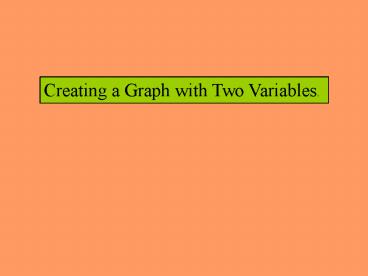Creating a Graph with Two Variables' - PowerPoint PPT Presentation
1 / 16
Title:
Creating a Graph with Two Variables'
Description:
5. Select the column next to the one in which the first set of data is recorded. ... more than two variables, add the new variables by selecting them and pasting ... – PowerPoint PPT presentation
Number of Views:27
Avg rating:3.0/5.0
Title: Creating a Graph with Two Variables'
1
Creating a Graph with Two Variables.
2
1. This is what your data-sheet looks like in
Excel. All the data are lined-up in one
column. To make a graph with two or more
variables, scroll down to the variables you want
to incorporate in your graph.
3
2. Let us assume you want a chart with White
Males Females in Jackson County, IL.
4
3. Select the entries in the column by
pressing on the left mouse button and dragging
until you reach the point where you want to stop.
5
4. Click your right mouse button to bring up the
menu and then click Cut.
6
5. Select the column next to the one in which the
first set of data is recorded. Click the right
mouse button to bring up the menu and then
Paste the data in it.
7
6. This is what it will look like.
8
7. Type your data labels at the top of the
columns so that they appear in the chart legends
with the proper names.
9
8. Click on the chart type appropriate for your
data.
10
9. Let us choose a line chart this time.
11
10. Here is a preview of the chart. Click Next
12
11. Indicate a title for your chart and name your
axes. Click Next.
13
12. Save your sheet as a new sheet.
14
13. Here is your finished product!
15
14. To print, select the chart and click on the
printer icon.
16
To create graphs with more than two variables,
add the new variables by selecting them and
pasting them in subsequent columns, then, follow
the same procedure.