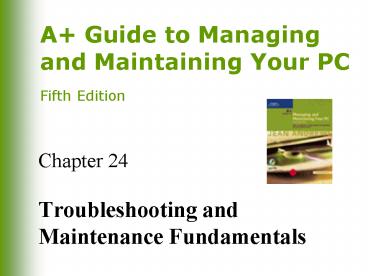Troubleshooting and Maintenance Fundamentals - PowerPoint PPT Presentation
1 / 36
Title:
Troubleshooting and Maintenance Fundamentals
Description:
Recovers corrupted or deleted data on hard drive or ... Record setup data ... (ignited and heated by electricity) near but not directly over the workbench ... – PowerPoint PPT presentation
Number of Views:71
Avg rating:3.0/5.0
Title: Troubleshooting and Maintenance Fundamentals
1
Chapter 24
- Troubleshooting and Maintenance Fundamentals
2
You Will Learn
- About your role as a PC technician in
troubleshooting and maintenance, and tools
available to help you in those roles - How to approach a troubleshooting problem
- How to develop a preventive maintenance plan and
what to include in it
3
Troubleshooting Perspectives
- PC support technician
- PC service technician
- Bench technician
- Help-desk technician
4
Essential Troubleshooting Tools
- Bootable rescue disks
- Ground bracelet and/ground mat
- Screwdrivers (flat-head, Phillips-head or
cross-head, Torx set, particularly size T15) - Tweezers, preferably insulated
- Chip extractor and extractor
5
Useful Troubleshooting Tools
- Multimeter
- Needle-nose pliers
- Flashlight
- AC outlet ground tester
- Small cups or bags
6
Useful Troubleshooting Tools (continued)
- Antistatic bags
- Pen and paper
- Diagnostic cards and software
- Utility software, virus detection, and diagnostic
software on disks
7
Bootable Rescue Disk
- Enables booting of PC even when hard drive fails
- Ensures cleanest boot possible
8
POST Diagnostic Cards
- Monitor boot process and report errors and
conflicts at POST, usually as coded numbers on an
LED panel on the card
9
Examples of POST Diagnostic Cards
- Amber Debug Card by Phoenix Technologies
- PCI Error Testing/Debug Card by Trigen Industries
- POSTcard V3 by Unicore Software, Inc.
10
Diagnostic Software
- Identifies hardware problems
- Most effective diagnostic software does not run
from the Windows OS - Windows might mask a hardware problem
11
Examples of Diagnostic Software
- PC-Technician by Windsor Technologies, Inc.
- PC-Diagnosys by Windsor Technologies, Inc.
- Data Lifeguard Tools by Western Digital
- Programs that test memory
- Memtest 86 by Chris Brady
- Windows Memory Diagnostic by Microsoft
- DocMemory by CST Inc.
12
General-Purpose Utility Software
- Diagnoses problems
- Repairs and maintains software on a PC
- Recovers corrupted or deleted data on hard drive
or floppy disks - Provides security
- Monitors system performance
13
General-Purpose Utility Software (continued)
- Downloads software updates from Internet
- Might use installed OS or provide its own
- Do not run it continuously in the background
- Slows down system
14
Examples of General-Purpose Utility Software
15
Examples of General-Purpose Utility Software
(continued)
16
Fundamental Rules of Troubleshooting
- Make backups before making changes
- Approach problem systematically
- Isolate problem
- Remove memory-resident programs
- Boot from disk to eliminate the OS and startup
files on the hard drive - Remove unnecessary hardware devices
17
Fundamental Rules of Troubleshooting (continued)
- Dont overlook the obvious
- Check simple things first
- Make no assumptions
- Become a researcher
- Write things down
18
Fundamental Rules of Troubleshooting (continued)
- Reboot and start over
- Establish priorities
- Keep your cool and dont rush
- Dont assume the worst
- Know your starting point
19
Gathering Information
- Interact with user
- Investigate problem on computer
- Isolate the problem
20
Interacting with the User
- Use good manners and diplomacy
- Dont take drastic action before asking about
important data that may not be backed up - Provide alternatives before making decisions for
users - Protect confidentiality of data
- Dont disparage users choice of hardware or
software
21
Investigating the Problem
- What OS is installed?
- What physical components are installed
processor, expansion cards, drives, peripheral
devices? PC connected to network? - What is the nature of the problem before or
after boot, error message, etc? - Can you duplicate the problem? Intermittent or
consistent problem?
22
Isolating the Problem
- Consider the possibilities
- Eliminate simple things first
- Eliminate the unnecessary
- Trade good for suspected bad
- Trade suspected bad for good
23
Intermittent Problems
- Hardest to solve
- Look for patterns or clues
- Ask user to keep a log of when problems occur and
exactly what error messages appear
24
Goals of Preventive Maintenance
- Reduce likelihood that events that cause PC
failures will occur - Preventive maintenance plan
- Lessen the damage if they do occur
- Disaster recovery plan
25
When a PC Is Your Permanent Responsibility
- Organize hard drive boot directory
- Create rescue disks
- Document setup changes, problems, and solutions
- Record setup data
- Take practical precautions to protect software
and data (eg, back up original software and back
up data on the hard drive)
26
Preventive Maintenance Plan Guidelines
27
Preventive Maintenance Plan Guidelines (continued)
28
Preventive Maintenance Plan Guidelines (continued)
29
Preventive Maintenance Plan Guidelines (continued)
30
Preventive Maintenance Plan Guidelines (continued)
31
Guidelines for Moving Equipment
- Back up hard drive
- Remove removable disks, tape cartridges, or CDs
from drives - Turn off power to PC and devices
- Disconnect power cords and external devices
- Label cable connections
32
Guidelines for Moving Equipment (continued)
- Coil all cords and secure them
- Pack in original shipping cartons
- Purchase insurance
33
Disposing of Used Equipment
34
Disposing of Used Equipment (continued)
35
Fire Extinguishers
- Mount a fire extinguisher for Class C fires
(ignited and heated by electricity) near but
not directly over the workbench
36
Summary
- Common-sense guidelines to solving computer
problems - Avoid making situation worse by damaging
equipment, software, or data, or by placing undue
stress on users - Follow safety precautions