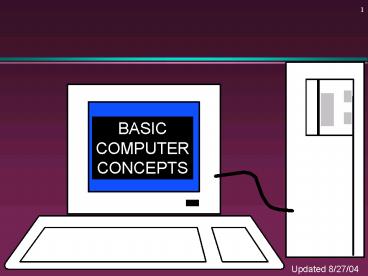BASIC COMPUTER CONCEPTS - PowerPoint PPT Presentation
1 / 64
Title:
BASIC COMPUTER CONCEPTS
Description:
Charles Babbage - father of computer. 1800's planned analytical engine. ENIAC - developed at end of WW II. 1951 - 1963 1st and 2nd generation ... – PowerPoint PPT presentation
Number of Views:27
Avg rating:3.0/5.0
Title: BASIC COMPUTER CONCEPTS
1
BASIC COMPUTER CONCEPTS
Updated 8/27/04
2
Hardware vs. Software
- Hardware
- The computer equipment
- Includes printers, monitors, disk drives, etc.
- Software
- Programs which tell the computer what to do
- Examples - word processing, gradebook, tutorials,
games, etc.
3
(No Transcript)
4
History of Computers
- Charles Babbage - father of computer
- 1800s planned analytical engine
- ENIAC - developed at end of WW II
- 1951 - 1963 1st and 2nd generation
- very large, used unreliable vacuum tubes
- 1963 - present - 3rd and 4th generation
- smaller, faster - use transistors and integrated
circuits
5
History - Microcomputers
- Apple
- First sold in late 1970s
- Developed by Jobs and Wozniak
- IBM Personal Computers
- First sold in 1981
- Was quickly accepted by businesses
- IBM compatibles soon developed
6
Computer - Social Impact
- Threat to privacy
- Reduce personal interactions
- Displace workers and change workplace
- Create two tiered society
- Computer failures cause great damage
- Artificial Intelligence
- Create a new life form
- Machines smarter than their creators
7
Types of Computers Personal Computers (PC)
- Also called Microcomputers
- Available in desktop size, notebook size and
handheld - Can be IBM, IBM Compatible or Apple
8
Types of Computers - Minicomputers
- Size of filing cabinet
- Used by small and medium size companies and
institutions - Operated by computer specialist
- Terminals allow many people to use
9
Types of Computers - Mainframes
- Very powerful
- Very fast
- Used by large corporations and governmental
agencies - Operated by computer specialist
10
Types of Computers- Supercomputers
- Most powerful
- Fastest
- Most expensive
- Several million dollars each
- Used only by
- Governmental agencies
- Large international corporations
11
Computer Operations
Input
Processing
Output
External Storage
12
Input Devices - Keyboard
- Most commonly used input device
- Ergonomic - fit natural hand placement
- Special keys
- Enter, Function, Ctrl, Alt, Num Lock, Esc
13
Input Devices - Mouse
- Controls cursor on screen
- May be mechanical or optical
- Most models have a wheel for scrolling
14
Input Devices - Other
- Pointers (replaces mouse on notepads)
- Track point, track ball, touch pad
- Scanner
- Digital camera
- Touch screen
- Voice
15
Output Devices
- Monitor
- Printer
- Disk Drive
- Can also be input device
- Modem
- Can also be input device
16
Monitors
- Made up of tiny elements called pixels
- Each row of pixels is called a scan line
- Picture is displayed by an electronic beam
lighting up certain pixels
17
Monitors - Resolution
- Resolution is how sharp and clear the picture is
- How many scan lines on the screen
- 640 x 480 is low resolution
- 1600 x 1200 is high resolution
18
Monitors - Dot Pitch
- Measures the distance between pixels
- Commonly seen on monitors advertised
- .49 (not very good)
- .28 (much better)
- .26 or lower (excellent)
19
Monitors - Sizes
- Screen measured diagonally
- May also measure actual viewing area
- 14 or 15 on bargain systems
- 17 has become the standard
- 19 and 21 available but are more expensive.
20
Monitors - LCD
- Liquid Crystal Display
- Similar to digital watch
- Used for notebook computers
- Should be an Active Matrix Screen
- Also used in flat screen monitors
- Much thinner than regular CRT monitor
- More expensive than regular CRT monitor
21
Monitors - Video Card
- Processes info to send to monitor
- Amount of video memory may speed up graphic
intensive programs - 32 megs general purpose
- 128 or more megs graphic intensive use
- AGP port can speed up graphics
- 3D accelerator card improves graphics
22
Monitor - Buying Hints
- 17 or larger
- .28 dot pitch or better
- 32 or more megs of memory on video card
23
Printers
- Laser
- Ink Jet
- Dot Matrix
24
Printers - Laser
- Works similar to a copy machine
- Color printers available but more expensive
- Fast, quite, with excellent quality
- More expensive to buy and operate
- Some units scan, photocopy, and print
25
Printers - Ink Jet
- Squirts small jet of ink onto paper to form
characters - Replaced dot matrix
- Quiet
- Does good job on color
- Good quality and reliability
26
Printers - Dot Matrix
- Strikes pins against ribbon to print
- Comes in 9 and 24 pin
- Once very popular
- Now replaced by ink jet and laser
27
Printers - Speed
- Measured in pages per minute (PPM)
- Laser printers range from 20-45 ppm
- Color printing is slower
28
Printers - Quality of Print
- One measure is dots per inch (DPI)
- 300 dpi for general purpose uses
- 600 dpi for higher quality
- 1200 dpi for photo quality
- May have different vertical and horizontal
resolution - 600 x 300
- Other factors can affect quality
29
Basic Processing Cycle
Central Processing Unit
Internal Memory
Data Bus
30
How Information Is Stored
- Memory consist of switches which can be either on
or off - Off0 On1 - Each on/off switch is called a bit
- Eight bits make up a byte
- It takes one byte to store a character
- Character can be letter, space, punctuation, etc.
- ASCII code used
31
Other Memory Terms
- Byte is eight bits
- Kilobyte (KB) is approx. 1,000 bytes
- Megabyte (MB) is approx. 1million bytes
- Gigabyte (GB) is approx. 1 billion bytes
32
Central Processing Unit
- Also called CPU, processor or microprocessor
- Is the brains of the computer
- Performs all computer operations
33
CPU - IBM COMPATIBLES
- Many made by company called Intel
- Also made by AMD
34
Pentium class processors
- Needed to run most current software
- Intel Celeron or Pentium IV
- AMD
35
CPU - Clock Speed
- Number of cycles per second computer can
operate - Measured in megahertz (MHz)
- One MHz 1 million cycles per second
- One gigahertz(GHz)1 billion cycles
- Current speeds 2-4 GHz
36
CPU - Misc.
- Performance also affected by speed of data bus
- 400-800 MHz on most current systems
- Cache can increase speed
- Stores data you will likely need next in an area
that has faster access - Both memory cache and disk cache used
- Should be 512 K or better
37
CPU - Buying Hints
- Minimum of Pentium IV or AMD Athlon
- Minimum of 2 GHz clock speed
- Minimum of 512K of cache
38
Internal Memory - RAM
- RAM - Random Access Memory
- CPU can access any location as quickly as any
other - Can not only read current info but also write new
info - Very important in determining capabilities of the
computer system - Computer should have at least 256 megs - 512
preferred (can add to later)
39
Internal Memory - ROM
- ROM - Read Only Memory
- Can read info Stored in ROM
- Can not write new info into ROM
- Used for internal workings of computer
- Buyer is not very concerned with ROM
40
External Memory
41
Floppy Drives
- Comes in 5 1/4 and 3 1/2
- All systems now only have 3 1/2
- HD - High density - comes on all current systems
- 3 1/2 - 1.44 megs
42
Hard Drives
- Built into machine
- Made up of stack of platters
- Can store much more than floppy drives
- 40 gigabytes should be minimum
- Can access info much faster than floppy drive
43
CD ROM
- Same as music CDs
- Are read only
- Can store over 650 megs
- All programs now only sold on CD
- Make multimedia possible
- Come in different speeds - 20x, - 50x
44
DVD-ROM
- Digital Video Disk
- Can store up to 17 GB
- Can store full-length movies
- Can also read CD-ROM disk
45
CD-RW DVD-RW DRIVES
- Allows you to write to disk
- Useful for
- Data backup
- Storage of large files
- Recording music and other multimedia files
- DVD-RW
- Allows you to write to both CD and DVD disk
- Still somewhat expensive
46
Storage Devices - Other
- USB drive
- Very popular 64-512 MB
- Tape drive
- Similar to cassette tape
- Used for backup
- Zip drive
- 100 MB to 2 GB capacity
- Everyday use and backup
47
Drives - Buying Advice
- 40 gigabyte hard drive
- One 3 1/2 high density floppy drive
- CD-RW drive
- DVD not yet essential but useful
48
Expansion Slots
- Allows you to add capabilities
- Example of cards you can add
- Network card
- Modem
49
Ports
- Connects computer to another device
- Parallel port
- Used primarily by printers
- Serial ports
- Modem, mouse, etc.
- SCSI - chain devices
- USB may be needed for
- Digital Cameras
- Mp3 players
- Other devices
50
Networks
- Connects computers
- LAN - Local Area
- WAN - Wide Area
- Wireless
- Allows sharing of programs, files, printers, etc.
- Server is main computer
51
Modems - General
- Allows 2 computers to communicate over phone
lines - Can be internal or external
- Can also have fax capabilities
52
Modems
- Bits per second(bps) indicates speed
- Old modems - 9,600, 14,400, 28,800, 33,600
- 56,000 (56K) has becoming standard
- Ways of connecting to the Internet
- Dial-up modem used in most homes
- Cable modem uses TV cable lines
- DSL modified phone line
- T1 line used by schools, businesses, etc.
53
Buying Hints Summary - Min Hardware Requirements
- 2 GHz Pentium IV Class Processor
- 256 megabytes of RAM
- 17, .28 dot pitch monitor with 32 meg card
- 40 gigabyte hard drive
- CD-RW
- 56k modem
- Ink jet or laser printer
54
Buying Hints - Software Bundles
- Many systems come with software included
- Productivity
- Microsoft Works
- Microsoft Office, Lotus SmartSuite, etc
- Quicken, Money, or other financial software
- Reference
- Microsoft Encarta or Comptons encyclopedia
- Games
55
Buying Hints - Service and Warranty
- Toll-free 24 hr 7 day support (800 )
- 1 year warranty on parts and labor
- Optional extended warranty
- 30 day return policy
56
Buying Hints - Web Sites
- On-line computer stores
- C-Net Hardware reviews and prices from many
vendors - Dell - http//www.dell.com/
- Gateway - http//www.gateway.com/
57
(No Transcript)
58
Programs
- Set of instructions to the computer
- Programming languages
- Machine language
- Assembly language
- Procedural languages
- Basic, Fortran, Cobol
- Object oriented languages
- Visual Basic, C, C, Java
59
Systems Software
- Run fundamental operations
- Loading and running programs
- Saving and retrieving data
- Communicating with printers, modems, etc.
- Examples of systems software
- DOS
- Windows 3.1, 95, 98, Me, 2000, and XP
- Unix
- Linux
60
Applications Software
- Helps you to accomplish a certain task
- Examples
- Word processing - memos, reports, etc.
- Spreadsheets - budgets, etc.
- Database - search, sort, select data
- Educational - simulations, practice
- Graphics - charts, diagrams
- Desktop publishing - pamphlets, etc.
61
Software - Legal Issues
- Commercial software
- Can only make backup copies for yourself
- Can only use on one machine at a time
- Site license - use on more that one machine
- Shareware
- Can use - make copies and give to anyone
- Should pay if you continue to use
- Freeware can copy and use indefinitely
62
Software Viruses
- Illegal code added to a program
- May spread to many computers
- Copy files from one computer to another
- Download files by modem
- E-mail attachments
- Virus may be relatively harmless
- Writes Youve been stoned on screen
- Virus may also be very damaging
- Erases everything on hard drive
- Virus may activate on a certain date
63
Virus Protection
- Be careful where you copy files from
- Do not open e-mail attachments unless you are
sure that it is safe - Use virus protection program
- Detects and removes illegal code
- Should be updated often
64
BASIC COMPUTER CONCEPTS
- End of Slide Show