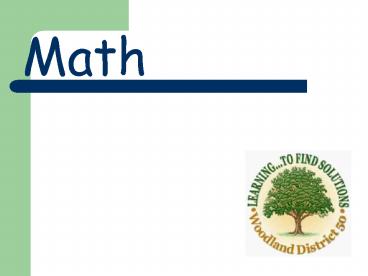Math - PowerPoint PPT Presentation
1 / 15
Title:
Math
Description:
... Notebook, can be used to introduce and practice cursive style as a whole group. ... Students can make a timeline using the program TimeLiner, which is installed on ... – PowerPoint PPT presentation
Number of Views:19
Avg rating:3.0/5.0
Title: Math
1
Math
2
Objective Show and explain perimeter and area of
an object In this activity, students are asked
to find the area of various shapes and can change
the perimeter of each shape. A relationship
between perimeter and area can be discussed with
the class. The students could write an
explanation directly on the screen about how they
found their answer. They could also draw other
shapes on the screen with the same perimeter or
area in order to compare results.
3
Objective Collect data and display results using
a bar graph This lesson uses a program called
The Graph Club, which is currently installed on
our classroom computers. The students can collect
data and represent it in a table as well as on a
graph.The data can be manipulated on the table to
immediately show a change on the graph, or vice
versa. Extension questions can be written and
displayed in order to differentiate instruction.
4
Objective Explain and make change from a given
amount using bills and coins Students are asked
to make change from a given amount of money. This
activity provides a real-life example of when
this skill might be used. Students can physically
move the amount of money that they need from the
cash register to the counter. Immediate feedback
is given by selecting Check My Change. For
lower-level students, a number sentence can be
written directly on the board in order to help
them find the correct answer.
5
Objective Select and use efficient strategies to
add and subtract larger numbers. In our math
program, the students are introduced to place
value (tens, hundreds, and ones) as flats,
skinnies, and bits. These manipulatives are used
throughout lessons involving addition and
subtraction. SMART Board Notebook software allows
students to manipulate these pieces on-screen, as
well as to show their work. To differentiate
instruction, this activity can be saved and
printed out for students who may need extra
assistance with this skill.
6
Language Arts
7
Objective Identify and compare characters,
setting, events, problems and solutions The
program Kidspiration can be used to create a
graphic organizer. This organizer can then be
manipulated on-screen and then saved to be
printed, emailed, or posted to a classroom
website. The same organizer can be used to
compare different books throughout the year.
8
Objective Increase vocabulary and meaning using
root/base words Words can be posted on-screen
and the students can use the SMART Board markers
or their fingers to circle prefixes/suffixes and
underline root words. This activity was created
using Microsoft PowerPoint which is installed on
both the classroom computers as well as the
iBooks.
9
Objective Differentiate fact from opinion This
activity was found online through the website
Internet4Classrooms. Students are given a review
of facts and opinions and are then given an
online assessment. This would be a great activity
to use as a whole group lesson. After completing
this activity as a whole group, the students
could individually take this assessment on the
iBooks or on the computers in the classroom. This
assessment could then be put in the students
working portfolio.
10
Objective Write in cursive style This template,
designed through SMART Notebook, can be used to
introduce and practice cursive style as a whole
group. SMART Board markers can be used to form
each letter. The page can then be saved and
printed, to be given for extra practice for
struggling students. This page can also be used
to write class stories. The entire writing
process, including editing and revising, could be
modeled easily using this template. After the
story is completed, it could be saved, printed
out, added to portfolios, or even posted on a
classroom website.
11
Objectives Read to gain information use
appropriate resource materials Students can use
the program World Book Online, which is installed
on the classroom computers and iBooks, to
research topics that we are studying. In
addition, a lesson can be taught on picking out
important information by using a highlighter.
Then the class can practice taking notes on what
they have learned, by using the Sticky Note
feature with the SMART Keyboard or SMART markers.
12
Science Social Studies
13
Objective Create a map on a grid and measure
distance using a bar scale Using the program
Kidspiration, the students could design a map of
their neighborhood or use their imagination to
make a neighborhood of their own. After creating
a map key and scale, the students could measure
distances between points on the map to convert to
actual distances.
14
Objective Compare and contrast life cycles The
life cycle of a butterfly, plant, and chicken are
all studied in my third grade class. The students
could represent these life cycles through
Kidspiration. Pictures or videos of each cycle
could be used to represent each stage. Many
student-friendly videos can be found on the
website, TeacherTube (http//www.teachertube.com).
15
Objective Explain how the Westward Movement
contributed to the growth of the western
U.S. Students can make a timeline using the
program TimeLiner, which is installed on our
classroom computers as well as the iBooks. A
class timeline could be saved and added to
throughout the unit. At the end of the unit, this
timeline could be saved and printed out for each
student, or posted on a classroom website.