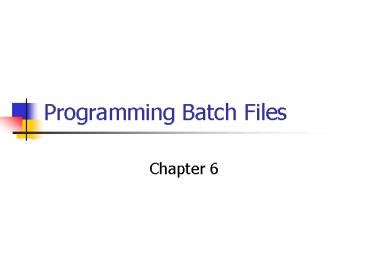Programming Batch Files - PowerPoint PPT Presentation
1 / 18
Title:
Programming Batch Files
Description:
A combination of commands to create one file who's commands will run one after ... couple of chapters, you may remember a 'Y' file you created in order to answer ... – PowerPoint PPT presentation
Number of Views:57
Avg rating:3.0/5.0
Title: Programming Batch Files
1
Programming Batch Files
- Chapter 6
2
Batch files
- A combination of commands to create one file
whos commands will run one after the other in
sequence to perform a specified task. (As
defined in Ch. 5)
3
Certain Conditions
- Can contain only ASCII text
- Include commands the CLI understands
- Have a .BAT extension in its file name
4
Various Batch Commands
- You can create a batch file from actions or
command lines that you put together. - For example, if you go back a couple of chapters,
you may remember a Y file you created in order
to answer questions automatically in a
formatting batch file.
5
Name of batch file
- After youve created a batch file, all you must
do is enter the name of the file without the
extension. - The CLI reads the .BAT extension and knows to
execute the commands within it.
6
Echo command
- Normally, a batch file is executed with the
default of ECHO on. - This means that each line is displayed on the
monitor as it is executed. - Your assignment for this chapter will be to build
a batch file for a user.
7
Echo command
- You will not want the user to see these
commands. Any idea what command you would use? - Yes, the echo off command at the very beginning
of the commands area of your batch file.
8
Using the _at_ sign
- Where else have you seen this?
- Yes, email addresses.
- Use in the CLI to hide the display of the
execution of any commands.
9
Using the _at_ sign
- We did this with the echo off command.
- Yes, but what about the echo off command. It
will still show to the user. - Use the command _at_echo off command to hide even
the echo off command from the user.
10
Displaying Empty Lines
- Sometimes you wish to insert empty lines to make
your batch message more readable. - Place a / (forward slash) after the echo command.
- Also can use , . / \ after echo
11
REM for remarks
- When creating a batch file, we need to place
documentation with this. - Documentation tells who created this file, the
date, name of file, and the purpose for the file. - When you begin your batch file (also used in
creating programs/programming) always place REM
statements.
12
Sample REM
13
Where do I create batch files?
- Youll notice a familiar color to the previous
slide. - Where did I create my batch file?
- (Hint its a CLI text file.)
- Yes, the CLI text editor.
14
Batch files
- Be sure that when to type the edit command to
go to the text editor, to type the name of the
file with an extension of .bat - Remember, youll need to use your keyboard
commands.
15
Batch file creation
- Note with the example, the four REM lines, and
then the separation between the REM lines and
then the lines of code. - First line, _at_echo off.
- In lab youll practice this process and email the
files to me.
16
Congratulations!!!
- Youve made it to the end!
- Well stop in your books at page 122.
- Next week, you will take your CLI and Chapter 1
CISCO Exam in the computer lab at school. - Contact me if you have questions.
17
About the Exam
- The Exam will be closed book, worth 100 total
points, and comprised of the following - 50 objective questions (true/false multiple
choice) 50 points. - Production Exam (A number of questions based on a
hierarchical structure) 50 points.
18
If questions.
- Please contact me during our chat session, via
discussion board, or WebCT email. - Ill help you to be successful all that I can!
- Good luck with your exam!