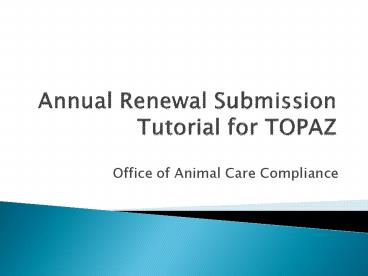Annual Renewal Submission Tutorial for TOPAZ - PowerPoint PPT Presentation
1 / 26
Title:
Annual Renewal Submission Tutorial for TOPAZ
Description:
If you try to navigate in TOPAZ using the browser functions, you will be logged ... Login using your Novell Net ID username and password (case sensitive) ... – PowerPoint PPT presentation
Number of Views:37
Avg rating:3.0/5.0
Title: Annual Renewal Submission Tutorial for TOPAZ
1
Annual Renewal Submission Tutorial for TOPAZ
- Office of Animal Care Compliance
2
The first thing you should always do when you
login to TOPAZ is hit the F11 key on your
keyboard (for PCs) to minimize the browser.
3
If you try to navigate in TOPAZ using the browser
functions, you will be logged out of the system
and will lose your data.
4
Login using your Novell Net ID username and
password (case sensitive)
5
Click on the white My Dashboard
6
Click on Protocols for Animals
7
Click on Amend and Renew Protocols
8
Click on Renew a Protocol
9
Select the protocol you wish to renew.
10
Select the Renewal Form.
11
Your original approved protocol goes from the
Administrative section header down to the
Assurance Statement section.
12
The Annual Renewal section has been inserted
first. You may need to make changes in the
original sections if you are listing changes on
your renewal form (see How to Submit a
Minor/Major Amendment for more details).
13
Click on the triangle icon next to the Annual
Renewal Section in the protocol outline in order
to expand the section.
14
Items with a red asterisk beside them are
required questions.
15
You can show only the required questions by
clicking on the asterisk filter at the top. It
is on when illuminated.
16
Questions with the half-moon symbol are
children of the conditional parent question
above them and may not always be required
depending on how you answer the parent question.
17
The crayon icon next to a question means that an
e-signature is required. Only the PI can create
an e-signature.
18
Click on No in the annual renewal section of
the form if you are not going to continue your
study.
19
You will then have to fill out Study
Conclusion. When you save, youll be prompted
to enter your Novell username and password to
create your e-signature. Only the PI can
discontinue a study.
20
Click on Yes if you wish to continue the study.
21
You will then have to fill out the Annual
Renewal Progress Report and any other applicable
questions in this section.
22
If this is an annual renewal with no changes, you
are finished and can save and submit.
23
If you need to make any changes in conjunction
with your annual renewal (changes in personnel,
etc.) youll be looped into the amendment section
(see How to Submit a Minor/Major Amendment for
more details.
24
Always logout here to exit TOPAZ. You will be
returned to the login page.
25
Hit the F11 key on your keyboard to restore
your browser.
26
Close your browser to exit the login screen.