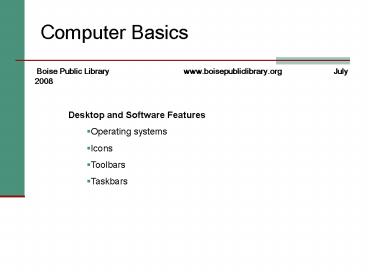Computer Basics - PowerPoint PPT Presentation
1 / 15
Title:
Computer Basics
Description:
Themes preset colors for windows, icons, titlebars, etc ... Appearance change items within a theme, font size, etc. Desktop Background Example ... – PowerPoint PPT presentation
Number of Views:26
Avg rating:3.0/5.0
Title: Computer Basics
1
Computer Basics
Boise Public Library www.boisepubliclibrary.org
July 2008
- Desktop and Software Features
- Operating systems
- Icons
- Toolbars
- Taskbars
2
Operating Systems (OS)
- Microsoft Windows most
widely used - Mac for Apple/MacIntosh
computers - Linux open source (free)
3
Basic Windows Desktop
The Desktop
Quick Launch Icons
System Tray
4
Setting Your Background Part I
- To pick a color or image right click on your
desktop - Select Properties
5
Selecting your Background Part II
- Choose from one of the tabs
- Themes preset colors for windows, icons,
titlebars, etc - Desktop for background image/color on your
desktop - Screen Saver choose a screen saver
- Appearance change items within a theme, font
size, etc.
6
Desktop Background Example
7
Start Menu
Quick access to saved files
Detail of the computer
Answer to How-to questions
List of Programs
Turn off computer
Log Off
8
Help Section
9
Common Window Components
MS Word document
10
Changing Font and Size
Font Size and Style
11
Saving Your Document Step 1
- Choose File then Save As to save your
document.
12
Saving Your Document Step 2
- Name your document - valuable document
- Click on folder to save it to - Important Stuff
- Click on Save.
13
Saving Your Document Step 3
- Another way to be sure you can find your document
again is to save it to a folder on your Desktop. - Right click on your Desktop create a new folder
and name it. - From your document click Save As and choose
this new location.
14
Turning Off the Computer
Use the Start Button in the lower right corner to
begin the Shut Down or Turn Off process.
Restart the computer
Turn off the computer
Back out
15
What Next?
- Find more computer class info at
www.boisepubliclibrary.org/About_BPL/Computers/Com
puter_Classes/ - Class Reservations 208-384-4076
- Questions or Comments?
- Glenna Rhodes, 208-384-4076, 208-384-4442,
grhodes_at_cityofboise.org - This document can be found at http//www.boisepubl
iclibrary.org/About_BPL/Computers/Computer_Classes
/