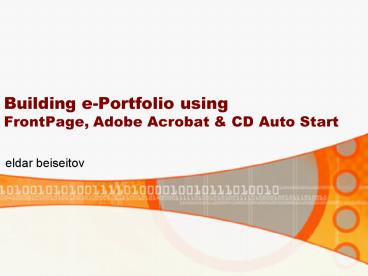Building ePortfolio using FrontPage, Adobe Acrobat - PowerPoint PPT Presentation
1 / 20
Title:
Building ePortfolio using FrontPage, Adobe Acrobat
Description:
Applying themes to your pages. A theme is a set of unified design elements and ... Example of Web Site with Themes. Daron Djerdjian, Ph.D. Candidate, Economics ... – PowerPoint PPT presentation
Number of Views:43
Avg rating:3.0/5.0
Title: Building ePortfolio using FrontPage, Adobe Acrobat
1
Building e-Portfolio usingFrontPage, Adobe
Acrobat CD Auto Start
- eldar beiseitov
2
Outline
- eldars guide to using MS FrontPage
- What Acrobat can do to your Samples of Work
- How to start things up with CD Auto Start
3
Selling Your SoulBuilding e-Portfolio Using
Microsoft Front Page
4
MS FrontPage Pros Cons
- Pros
- Very, very easy to use
- MS Word gt MS FrontPage
- Intuitive ?!
- Cons
- Lame templates
- Limited capabilities
- Made by Microsoft
5
eldars 3 rules of successful web design for
FrontPage users
- Always use FrontPage Webs
- Always use Tables
- Dont be afraid to borrow design ideas
- BBCi
- Visit London
6
eldars guide to MS FrontPage
from the File menu, select New and Web
Then click on One Page Web
7
eldars guide to MS FrontPage
Select Folders from the side Toolbar. This will
give you a listing of all the pages in this
project web that you can edit or manipulate.
8
eldars guide to MS FrontPage
index.htm is your Home Page, double click to open
9
eldars guide to MS FrontPage
You can insert images into your web pages,by
selecting Picture from your Insert menu.
10
setting page properties, colors, and backgrounds
- To set the page properties
- File menu
- Properties
- Click on the General tab to fill in the page
title. You can also set a background sound on
this tab. - Click on the Background tab to set the background
picture or colors and the text and hyperlink
colors.
11
Using Tables
- Tables are very useful in creating Web pages.
The HTML language does not accept tabs, as in
tabular columns, so you would need to put tabular
columns in a table. Tables also allow you to
place text and pictures where you would like them
on the page. To create more complicated tables,
you can nest tables within tables. - To insert a table
- Table menu
- Insert, Table
12
Using Tables
- Tips
- In table properties set Border equal to zero
13
Applying themes to your pages
- A theme is a set of unified design elements and
color schemes. - easy
- professional looking
- well-designed documents.
- On the Format menu, click Theme.
- In the Choose a theme list, click the theme you
want. - Select the options you want and click on OK.
14
Using Themes
select Format , scroll down and select Theme
15
FrontPage Resources
Just
"Creating Web Pages with FrontPage"
16
Example of Web Site with Themes
- Daron Djerdjian, Ph.D. Candidate, Economics
17
Example of Teaching Portfolio
- Aman Luthra, Geography
18
Adobe Acrobat
- Comments and Editing Notes
- Example
19
CD Auto Start
- CD Auto Start
20
The End