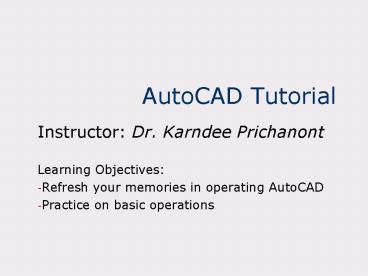AutoCAD Tutorial - PowerPoint PPT Presentation
1 / 13
Title:
AutoCAD Tutorial
Description:
AutoCAD Tutorial. Instructor: Dr. Karndee ... lines: Select icon or type line ... 2D object modifications: Select modify select trim, break, extend, etc. ... – PowerPoint PPT presentation
Number of Views:961
Avg rating:3.0/5.0
Title: AutoCAD Tutorial
1
AutoCAD Tutorial
- Instructor Dr. Karndee Prichanont
- Learning Objectives
- Refresh your memories in operating AutoCAD
- Practice on basic operations
2
Reference
- You can view all materials from
www.siit.tu.ac.th/karndee/course/autocad.html - Textbook reference
- Title Computer-Aided Engineering Drawing Using
AutoCAD Author Jensen, Helsel, and Voisinet
1990 - Title Mastering AutoCAD Release 14 Author
Cheng 1999
3
Starting AutoCAD
- Double click on AutoCAD icon
- AutoCAD environment
- Drop-down menus
- Standard toolbar
- Specific toolbars
- The graphic area
- View tabs
- The command area
- The status area
- Command Entry
- Command area
- Menus
- Icons
4
(No Transcript)
5
File Operations
- File Operations
- New
- Save
- Open
- Tools / Display Image
6
Setting Up Drawing Environment
- Drawing units Indicate metric unit in pop up
window at start up - ? Format / Units
- - Decimal units
- - Precision 0.00
- Limits
- ? Format / Drawing Limits
- In command area,
- Lower left corner 0,0
- Upper right corner 200,200 (example 20x20 cm)
- Viewing
- View / Zoom or select icons (zoom all) or
(zoom window) - View / Toolbar select frequent operations
- ? View / Regenerate/ Redraw to clear the clicked
points
7
Basic Operations (1)
- Coordinate systems
- Absolute coordinates
- Cartesian (X,Y) or
- Polar (RltAo)
- Relative coordinates
- Cartesian (_at_X,Y) or
- Polar (_at_RltAo)
- User defined coordinate system USC command -
3points option
8
Basic Operations (2)
- 2D drawing
- lines
- ? Select icon or type line
- click the starting point and ending point on the
graphic area or - type coordinates of these points
- Arcs
- ? Select icon or type arc
- select points or key in coordinates of the
points according to requirements - Other commands polyline (command pl) ,
rectangle, circle, etc.
9
Basic Operations (3)
- 3D Drawing
- ? Select menu Draw 3D objects
sphere/box/cylinder/.. Then key in parameters - ? Select icons key in parameters
10
Basic Operations
- Snap modes( select endpoints, intersection)
- Select icons or click right hand side to obtain
a float menu - select suitable option
- Or go to Tools / Object Snap Settings
- Common modifying operations
- Erase type e then select object to erase
- Rotate type rotate or select menu Modify /
Rotate - Others offset, array,
- 2D object modifications Select modify select
trim, break, extend, etc. - 3D Object Modification select modify select
extrude, union, etc.
11
Practice 1
12
Practice 2
13
Submit the files
- Submit 2 practice files by 4 p.m. today to
karndee_at_siit.tu.ac.th - File name yourname_1.dwg and yourname_2.dwg
- Ex karndee_1.dwg and karndee_2.dwg
- State your name and student ID in the subject of
email message