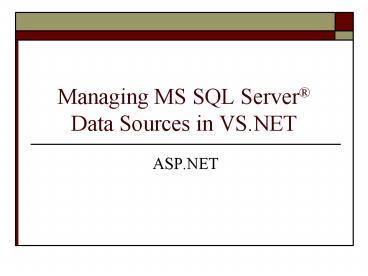Managing MS SQL Server - PowerPoint PPT Presentation
1 / 43
Title:
Managing MS SQL Server
Description:
If seed is 1 and increment is 1, field values for the first three records are 1, 2, 3... SQL Pane generates and displays corresponding SQL statement ... – PowerPoint PPT presentation
Number of Views:133
Avg rating:3.0/5.0
Title: Managing MS SQL Server
1
Managing MS SQL Server Data Sources in VS.NET
- ASP.NET
2
Data Source Processing Requirements
- In today's computer networks there needs to be
the capability to share incompatible data from
differing file types - Data from different software companies such as
Microsoft, Oracle, Sybase, Informix, etc. - Formatted data (i.e. currency format with 1000's
separators), graphics, audio, video, etc. - Data from a variety of applications, i.e. word
processing documents, spreadsheets, etc. - Data stored on intranets and the Internet
including XML data sources
3
Universal Data Access
- The solution to this need to share data is called
universal data access (UDA) - At core to universal access is OLE (object
linking and embedding) DB (database) object
interface - Data from a variety of sources can be shared
across different applications and platforms - Accesses data stored in different formats , i.e.
- I.e., UDA can treat data stored in databases and
spreadsheets as if they all were in the same
format, even within the same application
4
Overview of the ADO.NET Framework
- ActiveX Data Object Model (ADO)
- Provides objects that interface with the database
- Separates the process of connecting to the data
source from the manipulation of the data - Ability to write code that can transfer between
applications
5
Visual Studio .NET and Databases
- Visual Studio .NET can operate on databases from
different software companies - Microsoft, Oracle, Sybase, Informix, etc.
- SQL commands are embedded into code enabling
communication with the DBMS - Additionally ASP.NET Toolbox controls may be used
to provide database connectivity
6
General Steps for Using Web Databases
- Build your database tables and queries/stored
procedures - Create a connection to the database
- The connection identifies the location of the
database (the data source) and the connection
method (ODBC driver, OLE-DB provider, or an
OLE-DB.NET data provider), and any other
settings, i.e. username/password - Create an ASP.NET Web page
- Add ADO.NET connection object that connects to
database, executes commands, and returns data
from the database - Create code that will interact with the data,
display the data in an ASP.NET control, perform
calculations on the data, or upload changes to
the database
7
.NET Data Provider
8
ADO .NET Data Provider
- Managed Providers or .NET Data Providers
- ASP.NET application interacts with .NET objects
- SQL Server .NET data provider is used to connect
to a SQL Server database - Native communication method to communicate so
there is a performance improvement - OLE DB .NET data provider connect to any other
data source accessed via the OLE DB interface
9
ADO .NET Data Provider (continued)
- ADO .NET Data Provider Objects
- Connection establishes a connection to the data
source - Command executes a command (SQL)
- Parameter send information with the command
(retrieve only employees who live in Michigan) - DataReader forward only, read only stream of
data - DataAdapter populates a DataSet
- DataSet data disconnected from the database
10
.NET Managed Data Providers
11
ADO.NET Objects
- SQL Server .NET data provider Prefix Sql
- SqlConnection, SqlCommand, SqlDataReader,
SqlDataAdaptor - OLE-DB data provider Prefix OleDb
- OleDbConnection, OleDbCommand, OleDbDataReader,
OleDbDataAdaptor. - Within the Web page, ASP.NET data controls are
usually bound to DataReaders or DataSets. - DataSet is exposed, so it doesnt matter where
the data came from, or what application it will
be used in.
12
The ADO.NET Connection Object
- Provides the connection to the database
- Requires a connection string
- Connection string
- Provider name of the managed provider.
- Data Source - name of the server
- User ID and Password - identifies authentication
- Initial Catalog - name of the database
13
The ADO.NET Connection Object (continued)
- SQL Server Connection String
- Manually configured
- Data Connections window of Visual Studio .NET
- Single string or concatenate
- Dim CS As String
- CS "Data SourceWindamereServer User IDsa
PASSWORD Initial CatalogMyDatabase"
14
The ADO .NET Command Object
- Identify command or a stored procedure
- Connection - Connection used
- CommandType - type of command
- Text - default, text string contains the command
- StoredProcedure
- Name of a stored procedure
- Stored procedures - commands that are stored
within the database (compiled) - TableDirect - specifies table to return
15
The ADO .NET Command Object (continued)
- CommandText command to execute
- Written in SQL - Structured Query Language
- Language used to identify what records to add,
delete, or modify within the database - Exposes a Parameters collection of objects
- Used to apply values passed to stored procedures
16
The ADO .NET Command Object (continued)
- CommandText command to execute
- Written in SQL - Structured Query Language
- Language used to identify what records to add,
delete, or modify within the database - Exposes a Parameters collection of objects
- Used to apply values passed to stored procedures
- WHERE employeeState MI
17
The ADO .NET Command Object (continued)
- ExecuteReader method
- Method that executes the command and passes the
results to the DataReader object - ExecuteNonQuery method
- Does not return rows
- Used to insert, modify, and delete data
- Returns an integer of the number of rows affected
- Perform SQL commands
- CREATE TABLE, INSERT INTO
18
The ADO.NET DataReader Object
- Deliver a stream of data from the database
- High-performance
- Read-only, forward-only stream of data
- Requires continual access to the database
- Must remain connected until you have finished
reading the stream of data
19
The ADO .NET DataReader Object (continued)
- Read
- Returns single row and caches each row in memory
only once - Mmoves current record pointer to the next record
- Close method
- Closes the DataReader object and releases the
references to the rowset - CommandObject.CommandBehavior property
- Closes the connection - CloseConnection
20
The ADO .NET DataReader Object (continued)
21
The ADO .NET DataReader Object (continued)
- Figure 6-3
- Connection object provides ConnectionString
- Command object provides SQL statements
- CommandType - Text
- CommantText - SELECT, which returns data
- ExecuteReader method provides DataReader as a
result - Parameter objects can be used
22
The ADO .NET DataReader Object (continued)
- Figure 6-3 (continued)
- DataReader - receive the data
- Contains a collection of DataRows
- Read method to literally read through each row
- Use a looping structure to repeat through the
rows. - Displaying the data - data controls
23
The ADO .NET DataReader Object (continued)
24
The ADO .NET DataReader Object (continued)
- Figure 6-3 (continued)
- Connection object provides ConnectionString
- Command object provides SQL statements
- CommandType - Text
- CommandText - INSERT, which creates a new record
- ExecuteNonQuery method returns number of rows
affected - Parameter objects can be used
25
The ADO .NET DataReader Object (continued)
- Figure 6-3 (continued)
- DataReader object
- Contains information returned (number rows
affected) - No records are returned no data binding to
controls
26
The ADO .NET DataReader Object (continued)
27
The ADO .NET DataAdapter and DataSet Objects
- DataAdaptor object
- Works with Connection object to connect to data
- Provides bridge between DataSet and data source
- Commands to manage DataSet
- Automatically generated via CommandBuilder object
- SelectCommand - retrieve data
- InsertCommand - add a new record
- UpdateCommand - modify the data within a record
- DeleteCommand - permanently remove a record
28
The ADO .NET DataAdapter and DataSet Objects
(continued)
- Fill method - populates DataSet
- Insert data SelectCommand returns into DataSet
- DataSet object
- disconnected collection of one or more tables
that are stored in memory on the server - maintains original set of data and changes
- effectively a private copy of the database
- does not necessarily reflect the current state
29
The ADO .NET DataAdapter and DataSet Objects
(continued)
- DataSet Object
- DataTableCollection
- Collection of one or more DataTable Objects
- Each DataTable consists of
- DataRowCollection and DataColumnCollection
- store information about the rows and columns of
data - ConstraintCollection
- includes information about the primary and
foreign keys, and constraint rules
30
The ADO .NET DataAdapter and DataSet Objects
(continued)
- Primary key
- No duplicate records appear in this column.
- Constraint rules
- Field contains the correct datatype and values
- DataRelationCollection contains data required to
maintain relationships between DataTables - Relationships can be made between DataTables
- Tables are joined using the primary and foreign
keys defined in the DataTable
31
The ADO .NET DataAdapter and DataSet Objects
(continued)
32
The ADO .NET DataAdapter and DataSet Objects
(continued)
33
The ADO .NET DataAdapter and DataSet Objects
(continued)
- Figure 6-3
- DataAdapter provides access to
- Connection object provides ConnectionString
- Command object in this case the commands are
part of the DataAdapter (SelectCommand) - DataAdapter populates DataSet
- Can work with data while its in the DataSet,
DataTables, or DataView - Bind DataSet, DataTables, or DataView to data
controls within the Web page
34
The ADO .NET DataView Object
- Contains the data from the DataSet
- Single DataTable or subset of records
- DataTable - DefaultView property
- Returns all the records in the DataTable
- Can select a subset of records from a table
- Add columns to the DataColumnCollection
- RowFilter property - filter a subset
- Sort property - sort data based upon criteria in
one or more of the columns
35
Data Related Namespaces
36
Building Database Connections
- Server Explorer window - access to local and
network databases and data connections - Servers node
- Access to the services running on the computer,
such as a database server - Data Connections node
- Data connection to a database
- Graphical tool used to create a database
37
Building Database Connections (continued)
- ConnectString - connection properties
- Database property - database
- Type property - database application
- Driver - ODBC driver, OLE-DB provider, or .NET
managed data provider - State - if database is currently connected
- User
- Name of user account that created database
- Creator is database owner, or dbo
38
Building Database Connections (continued)
- Server property - server
- Default name MSDE/SQL Server is
MachineName\NetSDK - MachineName - name of your local computer
- (local)\NetSDK or localhost
- Driver/Provider
- Assumed to be SQL Server if it uses the SQLClient
class - not required in the Connection String
39
Downloading Microsoft SQL Server Desktop Engine
(MSDE) Files
- Create folder
- md c\MSDETempDE
- Download files and extract files
- Command Window
- cd C\sql2ksp3\MSDE
- setup INSTANCENAME"NetSDK" SECURITYMODESQL
SAPWD"password" - Verify files and folders installed
- C cd\Program Files\Microsoft SQL
Server\MSSQLNETSDK - Binn, Data, Install, and Log folder should be
there
40
Installing .NET Framework DSK Samples Databases
- Click Start and select "All Programs" ?
"Microsoft .NET Framework SDK v1.1" ? "Samples
and Quickstart Tutorials" - Select "Setup the Quickstarts" and in the
download window click ltOpengt button click ltOpengt
again (ConfigSamples.exe will not harm your
computer) - When "Congratulations!" window opens, click the
ltLaunchgt button, then the ltConnectgt button (if
the page loads, installation was successful)
41
Visual Studio .NET Built-In Database Tools
- Visual tools to create and manipulate databases
- Server Explorerestablished database connections,
creates database, tables, and stored procedures - Table Designercreate columns in tables, view and
edit table data - Query and View Editorgraphically create database
queries, and view results - SQL Editorcreate and edit SQL scripts and stored
procedures, and view results - Data Diagramgraphically define relationships
between columns in two or more tables
42
Creating a SQL Server Database in Visual Studio
.NET
- Authentication is required for access
- Windows NT
- SQL Server
- User ID identifies users and access to objects
- Each user has roles - create or modify data
object - Needs permission to create database
- See Appendix B for working with the MSDE and
troubleshooting data connection problems
43
The Table Designer (Page 1)
- Table Design view
- Create schema or table structure in the Design
pane - Column Name (fieldname)do not use blank spaces
or special characters other than an underscore - Data Typeconvert to .NET data types when you
retrieve your data using ADO.NET - Allow Nullsno value, a null value is returned
- Properties Panebelow the Design pane available
options depend upon field's data type - Table Data view
- Edit table data (create new row, modify or delete
rows)
44
The Table Designer ("Products" Table)
45
The Table Designer (Page 2)
- Properties Pane entries for the int data type
- Identity property, when set to a value of "Yes",
automatically provides a unique value for each
record to locate a specific row of data - Identity Seedshows the initial value of first
row - Identity Incrementvalue by which to increment
the seed each time a new row is added - Therefore
- If seed is 1 and increment is 1, field values for
the first three records are 1, 2, 3 - If seed is 1 and increment is 2, field values are
1, 3, 5
46
The Properties Pane
47
The Table Designer (Page 3)
- Primary Key
- Each value must be unique within this column
- All rows must have a value for this column
- No record contains a null value for column
- Click the Row selector box then click the "Set
Primary Key" icon on Table toolbar - A yellow "key" icon appears at the side of the
column name(s)
48
The Table Designer ("Products" Table)
49
The Table Designer (Products Table)
50
Creating a View with Query and View
Editor (Page 1)
- Used to create a query in the database
- When one pane changes, the other panes updated
- Table Paneadd tables and select columns
(displays the query visually with icons ) - Grid Paneselect columns and criteria, just when
using Microsoft Access column name and table
indicate where to retrieve the values for column - SQL Panegenerates and displays corresponding SQL
statement - Preview Panetest run queries and displays results
51
Creating a View with Query and View Editor
52
Creating a View with Query and View
Editor (Page 2)
- The Grid pane elements
- Aliasdisplay an alternate column name (useful
for calculated or concatenated columns) - Outputshould column be visible or not (some
columns may be used only for criteria conditions) - Sort typeascending or descending
- Sort ordersorting hierarchy (indicate one or
more columns to sort the results) - Criteriaconditional statement (more than one
entry indicates an AND condition) - Orindicates an alternative condition
53
Setting Relationships with Data Diagram
- Defines relationships (links) between tables
- A line is drawn from a field from one table to
another which indicates the fields that define
the relationship - Referential integrity
- The value of any row in the linked column of one
table must match a primary key value in the
other, or be null - Endpoints indicate type of relationship
- One-to-many relationship
- Key at one endpoint and infinity symbol at the
other - One-to-one relationship
- Key at each endpoint
54
Setting Relationships with Data Diagram
55
Building Stored Procedures (Page 1)
- A stored procedure is a SQL script (command) that
is stored within the database - Runs a SQL query (SELECT, INSERT, etc)
- Because stored procedures already have been
parsed and compiled by the server, they are more
efficient than a SQL statement in a View - Values can be replaced with input parameters
(represent variable values entered by user)
56
Building Stored Procedures (Page 2)
- When a new procedure is begun, the editor inserts
a skeletal stored procedure (template) - Color codes the SQL keywords in blue
- Comments are contained within / and /
characters and displayed in green text - The default behaviors of the editor may be
changed in the Options dialog window on the
Tools menu - Tab size, word wrapping, line numbers, etc.
57
Building Stored Procedures (Page 3)
58
Building Stored Procedures (Page 3)
- CREATE PROCEDURE dbo.sp_ReorderProducts
- /
- (
- _at_parameter1 datatype default value,
- _at_parameter2 datatype OUTPUT
- )
- /
- AS
- SELECT FROM Products
- WHERE QuantityAvailable lt MinOnHand
- / SET NOCOUNT ON /
- RETURN
59
The CREATE and ALTER Procedures
- When new procedure is being created, first
statement is CREATE PROCEDURE - The first line changes from CREATE PROCEDURE to
ALTER PROCEDURE after the procedure has been
created and saved (compiles when saved) - Developer may change or alter the procedure using
the ALTER PROCEDURE command
60
Modifying Stored Procedures with the SQL Query
Builder
- The SQL Query Builder is a tool within the Stored
Procedure application - It functions just like the Query and View Editor
used for creating and editing views - To use the SQL Query Builder
- Select the Edit Stored Procedure command for an
existing procedure - Right-click around the block of SQL code enclosed
within the blue lines and select Design SQL Block - Use the Query and View editor as before
61
Data Retrieval in SQL
- The keyword SELECT is used in SQL to create
queries that retrieve sets of rows (records) from
one or more related tables in a relational
database - Basic format
- SELECT columnName(s)
- FROM tableName(s)
- WHERE relationCondition
- SELECT clause is a comma-delimited list that
limits columns returned (required) - WHERE clause is a condition that limits rows
returned (optional)
62
The WHERE Clause
- Base on a truth condition which limits which rows
are returned in the query - Relational operators are , gt, lt, gt, lt, ltgt
- Examples
- SELECT
- FROM Payables
- WHERE PO number "10003"
- SELECT
- FROM Purchase Order
- WHERE Subtotal gt 38.15
63
Building Stored Procedures
64
Input Parameters in Stored Procedures (Page 1)
- Variable values passed to the stored procedure
- Parameters are input parameters by default
- Must match data type and length of the field that
it references in the SQL query - Name always begins with the symbol "_at_"
- The input parameter is often compared to a value
in a SQL WHERE clause - A default value can be provided
- Must be a constant (not a variable) or it can be
NULL - Wildcard characters () are permitted
65
Input Parameters in Stored Procedures (Page 2)
66
Input Parameters in Stored Procedures (Page 2)
- CREATE PROCEDURE dbo.sp_DisplayProduct
- _at_param_ModelName nvarchar(50)
- /
- (
- _at_parameter1 datatype default value,
- _at_parameter2 datatype OUTPUT
- )
- /
- AS
- SELECT ProductID, ModelName,
- UnitCost, ModelNumber, ProductImage
- FROM Products
- WHERE ModelName _at_param_ModelName
- / SET NOCOUNT ON /
- RETURN
67
Input Parameters in Stored Procedures
68
Output Parameters in Stored Procedures
- Send values back to the object that called stored
the procedure - ReturnValuea return value is passed back
- Called with RETURN keyword
- Retrieves identity column value (the primary key)
- Return _at__at_Identity
- Information such as number of records affected
- Values can be integer, money, varchar - not text
69
The SQL INSERT Statement (Page 1)
- The INSERT command adds a row (record) to a table
- Format
- INSERT INTO tableName
- (columnNames)
- VALUES (value_list )
- Example (values must match the number of items
and data types in the original table) - INSERT INTO Payables
- VALUES ("10004", 650", 1000, 3, .F.)
70
The SQL INSERT Statement (Page 2)
- Example (null values may be indicated by leaving
space between commas where they occur in table) - INSERT INTO Payables
- VALUES ("10004", "701", , 8, .F.)
- Example (a columnName list may be used if not all
columns will be assigned a value) - INSERT INTO Payables,
- (PO number, Product number, Quantity, Back
ordered?) - VALUES ("10004", "701", 8, .F.)
71
Insert Stored Procedure with Parameter
72
Insert Stored Procedure with Parameter
- CREATE PROCEDURE dbo.sp_InsertCat
- _at_param_CatName nvarchar(50)
- /
- (
- _at_parameter1 datatype default value,
- _at_parameter2 datatype OUTPUT
- )
- /
- AS
- INSERT INTO Categories (CategoryName)
- VALUES (_at_param_CatName)
- / SET NOCOUNT ON /
- RETURN _at__at_Identity
73
Insert Stored Procedure with Parameter
74
WHERE with the LIKE Operator (Page 1)
- Uses the symbol "" as a wildcard to substitute
for any other character(s) in a WHERE clause - Format
- SELECT columnNames
- FROM tableName
- WHERE columnName LIKE "criteriaString"
- One or more wildcard symbols may be inserted at
beginning middle or end of criteriaString
75
WHERE with the LIKE Operator (Page 2)
- Example 1 (begins with the letter "P")
- SELECT
- FROM Product
- WHERE Product LIKE "P"
- Example 2 (contains the letter "R")
- SELECT
- FROM Product
- WHERE Product LIKE "R"
76
WHERE with the LIKE Operator (Page 3)
77
WHERE with the LIKE Operator (Page 3)
- CREATE PROCEDURE dbo.sp_SearchProducts
- _at_param_SearchProducts nvarchar(50)
- /
- (
- _at_parameter1 datatype default value,
- _at_parameter2 datatype OUTPUT
- )
- /
- AS
- SELECT ProductID, ModelName,
- ModelNumber, UnitCost, ProductImage,
- Manufacturer
- FROM Products
- WHERE ModelNumber LIKE ''
_at_param_SearchProducts '' - OR ModelName LIKE '' _at_param_SearchProducts
'' - OR Description LIKE '' _at_param_SearchProducts
'' - OR Manufacturer LIKE '' _at_param_SearchProduct
s ''
78
(No Transcript)