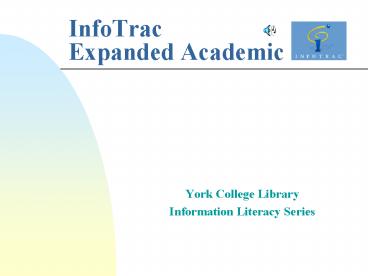InfoTrac Expanded Academic - PowerPoint PPT Presentation
Title:
InfoTrac Expanded Academic
Description:
Online Dictionary. Click on the Dictionary link, enter a word, and click on OK ... see the page of the dictionary where the definition or definitions are found. ... – PowerPoint PPT presentation
Number of Views:23
Avg rating:3.0/5.0
Title: InfoTrac Expanded Academic
1
InfoTrac Expanded Academic
- York College Library
- Information Literacy Series
2
Background
- Expanded Academic ASAP 1980 - Current
month - From arts and the humanities to social sciences,
science and technology, this database meets
research needs across all academic disciplines.
Access scholarly journals, magazines and
newspapers - with full text and images!
3
Features
- Astronomy
- Communications
- Current Events
- General Sciences
- History
- Humanities
- Law
- Psychology
- Religion
- Sociology
4
Subject Guide Search
- Subject Field
- Subject headings
- People
- Companies
- Geographic locations
- Events
- Organizations
- Statutes
5
Keyword(s) Search
- Keyword search lets you match words in the
articles themselves, not just in controlled index
terms, thus a more flexible search method. - Keywords include everything you can search with a
Subject Guide search as well as plenty that you
can't.
6
Stop Words
- Stop words are small words that are not indexed.
- Stop words include such words as a, and, etc.,
in, of, on and to
7
Wildcards
- An asterisk () stands for any number of
characters, including none - A question mark (?) stands for exactly one
character - An exclamation point (!) stands for one or no
characters
8
Logical Operators (Boolean)
- The and operator specifies that both words on
either side of the operator must occur in the
part of a record you're searching for that record
to match. - The or operator specifies that one or the other
or both of the words on either side of the
operator must occur in the part of a record
you're searching for that record to match. - The not operator specifies that the word before
the operator must occur but the word after the
operator must not occur for a record to match.
9
Nesting Operators
- When you nest entries, the search system performs
the operation within parentheses first, then
merges the result with the part of the entry
outside the parentheses. Think of math logic
(12)x26, 1(2x2)5, 12x25 - Examples
- race or (color and discrimination)
- (race or color) and discrimination
10
Advanced Search
- Abstract ab Words in abstracts and authors'
abstracts - Author au Names of article authors
- Keyword ke Words in titles, authors, and Gale
Group-assigned index terms - Refereed re "ref"
- Subject su Words from indexed subjects
- Text Word tx Words in article text
- Title ti Words in article titles
11
Limit Search
- Limiting to Full-text Articles
- Limiting to Refereed Articles
- Limiting by Publication Date
- You can use the following date formats
- august 16, 1999
- 16 aug 1999
- 8/16/1999
- 19990816
- Limiting to a Specific Journal
12
Search Results
- Citation List
- brief references to articles
- Article Display
- might include as little as an extended citation
or as much as full text and graphics - Expand Search
- The link at the bottom of the record that takes
you to other subdivisions lets you expand your
search
13
Retrieving Articles
- Printing an Article with Your Browser
- Youll get text with graphics, text,
abstract, extended citation. - Using PDF Files (Acrobat Reader)
- Youll get images of article pages as
- printed, formatted text.
- Downloading to a floppy disk
- Youll get text, abstract, citation.
- Sending an Article by Electronic Mail
- Youll get text, abstract, citation.
14
Online Dictionary
- Click on the Dictionary link, enter a word, and
click on OK - If what you enter matches a word in the
dictionary, you'll see the page of the dictionary
where the definition or definitions are found.
15
How to Cite an Article from InfoTrac
- Whichever style is used, a citation from InfoTrac
will generally contain the following - ? author (if applicable)
- ? title
- ? name of publication
- ? publication information
- ? pages or indication of length
- ? source (InfoTrac)
- ? accession number (i.e., article ) if possible
- ? download date
16
Tips and Tricks
- Always bring a floppy disk with you.
- When print, use the Print button in the left-hand
column. Do not use the regular procedure in
Netscape. - When downloading, change document type to Plain
Text .txt if you will use a word processing
program, i.e., MS Word or WordPerfect to open it.
- Currently, The New York Times articles are in
citations only. use Lexis-Nexis or Dialog_at_CARL
for full-text. - In Advanced Search-Author Search, you may not see
the result immediately on the screen. Scroll down
to near bottom. - Select all items in Citation List selects the
current screen (20 records) only. - More...
17
InfoTrac Expanded Academic
- Thank you for attending!
- Please submit the Survey Form.