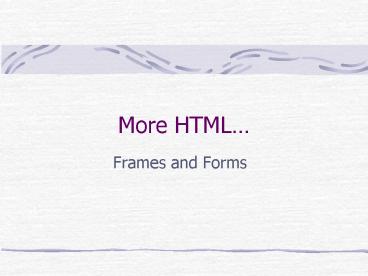More HTML - PowerPoint PPT Presentation
1 / 24
Title:
More HTML
Description:
URL specifies an HTML document is to be displayed in the frame at the beginning ... Default value = Submit Query INPUT TYPE='submit' VALUE='label' ... – PowerPoint PPT presentation
Number of Views:21
Avg rating:3.0/5.0
Title: More HTML
1
More HTML
- Frames and Forms
2
Frames
- Help to organize a Web site with multiple pages
- Divide a window into several panes
- To make all parts to work together a FRAMESET is
to be established
3
Creating a Frameset
- A simple frameset divides a window into a few
panes in rows or in columns - The tag FRAMESET must have attribute ROWS or COLS
- The tag FRAMESET must be placed after HEAD part
of an HTML document - The tag FRAMESET replaces BODY part of HTML
document.
4
Framesets in Rows
- The attributes specify the number of panes and
their heights or widths in percentages, numbers
of pixels, or variable depending on sizes of
others - ltFRAMESET ROWSa,b,dgt
- description of each frame
- lt/FRAMESETgt
5
Framesets in Columns
- ltFRAMESET COLSa,b,dgt
- description of each frame
- lt/FRAMESETgt
- a-30, b-20, d- 50
- Or
- a-3, b- 2, d-5
6
Frame Content
- To describe each frame in a frameset
- ltFRAME NAMEF1_Name SRCURLgt
- where NAME is used to display various HTML
documents in the same pane. - URL specifies an HTML document is to be
displayed in the frame at the beginning
7
Targeting Links to a Frame
- To specify a frame name using attribute NAME in
the FRAME tag - In the document holding a link
- ltA HREFURL TARGETF_Namegt Label text lt/Agt
8
Nesting Frames
- Attributes ROWS and COLS allow to create very
simple frames. - Nesting frames appear when one of the frames in a
frameset contains another frameset - Using a file with a frameset
9
Creating a Nesting Frame
- Create a couple of simple framesets which will
form a complicated frameset - Instead of one frame substitute a description of
another frameset - Repeat steps 1 and 2 as many times as necessary
10
Example Nesting Frames
- ltFRAMESET COLS, 3gt
- ltFRAME NAMEMap SRCURL_Mapgt
- ltFRAMESET ROWS,2,gt
- ltFRAME NAMEBanner SRCURL_Bgt
- ltFRAME NAMEMain SRCURL_Mgt
- ltFRAME NAMEContacts SRCURL_Cgt
- lt/FRAMESETgt
- lt/FRAMESETgt
11
Forms
- Allow to collect data from visitors
- Two parts of a form
- Users interface containing control elements
fields, labels, lists and buttons - Processing script computer program which
processes the data entered in the form
12
Common Gateway Interface
- Standardized way for data exchange between client
and server - Each control element has a name and a value
associated with it - CGI script
- Takes names and appropriate values into
independent pairs - Processes the pair
13
Passing Data
- Data is arranged into pairs namevalue and
separated by - Standard input stream for HTTP corresponds to the
method POST - Pairs form Query String and are added to the URL
of CGI scrip corresponds to the method GET
14
Creating a Form
- Form tags are placed in the BODY of HTML document
- ltFORM METHODM_Name ACTIONURL gt
- control element descriptions
- lt/FORMgt,
- where M_Name POST or GET,
- URL URL of CGI script like
- http//www.site.com/cgi-bin/program.cgi
15
Sending Form Data via E-mail
- Change the FORM tag
- ltFORM METHODPOST ENCTYPEtext/plain
- ACTIONmailtoyou_at_site.comgt
- control element descriptions
- lt/FORMgt
16
Creating a Text Box
- Many control elements can be added using tag
INPUT with various values for TYPE attribute - To create a text box
- ltINPUT TYPEText NAMEname VALUEvalue
SIZEngt - Value - the data initially shown in the text box
17
Creating Text Areas
- Text areas are large portions of text
- ltTEXTAREA NAMEname ROWSn COLSm WRAPgt
Default Text lt/TEXTAREAgt - where n- the height of the text in rows,
- m- the width of the text in characters
- WRAP automatically wraps lines within margins
18
Creating Radio Buttons
- Radio buttons have 2 states on or off
- Can be incorporated into a group, then only 1
button can be on at a time - ltINPUT TYPEradio NAMESet_Name VALUEdata
CHECKEDgtLabel Text, - data will be sent to the server,
- Set_Name identifies the button set
19
Creating Checkboxes
- Allow to select multiple available options
- Have two states on or off
- Are linked by the name of their set
- ltINPUT TYPEcheckbox NAMESet_Name
VALUEvalue CHECKEDgt Label text
20
Creating the Submit Button
- Almost each form must have a Submit button
- Does not need a name
- Default value Submit Query
- ltINPUT TYPEsubmit VALUElabelgt
- Label the text which appears on the button
21
Creating Reset Button
- Reset button allows to restore initial state of
the form including default values - To create a button
- ltINPUT TYPEreset Valuereset messagegt
- NameValue for reset button is only sent if Name
is specify
22
Creating Menus
- Allow visitors to make a selection from lists or
drop-down list boxes - ltSELECT NAMEM_name SIZEn
- MULTIPLEgt
- ltOPTION VALUEvalue1 SELECTEDgt Text1
- ltOPTION VALUEvalue2 SELECTED gt Text2
- ..
- lt/SELECTgt
- SELECTED establishes default values
23
Attribute Multiple
- Use MULTIPLE to create menu as a list allowing to
choose multiple options. - Attribute SIZEn determines how many rows will
be presented from the list. - To create Drop-Down List Box menu, omit attribute
MULTIPLE and specify attribute SIZE1
24
Hidden Fields
- Are invisible on the form
- Allow to transmit important internal data
- ltINPUT TYPEhidden NAMEF_name
- VALUEvalue
- The pair F_namevalue will be added to the
Standard data stream or Query_String