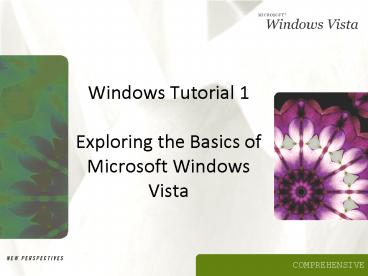Windows Tutorial 1 Exploring the Basics of Microsoft Windows Vista
1 / 22
Title:
Windows Tutorial 1 Exploring the Basics of Microsoft Windows Vista
Description:
In Windows terminology, the background area displayed on your screen when ... If your computer provides a Sleep option, you can click the Power button to put ... –
Number of Views:64
Avg rating:3.0/5.0
Title: Windows Tutorial 1 Exploring the Basics of Microsoft Windows Vista
1
Windows Tutorial 1Exploring the Basics of
Microsoft Windows Vista
2
Objectives
- Start Windows Vista and tour the desktop
- Explore the Start menu
- Run software programs, switch between them, and
close them - Manipulate windows
- Identify and use the controls in menus, toolbars,
and dialog boxes
3
Objectives
- Navigate your computer with Windows Explorer and
the Computer window - Change the view of the items in your computer
- Get help when you need it
- Turn off Windows Vista
4
Starting Windows Vista
- Turn on your computer. After a moment, Windows
Vista starts and the Welcome screen appears - On the Welcome screen, click your user name and
enter your password, if necessary
5
Starting Windows Vista
6
Starting Windows Vista
7
Touring the Windows Vista Desktop
- In Windows terminology, the background area
displayed on your screen when Windows Vista
starts represents a desktop - To open the Start menu, click the Start button on
the taskbar
8
Exploring the Start Menu
9
Starting a Program
- Click the Start button on the taskbar, and then
point to All Programs - If necessary, click the folder that contains the
program you want to start - Click the name of the program you want to start
- Or
- Click the name or icon of the program you want to
start in the pinned items list or the most
frequently used programs list on the Start menu
10
Starting a Program
11
Running Multiple Programs
- Multitasking allows you to work on more than one
task at a time and to switch quickly between
projects
12
Running Multiple Programs
- Switching between programs
- Switch between windows button
- Aero experience (Windows Flip or Flip 3D)
- Basic experience
13
Using Windows and Dialog Boxes
14
Using Windows and Dialog Boxes
15
Using Windows and Dialog Boxes
16
Exploring Your Computer
17
Exploring Your Computer
18
Exploring Your Computer
19
Exploring Your Computer
- Changing the Icon View
- In a folder window, click the Views button arrow
on the toolbar, and then click a view - or
- To cycle through the views listed on the Views
menu, click the Views button more than once - or
- Click the Views button arrow on the toolbar, and
then drag the slider
20
Exploring Your Computer
21
Getting Help
- Click the Start button on the taskbar
- Click Help and Support
22
Turning Off Windows Vista
- When youre finished working in Windows Vista,
you should always turn it off properly - You can turn off Windows Vista using a Lock
button command or the Power button at the bottom
of the Start menu - If your computer provides a Sleep option, you can
click the Power button to put your computer to
sleep