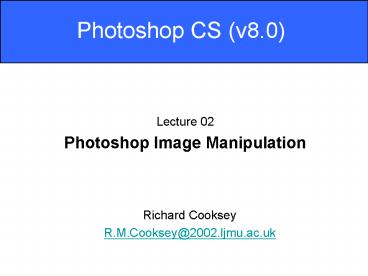Photoshop CS v8'0 - PowerPoint PPT Presentation
Photoshop CS v8'0
Soft brushes are good for smoothly blending modifications. Image Data. Lossy operations ... Healing Brush better for blending repair into surroundings. Brushes ... – PowerPoint PPT presentation
Title: Photoshop CS v8'0
1
Photoshop CS (v8.0)
- Lecture 02
- Photoshop Image Manipulation
Richard Cooksey R.M.Cooksey_at_2002.ljmu.ac.uk
2
Histogram
- A histogram illustrates how pixels in an image
are distributed by graphing the number of pixels
at each colour intensity level.
3
Levels
- Adjusting the levels allows you to improve the
appearance of an image with the aid of its
histogram
4
Using Levels
- Redefine white and black points
- Improve an images brightness and contrast
- Compress or expand dark/light colours (by
redefining the grey point). - One of the quickest and simplest ways to improve
the appearance of many images
5
Window Menu
- Allows you to make show or hide palettes
- Shows you a list of all your open documents
- Workspace sub-group has an option that will reset
the palettes to their default configuration
6
History
- Historical account of manipulations to image
- Allows you to go back in time to a previous
point - Press CTRL-Z to go back one step, and again to
redo change - Useful to check before and after
- Remembers last 20 actions by default
7
Clone Stamp Tool
- Lets you replicate part of your image typically
to repair a damaged part from a good source - Hold down the ALT key to define your source
8
Healing Brush
- Used in same way as Clone Stamp Tool
- Lets you replicate part of your image typically
to repair a damaged part from a good source - Unlike the Clone Stamp Tool, the Healing Brush
will attempt to blend in your cloned area with
the surroundings by correcting for colour
variations - Will usually make a mess of healing an area
crossing or adjacent to a boundary so use the
Clone Stamp Tool in these instances
9
Brushes
- Right-click on image to adjust brush properties
- Hard brushes are good for preserving clear edges
- Soft brushes are good for smoothly blending
modifications
10
Image Data
- Lossy operations
- Saving as JPG
- Resizing
- Levels
- Most things!
11
JPEG Compression Data Loss
Medium JPEG Compression level 5
12
Summary
- Histogram
- Illustrates how pixels are distributed
- Re-distribute pixels by adjusting the Levels
- Clone Stamp Tool and Healing Brush
- Powerful and most commonly used image
repair/manipulation tools - Clone Stamp Tool better for use next to edges
- Healing Brush better for blending repair into
surroundings. - Brushes
- Right-click on image to quickly access brush
properties - Use an appropriate brush hardness
- Lab
- ID Cards!
- Room 612
13
Examples
Media Photoshop Examples
Levels
Clone Stamp Tool
PowerShow.com is a leading presentation sharing website. It has millions of presentations already uploaded and available with 1,000s more being uploaded by its users every day. Whatever your area of interest, here you’ll be able to find and view presentations you’ll love and possibly download. And, best of all, it is completely free and easy to use.
You might even have a presentation you’d like to share with others. If so, just upload it to PowerShow.com. We’ll convert it to an HTML5 slideshow that includes all the media types you’ve already added: audio, video, music, pictures, animations and transition effects. Then you can share it with your target audience as well as PowerShow.com’s millions of monthly visitors. And, again, it’s all free.
About the Developers
PowerShow.com is brought to you by CrystalGraphics, the award-winning developer and market-leading publisher of rich-media enhancement products for presentations. Our product offerings include millions of PowerPoint templates, diagrams, animated 3D characters and more.