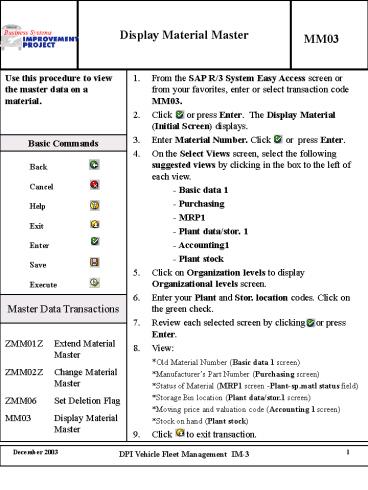Display Material Master - PowerPoint PPT Presentation
1 / 1
Title:
Display Material Master
Description:
Click on Organization levels to display Organizational levels screen. Enter your Plant and Stor. ... ZMM06 Set Deletion Flag. MM03 Display Material Master ... – PowerPoint PPT presentation
Number of Views:26
Avg rating:3.0/5.0
Title: Display Material Master
1
Display Material Master
MM03
Use this procedure to view the master data on a material. From the SAP R/3 System Easy Access screen or from your favorites, enter or select transaction code MM03. Click or press Enter. The Display Material (Initial Screen) displays. Enter Material Number. Click or press Enter. On the Select Views screen, select the following suggested views by clicking in the box to the left of each view. - Basic data 1 - Purchasing - MRP1 - Plant data/stor. 1 - Accounting1 - Plant stock Click on Organization levels to display Organizational levels screen. Enter your Plant and Stor. location codes. Click on the green check. Review each selected screen by clicking or press Enter. View Old Material Number (Basic data 1 screen) Manufacturers Part Number (Purchasing screen) Status of Material (MRP1 screen -Plant-sp.matl status field) Storage Bin location (Plant data/stor.1 screen) Moving price and valuation code (Accounting 1 screen) Stock on hand (Plant stock) Click to exit transaction.
Basic Commands
Back Cancel Help Exit Enter Save Execute
Master Data Transactions
ZMM01Z Extend Material Master ZMM02Z Change
Material Master ZMM06 Set Deletion
Flag MM03 Display Material Master