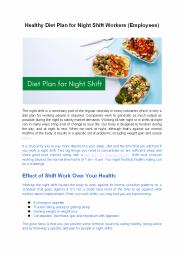Using Ozi Explorer to Plan your campout walk - PowerPoint PPT Presentation
1 / 14
Title:
Using Ozi Explorer to Plan your campout walk
Description:
Loading GPS with Waypoints. 13. Print the map ... Use your map, compass, GPS and Planning Chart to navigate the walk one segment at a time. ... – PowerPoint PPT presentation
Number of Views:26
Avg rating:3.0/5.0
Title: Using Ozi Explorer to Plan your campout walk
1
Using Ozi Explorer to Plan your campout walk
Step by step guide to using Ozi Explorer to plan
a walk, load a GPS with waypoints and print your
map
1. Open the program- Ozi Explorer
2
2. From the opening screen hit the load button
--then open recent maps --then qld Mosaic
south.map
3
4. Use Zoom control- to about 25 to get roughly
right scale- you can adjust this at any time
3. Click on where you think you are
This is a mosaic of all the 125,000 maps of
southern Queensland
4
6. Drag tool to move map to where you want it
5. Zoom in/ out
5
Waypoint tool
7. Enter waypoints
Segments and Waypoints Look at your
route-start/finish/which way do you want to
go? Divide it into segments each must start and
finish at an easy to recognise landmark (called a
waypoint) Segments should not be too long Each
segment should be more or less a straight line,
and follow a single feature. Now enter the
waypoints with the tool onto your map screen.
6
8. Use measuring tool to measure the distance and
direction between waypoints. Click beside the
waypoints you wish to measure between
Distance and bearings between waypoints 1 2
9. Now enter this data into your (paper) route
plan (next slide)
7
Route planning chart- start filling in values
from map
building
-40m 15m
0.47
South along road
121
Road jun.
8
11. Use contours to work out height gain and loss
and enter these into your route plan
These lines are 10metre contours so from wpt 1 to
wpt 2 you go down (towards water) 40m and up 15m
9
Loading GPS with Waypoints
12. Plug your GPS into the lead that connects it
to the computer and switch on the GPS- now use
the Garmin control to get the Waypoints from the
computer into the GPS
10
13. Print the map
11
14. Selected to scale
15. Adjust scale
16. Selection tool
12
19. Colour?
17. Use cursor to select map boundary
18. Get correct orientation
19. Preview (next slide)
13
20. If this is what you want then print- if not
close and adjust.-you may have to go back to
previous screen and use the setup button to send
this to the correct printer
14
Almost done-
- Now finish off the Planning Chart and head off
for your walk. - Use your map, compass, GPS and Planning Chart to
navigate the walk one segment at a time.
Enjoy your walk!