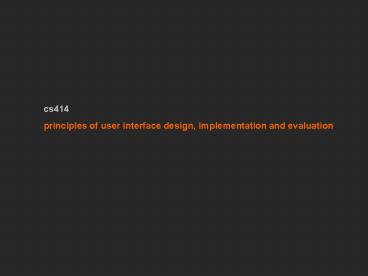cs414 - PowerPoint PPT Presentation
1 / 51
Title:
cs414
Description:
list concrete steps to be carried out. HE Pros and Cons. Pros. Very cost effective ... Evaluations are only effective if your team. has the right skill set ... – PowerPoint PPT presentation
Number of Views:20
Avg rating:3.0/5.0
Title: cs414
1
cs414 principles of user interface design,
implementation and evaluation
2
- Heuristic Evaluation
- Cognitive Walkthrough
- Discuss Wednesday Homework
- Discuss Projects
3
Heuristic evaluation is a usability inspection
technique developed by Jakob Nielsen. The
original set of heuristics was derived
empirically from an analysis of 249 usability
problems (Nielsen, 1994). -Preece et al
4
Context of TCUID - Task Centered User Interface
Design
5
- Validity of system status - Are users kept
informed about what is going on? - Is
appropriate feedback provided within reasonable
time about a users action? - Match between system and the real world -
Is the language used at the interface simple?
- Are the words, phrases and concepts used
familiar to the user? - User control and freedom - Are there ways
of allowing users to easily escape from places
they unexpectedly find themselves in? - Consistency and standards - Are the ways of
performing similar actions consistent? - Help users recognize, diagnose, and recover from
errors - Are user messages helpful? -
Do they use plain language to describe the nature
of the problem and suggest a way of
solving it?
6
- Error prevention - Is it easy to make
errors? - If so, where and why? - Recognition rather than recall - Are
objects, actions and options always visible? - Flexibility and efficiency of use - Have
accelerators (i.e. shortcuts) been provided that
allow more experience users to carry out
tasks more quickly? - Aesthetic and minimalist design? - Is any
unnecessary and irrelevant information provided? - Help and documentation - Is help
information provided that can be easily searched
and easily followed?
7
- These heuristics are too general in some cases
- What about web pages? Ambient displays?
Ubiquitous computing applications? - Strong need for heuristics that are tailored to
specific products. - High quality content
- Often updated
- Minimal download time
- Ease of use
- Relevant to users needs
- Unique to the online medium
- Netcentric corporate culture - Nielsen
1999 for commercial websites
8
- Heuristic evaluation enables designers to
evaluate an interface without users - inspection, guided by a set of guidelines
- Economical technique to identify usability issues
early in the design process - no implementation or users required
- can be performed on existing interfaces
9
How many users?
Empirical evidence suggests that five evaluators
usually identify around 75 of total usability
problems.
10
(No Transcript)
11
- Helps identify usability problems in UI
- Nielsen and Mohlich, 1990
- HE heuristics procedure
- about 5 evaluators
- each evaluates UI against heuristics
- rate severity of each issue
- aggregate results
- devise design solutions
12
Phases of Evaluation
- Briefing
- teach to evaluators ensure each person receives
same briefing. - become familiar with the UI and domain
- Evaluation period
- compare UI against heuristics
- spend 1-2 hours with interface minimal 2
interface passes - take notes
- Debriefing session
- Prioritize problems rate severity
- aggregate results
- discuss outcomes with design/development team
13
Severity Ratings
0 this is not a usability problem 1 cosmetic
problem only 2 minor usability problem 3
major usability problem 4 usability
catastrophe imperative to fix Combination of
frequency and impact
14
Examples
15
Simple and Natural Dialog
- Derive from users conceptual model
- No irrelevant or rarely relevant info.
- less is more attitude
- Order of dialog should match logical order of the
task
16
Does navigation reflect logical order of tasks?
Is flier necessary on the home page?
17
Task Set scan properties
Effective order? Simple dialog? Natural dialog?
18
Speak the Users Language
- Words and concepts from users world
- Dont use specific engineering terms
- Focus on users point of view
19
(No Transcript)
20
Minimize User Memory Load
- Show range or sample inputs
- Use generic actions across application
- Dont make user remember things between actions
- Leave information on screen until not needed
21
(No Transcript)
22
Be Consistent
- Consistent with users mental model
- Consistent with tasks
- Consistent with experience/expectations
- Consistent within and between apps
- Similar information in similar locations
- Use the same action sequence in different parts
of the interface to get similar results
23
(No Transcript)
24
(No Transcript)
25
Provide Feedback
- User should clearly see effects of action
- Obvious do not hide or make results subtle
- Immediate within a few seconds
- Valid convey the right information
- Persistent show as long as it is needed
- Speak the users language
- Response times
- want less than 500 ms
- otherwise, use reassurance displays
26
Dialog box moves out of the way
But
How many morechanges and where?
27
Provide Clearly Marked Exits
- Dont trap users in a certain location
- Allow users to get back quickly and easily
- support exploration
- support undo consistently
- support interruption of long-lived events
28
(No Transcript)
29
Provide Shortcuts
- Help experienced users avoid long dialogs or
messages that they dont need - Strategies include
- type- and click-ahead
- keyboard shortcuts
- good default values
- macros and scripting
- reuse/edit history
30
(No Transcript)
31
Provide Good Error Messages
- Clear and in simple language
- user can dig deeper to get obscure details
- State the problem / suggest solutions
- give links to the solutions, if possible
- Use a positive, non-accusatory tone
- Graceful error behavior
32
UIECU - server error Negative tone Useless error
codes
33
Printer error - whats wrong?
34
Prevent Errors
- Scrutinize every error message
- Can the error be prevented?
- allow recognition over recall when possible
- confirm risky operations
- avoid use of modes as much as possible
- use clear status indicators
- Detect when error occurs
- Allow user to recover from the error
35
What happened to JPEG?
36
Help and Documentation
- Best if system can be used w/o manuals
- but may not be possible
- Documentation should be
- easy to search
- focused on the user's task
- list concrete steps to be carried out
37
(No Transcript)
38
HE Pros and Cons
- Pros
- Very cost effective
- Identifies many usability issues
- Cons
- relies on interpretation of guidelines
- guidelines may be too generic
- needs more than one evaluator to be effective
39
Cognitive walkthrough involve simulating a users
problem-solving process at each step in the
human-computer dialog, checking to see if the
users goals and memory for actions can be
assumed to lead to the next correct action.
Nielsen and Mack, 1994
40
Why we use it
- Cognitive walkthrough enables a designer to
evaluate an interface without users - a designer attempts to see the interface from the
perspective of a user - Low-investment technique to identify task-related
usability issues early on - no implementation or users required
- can be performed on existing interfaces
41
- Identify task-related problems before
implementation - invest a little now, save a lot later
- Enables rapid iteration early in design
- can do several evaluations of trouble points
- Evaluations are only effective if your team
- has the right skill set
- wants to improve the design, not defend it
42
Walkthrough Basics
- Imagine how well a user could perform tasks with
your low-fidelity prototype - Manipulate prototype as you go
- evaluate choice-points in the interface
- evaluate labels or options
- evaluate likely user navigation errors
- Revise prototype and perform again
43
When to do the Walkthrough
- Have a low-fidelity prototype of the interface
- Know who the users are
- Have task descriptions
- Have scenarios designed to complete the task
- you have a functional paper prototype
- Viable once the scenario and paper prototype are
complete
44
What You Need
- Task descriptions
- Low-fidelity prototype with enough
functionality for several tasks - Evaluation team
- design team
- design team and users together
- design team and other skilled designers
45
For Each Action in a Task
- Tell a story of why a user would perform it
- Critique the story by asking critical questions
- is the control for the desired action visible?
- will a user see that the control produces
thedesired effect? - will a user select a different control instead?
- will the action have the effect that the user
intends? - will a user understand the feedback and proceed
correctly?
46
More on Questions
- Some extra questions can help
- what happens if the user is wrong? Is there
feedback to correct the error? - how would a user of ltinterfacegt react here?
- Questions help you see problems
- they are a focus, not a blindfold
47
Walkthrough Pros
- Easy to learn
- Can perform early in the design process
- Questions assumptions about what a user may be
thinking - Helps identify controls obvious to the designer
but not a user - Helps identify difficulties with labels and
prompts - Helps identify inadequate feedback
48
Walkthrough Cons
- Is diagnostic, not prescriptive
- Focuses mostly on novice users
- Designers must put themselves in users mind
- Focus specifically on task-related issues
- The interactions are slower and not real
- Does not provide quantitative results
- A useful tool in conjunction with others
49
Walkthrough Example
- I have a library book that needs to be returned
today. To help me remember, I want to set a
reminder on my PDA. The reminder should display
and beep at 500pm to remind me to return the
book. - Lets walkthrough this task on my PDA and
identify usability issues, if any
50
Walkthrough Example, cont.
- Will a user try to produce the effect that the
action has? - Will a user see the control for the action?
- Will a user see that the control produces the
desired effect? - Will a user select a different control instead?
- Will a user understand the feedback to proceed
correctly?
51
Exercises
- Compare and contrast a cognitive walkthrough with
a heuristic evaluation - Apply Heuristic Evaluation to an existing
electronic voting interfacehttp//www.vtintl.com/
new/demo/