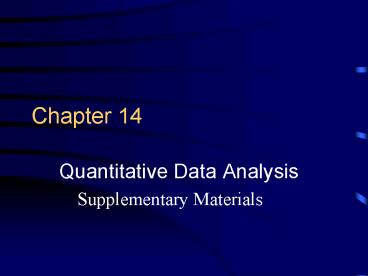Quantitative Data Analysis - PowerPoint PPT Presentation
1 / 18
Title:
Quantitative Data Analysis
Description:
Descriptive, bivariate techniques. Bivariate analysis - the analysis of two ... Choose gamma for your bivariate table if BOTH variables are either dichotomous ... – PowerPoint PPT presentation
Number of Views:43
Avg rating:3.0/5.0
Title: Quantitative Data Analysis
1
Chapter 14
- Quantitative Data Analysis
- Supplementary Materials
2
Descriptive, bivariate techniques
- Bivariate analysis - the analysis of two
variables simultaneously for the purpose of
determining the relationship between them - Bivariate crosstabulation table - a table
displaying the joint distribution of two
variables. - By convention, column independent variable row
dependent variable.
3
Descriptive, bivariate techniques
- Open SPSS
- Main menu - Edit... Options...
- (On General tab) Variable Lists - Choose Display
Names and Alphabetical - Open the GSS data set
- Main menu - File... Open... Data
- Browse and find on the L drive in our class
directory and Data files subdirectory GSSJH.SAV
4
Bivariate crosstabulation in SPSS
- (Main menu - Analyze... Descriptive Statistics...
Crosstabs) - DEGREE2 in Column box COUNREC in Row box
- Cells Percentages, Column
- Continue OK
5
A bivariate measure of association - Gamma
- Gamma Summary measure of the strength and
direction of the relationship - Strength 0no relationship, 1perfect
relationship - Direction Positive/direct relationship or
Negative/indirect relationship (See next 2
slides) - Choose gamma for your bivariate table if BOTH
variables are either dichotomous (two values, any
level) or ordinal level
6
Positive/Direct IV?DV? and IV?DV?
Income (DV)
High
Low
Low
High
Number of Years of Formal Education (IV)
7
Negative/Indirect IV?DV? and IV?DV?
Income (DV)
High
Low
Low
High
Number of Years of Formal Education (IV)
8
Obtaining Gamma in SPSS
- In the Crosstabs dialog box, click Statistics and
select Gamma (under Ordinal). - The gamma results will be displayed in a table
labeled Symmetric Measures. - Look at the first row (Ordinal by Ordinal-
Gamma) and note the value of gamma (under
Value). - Be sure to note both the sign ( or -) and exact
value of gamma
9
- Compare gammas for
- COUNREC by DEGREE2
- COUNREC by INCOME4
- COUNREC by SEX
- DEGREE2 by SEX
- DEGREE2 by AGEREC
- HAPMAR by DEGREE2
- HAPMAR by SEX
10
But what if one or both variables is nominal
level, but not dichotomous?
- Many choices available.
- My favorite is Goodman and Kruskals tau.
- Interpret strength in the same manner as gamma.
- Strength 0no relationship, 1perfect
relationship - DO NOT attempt to interpret direction of
association for tau. - Nominal variable attributes are not rank-ordered.
Therefore, they cannot be said to have a
direction.
11
Obtaining GK Tau in SPSS
- In the Crosstabs dialog box, click Statistics and
select Lambda (under Nominal). - The tau results will be displayed in a table
labeled Directional Measures. - Look at row labeled Goodman and Kruskal tau.
- Choose the row showing the label of your
dependent variable and note the value of tau
(under Value).
12
- Compare GK taus for
- POSTLIFE by MARITAL
- HAPPY by MARITAL
- PRES92 by PARTYID
13
Beyond description - An inferential technique for
crosstabulations
- Inferential statistics - statistical computations
conducted for the purpose of making inferences
based on sample observations to a larger
population - Legitimately used only with probability samples
- Chi-square test of independence - how likely is
it that a relationship would look this strong
when, in fact, these two variables are unrelated
in the population from which the sample is drawn? - Can be used with both nominal and ordinal levels
14
Obtaining chi-square in SPSS
- In the Crosstabs dialog box, click Statistics and
select Chi-square. - The chi-square results will be displayed in a
table labeled Chi-Square Tests. - Look at the first row (Pearson Chi-Square) and
note the significance level (under Asymp. Sig.
(2-sided)).
15
Interpretation of chi-square results
- If the significance level for the chi-square is
less than or equal to .05, the results are
statistically significant. - This means that we CAN REJECT the possibility
that there is really NO RELATIONSHIP between
these two variables in the population from which
the sample was drawn. These two variables
probably ARE RELATED in this population. - GSS - Roughly speaking, this would be the
American adult population.
16
- If the significance level for the chi-square is
greater than .05, the results are NOT
statistically significant. - This means that we CANNOT reject the possibility
that there is really NO RELATIONSHIP between
these two variables in the population from which
the sample was drawn. These two variables
probably ARE NOT RELATED in this population.
17
- The .05 significance level is commonly used in
the social sciences, but there are others. - More stringently, we could decide not to consider
our results statistically significant unless
there is less than a 1/100 (.01) or 1/1000 (.001)
chance that there is no relationship between our
variables in the population.
18
Cautions in using inferential statistics
- Inferential statistics should be used only on
scientifically drawn samples (probability samples
- Ch. 7). - A result can be statistically significant
(plt.05, chi-square) and still be a weak
relationship (gamma/tau). - Statistical significance should not be
misinterpreted as substantive significance or
importance of results.