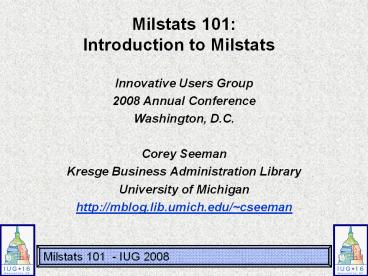Milstats 101: Introduction to Milstats - PowerPoint PPT Presentation
Title:
Milstats 101: Introduction to Milstats
Description:
Kresge Business Administration Library. University of Michigan ... Milstat will automatically de-dupe records in reports (all reports) ... – PowerPoint PPT presentation
Number of Views:14
Avg rating:3.0/5.0
Title: Milstats 101: Introduction to Milstats
1
Milstats 101 Introduction to Milstats
- Innovative Users Group
- 2008 Annual Conference
- Washington, D.C.
- Corey Seeman
- Kresge Business Administration Library
- University of Michigan
- http//mblog.lib.umich.edu/cseeman
2
Program Overview
- Statistical Universe of Millennium
- Using Milstats
- Milstat General Hints
- Some Basic Searches
3
Statistical Universe of Millennium
- Milstats is one statistical package from
Millennium - Statistics are the bread and butter of
INNOPAC/Millennium Systems. - Milstats are available in all Millennium logins.
Access is controlled by Login Manager
Authorizations. - Milstats primary job is to count
- Milstats primary ability is to count what is
there!
4
Statistical Universe of Millennium
- Major Types of Library Statistics
- Transaction Based
- Circulation Statistics
- Extensive Circulation Reports - Kept for 37
months - Items can be deleted, but stats still count
- WEBPAC Searching Statistics
- Searches kept for 10 days
- WAM/SUSHI Statistics
- Transactions tracking downloads (WAM)
5
Statistical Universe of Millennium
- Financially Based
- Financial Reports in MilAcq
- Acquisition Financial Reports
- Records are very important, but you can also
adjust fund balances (cannot replicate between
financial reports and Milstats) - Compilation Based
- Vendor Stats
- Tracking Vendor performance based on current
order records
6
Statistical Universe of Millennium
- Compilation Based
- Milstats (YOU ARE HERE)
- Can be rerun to reflect changes new codes.
- No recordno stat!
- Current Records ONLY
7
Using Milstats
- Milstats Rule of Three
- Name it! (what you will call the result set)
- Grab it! (what records will be used)
- Filter it! (how it will be treated)
- When it is finished running - View it!
8
Using Milstats - Name it!
Milstats Opening Screen - Saved Queries New
Query Option
9
Using Milstats - Name it!
Name it!
10
Using Milstats - Name it!
- The first step for Milstats
- Start with a Search/Results Name
- The arrow will copy the text to Result File Name
11
Using Milstats - Name it!
- Naming Hints and Tricks
- You can have many named Unnamed
- You can change the names at any time
- You do not need to save the query when you run a
file (you can extract it later) - You might have many named with the same title -
rely on the dates to help determine which file is
most current - When you run a report, you can add the date to
the Results File Name
12
Using Milstats - Grab it!
Grab it!
13
Using Milstats - Grab it!
- Four different ways to grab records
- Range of Records
- Review File (Create Lists)
- Index Search
- Advanced Keyword Search
14
Using Milstats - Grab it! (range of records)
- Traditional As with Telnet Stats
- Saved queries can go to a specific record or the
current last record. - Reports can be for the records searched or linked
record (all possibilities-and some-show)
15
Using Milstats - Grab it! (Review File)
- Traditional As with Telnet Stats
- Limited to your largest available review file
- Allows you to create reports based on specific
fixed fields or non-indexed variable length
fields.
16
Using Milstats - Grab it! (Index Search)
- Milstat will automatically de-dupe records in
reports (all reports) - Counts of subject headings can provide an
inflated count or impression of material on a
subject May capture records that do not really
fit. - Allows you to search for large subjects bigger
that your largest review file.
17
Using Milstats - Grab it! (Advanced Keyword)
- Basically, the AKS Keyword search
- Can possibly end up with more records than is
really documented by using too brief a term (art)
Uses AKS tools and search controls - Sometimes difficult to have a set of records that
you can consistently review - Benefit by being able to use record sets that are
greater than your largest review file.
18
Using Milstats - Filter it!
Filter it!
19
Using Milstats - Filter it!
- This is where you determine what type of report
to run - Field Statistics
- Periodic Report
- Cross Tab
20
Using Milstats - Filter it! (Field Statistics)
- Shows Fixed Fields and Call Number Statistics
(see later section) - Order Records can show financial data
- Get stats for the same or any attached records
21
Using Milstats - Filter it! (Field Statistics)
- Choose Limit the results by a time range for
the ability to look at two years of data at once.
See following information on the Fiscal Year
22
Milstats - Types of Reports Periodic Reports
- Periodic Reports can be tricky. Remember to
choose the correct number of periods Starting
point. You can end up with blank reports. - Choose right date field
- With order records can produce Budget and
Collection Development Reports (more later)
23
Using Milstats - Filter it! (Periodic Reports)
- For Periodic Reports - You can use any date field
in a record - Remember that many records do not have a CDATE,
ODATE or RDATE (Everything has a CREATED DATE)
24
Using Milstats - Filter it! (Periodic Reports)
- Fiscal year Hints
- Setup via helpdesk - default is calendar
- Trust your gut - is it setup?
- Year chosen for FY is FIRST year
- FY July - June
- 2006 ? July 2006- June 2007
- 2007 ? July 2007 - June 2008
25
Using Milstats - Filter it! (Cross Tab)
- Allows you to look at fixed fields and SCAT
tables. - Very Useful for Accreditation Reports.
- Very Useful for looking at Patron Counts
26
Using Milstats - Filter it!
- Fastest Accumulation
- Checking this option will not send updated to
your screen. Can make a big difference for large
reports
27
Using Milstats - View it!
Result Files Screen
28
Using Milstats - View it!
Rename a Result File
Delete a Result File
29
Using Milstats - View it!
Result Files
30
Using Milstats - View it!
Use Hide Row/Col feature to remove data not
needed Export will only transfer visible rows
and columns Unformat will return to original view
31
Milstat General Hints
- Use Fixed Fields for Stats when possible
Provides excellent consistency between reports - You can rename and reuse most fixed fields to
your needs. - Keep records clean -- remove blank or redundant
codes (space or for base value) - Rely on the system to serve as a central
repository. Try to avoid spreadsheets on
someones PC or hash marks. - Stats are like ingredientsgood ingredients lead
to good dishes! - Statistics (from Milstats) are driven by records
in the system. They can be run and run again and
again and again.
32
Accurate Stats
- Value of having the records in the system for
generating stats - Print Collection is still relevant!
- that you can recreate the statistics if needed.
- You can have consistent statistics for the
following month, year, etc (compare apples to
apples) these can be scheduled - Allows greater confidence of your statistics.
- Allows the generation of new reports more quickly.
33
Some Basic Searches
- How many items do I have?
- How many items do I have by language?
- How many active subscriptions do I have in print?
- How many active book orders are outstanding?
34
Some Basic Searches - how many items?
- How many items do I have?
- Broken down by location?
- Easy Search!
- Search all item records
- Run Field Statistics
- View Report
35
Some Basic Searches - how many items?
36
Some Basic Searches - how many items?
- Report remains in the system
- Serves as a snapshot when the report was run.
- Can look at any report (based on fixed fields)
and Call Number (SCAT)
37
Some Basic Searches - how many items?
Call Number Report
38
Some Basic Searches - how many items?
Call Number Report Shows Call not in table No
Call Number found
39
Some Basic Searches - items by language?
- How many items do I have by language?
- Language information is in the bib record
- You can run reports on any linked records
- Order - Bibliographic
- Item - Patron
- Item - Bibliographic
- You cannot run reports on records that are not
linked - Item - Order
- You might be able to use Bib records as a common
thread
40
Some Basic Searches - items by language?
41
Some Basic Searches - items by language?
42
Some Basic Searches - items by language?
Created a Percent Column and added the simple
formula
43
Some Basic Searches - current print subs?
- How many active subscriptions do I have in print
- broken down by location? - Will use a review file
- Create a list of Checkin Cards where the Card
Status is Active - Use that review file as the data for the
statistical report
44
Some Basic Searches - current print subs?
45
Some Basic Searches - outstanding orders?
- How many active book orders are outstanding and
when were they ordered? - Create a review file of status o or status q
order records - Run a periodic report based on Created date.
- Look at results monthly since the beginning of
the fiscal year
46
Some Basic Searches - outstanding orders?
- Query used for search
47
Some Basic Searches - outstanding orders?
Our range of records only captured 90 of the 330
records. 240 records pre-date July 2007
48
Some Basic Searches - outstanding orders?
Broken down by Selector
49
Some Basic Searches - outstanding orders?
Broken down by Vendor
50
Statistics - Resources
- Innovative Interfaces (Milstats) - Resources
- Users Manual - Page 105586
- Users Manual - Page 105588
- (Creating and Editing Queries)
- IUG Presentations (including this one)
- Open Milstat and PLAY!!!!!!!!
51
Questions?
- Corey Seeman
- Kresge Business Administration Library
- The University of Michigan
- cseeman_at_umich.edu