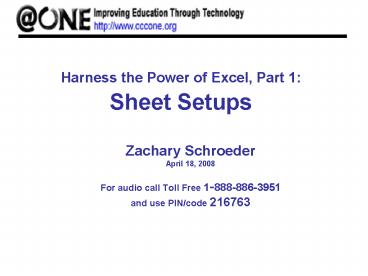Harness the Power of Excel, Part 1: Sheet Setups - PowerPoint PPT Presentation
1 / 13
Title:
Harness the Power of Excel, Part 1: Sheet Setups
Description:
Use the Data, Import External Data, Import Data command. Common types of imported files: ... Follow the Wizard in three steps to import data ... – PowerPoint PPT presentation
Number of Views:21
Avg rating:3.0/5.0
Title: Harness the Power of Excel, Part 1: Sheet Setups
1
Harness the Power of Excel, Part 1 Sheet Setups
- Zachary Schroeder
- April 18, 2008
- For audio call Toll Free 1-888-886-3951
- and use PIN/code 216763
2
Housekeeping
- Maximize your CCC Confer window.
- Mute your phone (6) if you have visitors or
noise in your office. - Please note phone audio may be in presenter-only
mode. - Ask questions over the phone when the presenter
prompts. - Ask questions throughout presentation via the
chat window. - Turn on or off Closed Captioning by clicking on
the icon. - Save the presentation or chat by clicking on the
icon.
3
Agenda
4
Importing and Exporting data
- Use the Data, Import External Data, Import Data
command - Common types of imported files
- .txt, .csv, .tab, .prn (there are lots more!)
- Follow the Wizard in three steps to import data
- To export data, you can simply cut and paste
selected cells. The result will be in table form
when you paste. - Another technique is to use the Save As function
to save Excel data in a format that can be used
by other applications. - Stock Club.csv
5
Freeze Panes
- Useful on large sheets when scrolling up/down and
left/right - Keeps row and column headings in view at all
times - Click Window, Freeze Panes
- You can also split the display to look at
different sections of the workbook at once - Click in the center of the work area, click
Window, Split - Workbook CCC Freeze Panes
6
Using the Fill Handle
- Useful for saving time entering labels or copying
cells - Can be used in horizontal or vertical direction
- Some lists are built in
- Week days
- Months
7
Creating Templates
- Use a template any time you need to put data into
a standard worksheet - Can be used over and over you really only open
a copy of a template each time you use it - Find templates by clicking File, New
8
Conditional Formatting
- Allows text and figures to stand out
- Numbers above or below a certain value can
display in different formats - Click Format, Conditional Formatting
- You can set up to three conditions per worksheet
- Workbook CCC Conditional formatting
9
Adding Hyperlinks
- Link to any sheet or cell in your workbook
- Link to an external file (Excel, Word, etc.)
- Link to a web page
- Be careful about file names!
- Changing a name might break the link.
10
Q A
11
Evaluation Survey Link
- http//tinyurl.com/28wzk3
12
Upcoming/Archived Seminars
- For upcoming desktop seminars and links to
recently archived seminars, check the _at_ONE Web
site at - http//www.cccone.org/seminars/index.php
13
Thanks for AttendingFor information on _at_ONEs
trainings go to http//www.cccone.org/index.ph
p