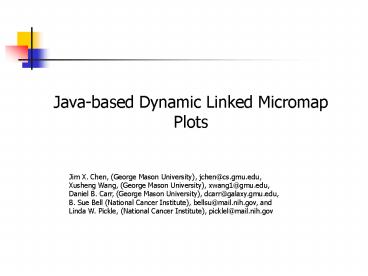Javabased Dynamic Linked Micromap Plots - PowerPoint PPT Presentation
1 / 24
Title:
Javabased Dynamic Linked Micromap Plots
Description:
A pull-down menu allows a user to define the foreground (as well as the ... A navigation pull-down menu is also provided for a user to choose and view any ... – PowerPoint PPT presentation
Number of Views:29
Avg rating:3.0/5.0
Title: Javabased Dynamic Linked Micromap Plots
1
Java-based Dynamic Linked Micromap Plots
Jim X. Chen, (George Mason University),
jchen_at_cs.gmu.edu,Xusheng Wang, (George Mason
University), xwang1_at_gmu.edu,Daniel B. Carr,
(George Mason University), dcarr_at_galaxy.gmu.edu,B
. Sue Bell (National Cancer Institute),
bellsu_at_mail.nih.gov, andLinda W. Pickle,
(National Cancer Institute), picklel_at_mail.nih.gov
2
What is a Linked Micromap Plot?
- A template for displaying spatially-indexed
statistical summaries Carr et. al. 1998 - Four key features
- At least three columns of study unit descriptors
- micromaps, labels, and statistical
graphics - One of the columns is sorted
- The units are grouped into rows of panels to
focus attention - Distinct colors distinguish the units in a group.
The color for a unit links across its
descriptors.
3
Project Highlights
- Before
- displayed on a stand-alone system
- static presentation (not interactive)
- Now
- web-based interactive system
- data selection geographic resolution and
variables - sorting for any column
- mouse tips, popups, drill down, and other viewing
options - more interaction, involvement and understanding
4
Data Resource
- Sample data as the test-bed
- The data is restricted to cervix, lung and
bronchus, but can be readily extended
5
A Snapshot
http//graphics.gmu.edu/xwang/cancer4/
6
Structure
- Four parallel sequences of panels (columns)
- US or State micromaps
- State or County names
- Summary1 Mortality Rate and Confidence Intervals
- Summary2 variable
7
Dynamic Features
- A study unit displays the data of a State or a
County - View 41 study units in one frame at a time.
Display becomes scrollable for more study units - Show statistical value as a dot and its CI
(confidence interval) with line segments on both
sides
8
Sorting
- Each column has a sorting button (except
micromap) - An up-triangle icon on button ascending sorting
- An down-triangle icon on button descending
sorting - Sorting on a summary the dot curve shows the
relative relationships among the study units
9
Linking
- The descriptors for a study unit can be linked in
different ways - Color
- Blinking for an active study unit (mouse pointer)
10
Grouping
- The study units are grouped to help focus
attention on a few units at a time - One group includes five study units.
- Five different colors differentiate the study
units
11
Coloring Scheme
- Three coloring schemes from a pull-down menu
- Spectral for most users
- Sequential for color blind and black-and-white
printing - Divergent for color blind, but not for
black-and-white printing
12
Micromaps
- Locate study units geographically and reveal
spatial patterns - Study units are colored in a group with a chosen
coloring scheme - Background and foreground colors categorize study
units not in the current group - Background study units a gray color with a white
outline - Foreground study units a white or yellow color
with a black outline
13
Foreground Study Units
- A pull-down menu allows a user to define the
foreground (as well as the background) study
units - Has appeared the foreground study units have
appeared in the previous micromaps - Will appear the foreground study units will
appear in the following micromaps - Above/below median the foreground study units
are above the median of the sorted units
14
Micromap Magnification
- Allows a user to zoom in on a micromap for
studying locations and relationships in detail - Interactive a study unit with coloring schemes
(mouse pointer) - Only the current study unit micromap is magnified
- Left-click the button next to the micromap title
- Right-click a study unit name
- Right-click a study unit dot
15
Automatic Scrolling
- From a micromap or a magnified micromap, if a
study unit does not appear in the display - click the right mouse button and the
corresponding study unit will be automatically
scrolled into the display
16
Drill-down and Navigation
- Clicking an active link from a high-level LM
plot, a user can drill down to view the
corresponding low-level LM plot - Drill-down also works in the magnified micromap
- A navigation pull-down menu is also provided for
a user to choose and view any LM plot in any level
17
Overall Look
- When the display cant hold all the study units
- Click the button below the magnification button
- an overview window can show the whole statistical
curve
18
Different Data Sets
- A Cancer pull-down menu is provided for users to
download and view different statistical data sets - When a new data set is downloaded from the web
server, new display layout may be created to view
the data
19
Others
- There are many more details
20
A Technical Problem
- Web-based LM plots need to bring the current
state (chosen values, settings, etc.) of the
current plot (page) to the next plot - The Internet provides a stateless programming
environment that can not transfer states from one
page to another
21
Solutions
- CGI save the states in the request to the
web-server - ASP/JSP directly save the states at the
web-server side
However, both of the solutions require to write
and run code at the web-server side, which is
complicated and inefficient
22
Our Solution
- One Java applet
- Code embedded in one web page (one html file
instead of multiple) - Display all LM plots (different web pages) in one
applet panel - Allow saving the states at the client side
- Allow implementing the interaction
23
Data Retrieval
- All map data and statistical data are saved as
files on the web-server - Applet code directly retrieves the data from the
web-server and displays the data in a applet
panel (web-browser)
24
Conclusions
- This system is a prototype for interactive
LM-plot information visualization - This project is supported by NCI/NIH