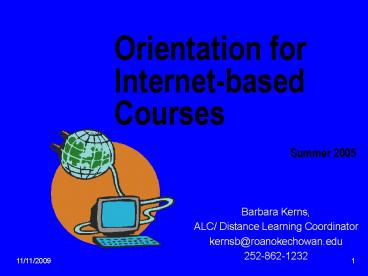Orientation for Internetbased Courses Summer 2005 - PowerPoint PPT Presentation
1 / 21
Title:
Orientation for Internetbased Courses Summer 2005
Description:
How to get help when needed. How to start Campus Cruiser. Tips for ... session's end may prevent your immediate re-entry. 10/12/09. 12. Navigating the Course ... – PowerPoint PPT presentation
Number of Views:21
Avg rating:3.0/5.0
Title: Orientation for Internetbased Courses Summer 2005
1
Orientation for Internet-based Courses
Summer 2005
- Barbara Kerns,
- ALC/ Distance Learning Coordinator
- kernsb_at_roanokechowan.edu
- 252-862-1232
2
The Student Will Learn
- Minimum technology requirements and skills
- How to get started in your course
- How to move throughout the course
- How to take tests
- How to get help when needed
- How to start Campus Cruiser
- Tips for successful completion
- IMPORTANT Please read until the end of the show
and follow directions.
3
What Youll Need
- Easy access to a computer, IBM compatible 486 or
better, including all Pentiums with Windows 95 or
better OR a Macintosh 68040, including all Power
PC machines with OS 7.1 or higher - Internet access either via 56K modem and phone
line or a direct network connection - Access to required software
- Microsoft Word software
4
What Youll Need (contd)
- Web Browser (Netscape 4.0, Internet Explorer 3.0
AOL requires most recent version, but AOL is not
recommended) - E-mail service, preferably Campus Cruiser
- A minimum of 6 hours a week to work on your
course work - Computer skills and an alternate plan for
computer access - LRC and CAI Lab have computers for your use
5
Getting Started
- To enter class, contact your instructor via
e-mail or phone. Provide full name, phone ,
e-mail address, and the last 4 digits of your
Social Security number. Instructors information
is located on the DL website, posted signs, and
the semester schedule. - The first day of class is May 18. The sooner you
start, the better however, your first contact
must be made by May 24 at 1159 p.m. - Wait a day or so for your instructor to respond
to you.
6
Getting Started (contd)
- Once you receive a message from the instructor,
you may begin your course. - Access the Colleges Web site at
- http//www.roanokechowan.edu
- Click on Distance Learning. The Distance Learning
web page contains important student information,
including links to Blackboard and other relevant
information. The secret word is penny. It is
advisable to read all information contained
there.
7
Finding Your Course
- Click on Blackboard, which is the software
that hosts courses. If the link for our Web page
is not available, try the following link - http//disted.roanokechowan.edu.
- Screen will change to a Blackboard login screen
similar to the following.
8
The welcome screen looks like this.
Click on the Login button and the screen changes
to a screen like the following.
9
cjdoe
5678
Enter your first initial, middle initial, and
last name as your username (all lowercase, no
spaces) the password will be the last four
digits of your social security number. Click on
the login button. Screen changes to the first
page in your course as shown next.
10
- Courses that you are taking are listed on the
right side of the screen as indicated.
11
Click on the course screen opens to the
students course, similar to this one.
Important Notice the logout button near the
top of the course page failure to logout at
sessions end may prevent your immediate
re-entry.
12
Navigating the Course
- Announcements will always be in the middle of
the screen. It may appear that they have
disappeared, but notice the tab indicators at the
top of the page.
13
Navigating the Course (contd)
Buttons or text to your left are links where
information is kept. Please click on each link
to view its contents.
14
Taking Tests
- Tests are usually found in a link under
Announce-ments, but be aware that instructors may
place them in other places as well. - Do Not Open a Test Until You Are Ready to Take
It! The only way to get back into a test is by
grace of the instructor. (Tests are best
completed when you are least likely to be
interrupted by phone calls.) - Unless stated otherwise, all tests are to be
taken without books or notes. (Be honest and do
not cheat yourself out of an education.)
15
Taking Tests (contd)
- Pay attention - tests may be timed.
- Your grade can be found under Check Grade under
the Tools button, or your grade may be e-mailed
to you. - For some courses, the exam must be taken on
campus or at another testing center. If this is
the case, it will be specified in the course
materials.
16
Getting Help
- Contact the instructor for specific questions
about course content or testing issues. - Seek help from fellow students as well.
- For other problems, contact Barbara Kerns,
Distance Learning Coordinator, as necessary. She
is located in the Learning Resources Center, and
may be phoned at 252-862-1232 or e-mailed at - kernsb_at_roanokechowan.edu.
17
Getting Other Resources
- For research needs, contact the Learning
Resources Center at 252-862-1209 or go to the Web
site and click on the Learning Resources Center
link. - For administrative needs (financial aid,
counseling, grades, registration, tutoring,
etc.), contact Student Services at 252-862-1305
or go to the Student Services link on the Web
site.
18
Campus Cruiser an email system
provided by RCCC
- Log on to Campus Cruiser
- Link can be found on the RCCC home page (near
bottom of page) or at the Blackboard login
screen. You may also type the following address
in the address bar in your browser (Netscape or
Internet Explorer) - http//prod.campuscruiser.com/rccc/
- If you need help, see the webpage link for Campus
Cruiser Log In Instructions. - If additional help is needed, call Mary Lou
Byrum at 252-862-1240 or byrumm_at_roanokechowan.edu.
19
Tips for Success
- Acquire technical skills as soon as possible.
- Be an explorer and read to learn.
- Dont delay seek help early. Communicate with
your instructor and fellow students as needed. - Take responsibility for your own learning and
only for your own work. - Start on time, keep up, and pay attention to due
dates and plan on submitting work early.
20
More Tips
- Check your course and/or email every other day
for new information. - Always have a back-up plan.
- Be persistent and READ, READ, READ!
- Students needing more detailed assistance may
seek help from the LRC staff. They may direct
you to complete a detailed Blackboard orientation
located in the CAI Lab.
21
Now that you have read the entire presentation,
you should have noticed a phrase with a secret
word inserted in the text. Please email the
secret word to Barbara Kerns at
kernsb_at_roanokechowan.edu.