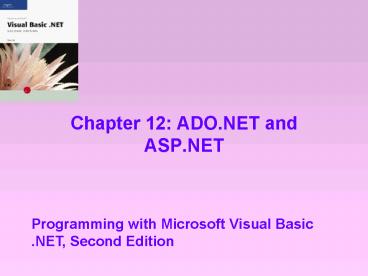Chapter 12: ADO'NET and ASP'NET - PowerPoint PPT Presentation
1 / 49
Title:
Chapter 12: ADO'NET and ASP'NET
Description:
Define the terms used when talking about databases ... Reconfiguring the DataAdapter Object. Figure 12-30: Procedure for reconfiguring an existing DataAdapter object ... – PowerPoint PPT presentation
Number of Views:184
Avg rating:3.0/5.0
Title: Chapter 12: ADO'NET and ASP'NET
1
Chapter 12 ADO.NET and ASP.NET
Programming with Microsoft Visual Basic .NET,
Second Edition
2
Database TerminologyLesson A Objectives
- Define the terms used when talking about
databases - Explain the purpose of the DataAdapter,
Connection, and DataSet objects - Explain the role of the provider
- Create and configure an OleDbDataAdapter object
3
Database TerminologyLesson A Objectives
(continued)
- Write SQL SELECT statements
- Create a dataset
- Display a dataset in a DataGrid control
4
Database Terminology (continued)
- Database organized collection of related
information stored in a file on a disk - Relational database database that stores
information in tables - Each column represents a field
- Each row represents a record
5
Database Terminology (continued)
- Table a group of related records
- Each record in a table pertains to the same
topic, and each contains the same type of
information - Relational database contains one or more tables
- Primary key a field that uniquely identifies
each record in a table
6
Database Terminology (continued)
Figure 12-3 Example of a two-table relational
database
7
Database Terminology (continued)
- In Figure 12-3
- The first table is called the parent table
- The second table is called the child table
- In the parent table, the Number field is the
primary key - In the child table, the Number field is called
the foreign key
8
ADO.NET
- To connect an application to a database, Visual
Basic .NET uses ADO.NET - With ADO.NET, the connection between an
application and a database is a temporary one - Use three ADO.NET objects and a provider to
access a database from a Visual Basic .NET
application - DataAdapter, Connection, and DataSet
9
ADO.NET (continued)
Figure 12-4 Illustration of the relationships
among an application, the ADO.NET objects, a
provider, and a database
10
Creating and Configuring a DataAdapter Object
- The DataAdapter object is the link between the
application and the Connection object - DataAdapter object contacts the Connection object
whenever the application needs to read data from
or write data to a database
11
Creating and Configuring a DataAdapter Object
(continued)
Figure 12-6 Procedure for creating and
configuring a DataAdapter object for a Microsoft
Access database
12
Creating and Configuring a DataAdapter Object
(continued)
Figure 12-6 Procedure for creating and
configuring a DataAdapter object for a Microsoft
Access database (continued)
13
SQL
- SQL (Structured Query Language) a set of
commands to access and manipulate the data stored
in many database management systems - SQL commands perform database tasks such as
storing, retrieving, updating, deleting, and
sorting
14
SQL (continued)
- SELECT statement allows you to
- Specify the fields and records you want to view
- Control the order in which the fields and records
appear when displayed
15
SQL (continued)
Figure 12-13 Syntax and examples of the SELECT
statement
16
SQL (continued)
Figure 12-13 Syntax and examples of the SELECT
statement (continued)
17
Using the Query Builder to Enter a SELECT
Statement
- When you click the Next gt button on the Choose a
Query Type screen, the Generate the SQL
statements screen appears - You can enter the SELECT statement yourself, or
you can have the Query Builder enter it for you - To use the Query Builder, click the Query Builder
button - The Query Builder and Add Table dialog boxes open
18
Using the Query Builder to Enter a SELECT
Statement (continued)
Figure 12-15 Query Builder and Add Table dialog
boxes
19
Using the Query Builder to Enter a SELECT
Statement (continued)
Figure 12-18 SELECT statement entered in the
Generate the SQL statements screen
20
Creating a Dataset
- A dataset contains the data you want to access
from the database, as specified in the SELECT
statement associated with the DataAdapter object - XML (Extensible Markup Language) a text-based
language used to store and share data between
applications and across networks and the Internet - An XML schema definition file defines the tables
and fields that make up the dataset
21
Creating a Dataset (continued)
Figure 12-21 Procedure for creating a dataset
22
Using the Fill Method
- Use the DataAdapter objects Fill method to fill
a dataset with data while an application is
running
Figure 12-25 Syntax and an example of the Fill
method
23
Binding the DataSet Object to a DataGrid Control
- View the data contained in a dataset by
connecting its DataSet object to one or more
controls in the interface - Binding Connecting a DataSet object to a control
- Bound controls the connected controls
- Bind a control using one or more properties
listed in the Properties window
24
Binding the DataSet Object to a DataGrid Control
(continued)
Figure 12-26 Procedure for binding a DataSet
object to a DataGrid control
25
Binding the DataSet Object to a DataGrid Control
(continued)
- When bound to a DataSet object, the DataGrid
control displays the data from the dataset in a
row and column format - Each field in the dataset appears in a column in
the DataGrid control - Each record in the dataset appears in a row in
the DataGrid control
26
Reconfiguring the DataAdapter Object
Figure 12-30 Procedure for reconfiguring an
existing DataAdapter object
27
More on Binding ControlsLesson B Objectives
- Display a dataset in various controls in an
interface - Position the record pointer in a dataset
28
Binding the DataSet Object to a Label Control or
a Text Box
Figure 12-33 Procedure for binding a DataSet
object to a label control or text box
29
Coding the Cartwright Industries Application
- Carl Simons, the sales manager at Cartwright
Industries, records the item number, name, and
price of each product the company sells in a
database named Items.mdb - Items.mdb database
- Contains one table named tblItems
- The Number and Name fields contain text, and the
Price field contains numbers
30
Coding the Cartwright Industries Application
(continued)
Figure 12-37 Items.mdb database opened in
Microsoft Access
31
Coding the Cartwright Industries Application
(continued)
Figure 12-39 TOE chart for the Cartwright
Industries application
32
Creating Web Applications Using ASP.NETLesson C
Objectives
- Define the terms used when talking about the Web
- Create a Web application
- Add controls to a Web form
- Start a Web application
33
Creating Web Applications Using ASP.NET Lesson C
Objectives (continued)
- Use the validator controls
- Include a list box on a Web form
- Determine whether a postback has occurred
- Include a DataGrid control on a Web form
34
Web Terminology
- The Internet is the worlds largest computer
network, connecting millions of computers located
all around the world - World Wide Web (WWW or the Web)
- Part of the Internet
- Consists of documents called Web pages that are
stored on Web servers
35
Web Terminology (continued)
- Web server computer that contains software that
serves up Web pages in response to requests
from clients - A client is a computer that requests information
from a Web server - The information is requested and subsequently
viewed through the use of a program called a Web
browser (or simply, a browser)
36
Web Terminology (continued)
Figure 12-49 Illustration of the relationship
between a client, a browser, and a Web server
37
Web Terminology (continued)
- Static Web page document whose purpose is merely
to display information to the viewer - Dynamic Web page is interactive it can accept
information from the user and also retrieve
information for the user - Every Web page has a unique address called a URL
(Uniform Resource Locator) that indicates its
location on the Web
38
Creating Web Applications
- Use a Web form to create a Web page in Visual
Basic .NET - Create (or design) the Web page in the Web Form
Designer window
39
Creating Web Applications (continued)
Figure 12-52 Procedure for creating a Web
application
40
Adding Controls to a Web Form
- Use the tools contained in the Toolbox window to
add controls to a Web form - The tools for a Web form are located on the Web
Forms tab in the toolbox - Can add a control to a Web form by simply
dragging the corresponding tool from the Web
Forms tab to the form
41
Using the Web Validator Tools
- These tools allow you to validate user input
Figure 12-65 The Web validator tools
42
Including a List Box on a Web Form
- Use the ListBox tool on the Web Forms tab to add
a list box to a Web form - Can use a list box on a Web form to display a
list of choices from which the user can select
one or more choices
43
Including a List Box on a Web Form (continued)
- A postback refers to the client requesting data
from the server, and the server responding - Each time a postback occurs, the Web page is
redisplayed on the clients screen - Can use the Web forms IsPostBack property to
determine if the Web form is being displayed for
the first time or as a result of a postback
44
Including a DataGrid Control on a Web Form
- DataGrid control displays the data from a dataset
in a row and column format - Each field in the dataset appears in a column in
the DataGrid control, and each record appears in
a row - The DataGrid controls DataBind method is used to
bind the control to the dataset
45
Including a DataGrid Control on a Web Form
(continued)
Figure 12-72 Web form for the Fairview
application
46
Including a DataGrid Control on a Web Form
(continued)
- DataGrid control provides many properties to
control the appearance of its output - DataGrid control provides an Auto Format dialog
box that allows selection from a list of
predefined formats, or schemes, for displaying
data
47
Summary
- To access a database from a Visual Basic .NET
application, use the DataAdapter, Connection, and
DataSet objects - Use SQL SELECT to specify the fields and records
to view, and to control the order in which the
fields and records appear when displayed - Use the Fill method to fill a dataset with data
while an application is running
48
Summary (continued)
- To bind a DataSet object to a DataGrid control
- Set DataGrid controls DataSource property to the
name of the DataSet object - Set DataMember property to the name of a table
- To bind a DataSet object to a list box
- Set the list boxs DataSource property to the
name of the DataSet object - Set its DisplayMember property to the name of the
table and field
49
Summary (continued)
- To add a control to a Web form, use the tools on
the Web Forms tab in the toolbox - To validate user input on a Web page, use one or
more Web validator tools - To determine whether a postback has occurred, use
the Web forms IsPostBack property - To bind a Web DataGrid control to a dataset, use
the DataBind method