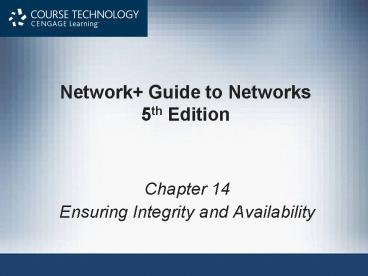Network Guide to Networks 5th Edition - PowerPoint PPT Presentation
Title:
Network Guide to Networks 5th Edition
Description:
Trojan horse. Claims to be something desirable, but hides something harmful. Network Virus ... Environments with huge data quantities requiring quick availability ... – PowerPoint PPT presentation
Number of Views:99
Avg rating:3.0/5.0
Title: Network Guide to Networks 5th Edition
1
Network Guide to Networks5th Edition
- Chapter 14
- Ensuring Integrity and Availability
2
Objectives
- Identify the characteristics of a network that
keep data safe from loss or damage - Protect an enterprise-wide network from viruses
- Explain network- and system-level fault-tolerance
techniques - Discuss issues related to network backup and
recovery strategies - Describe the components of a useful disaster
recovery plan and the options for disaster
contingencies
3
What Are Integrity and Availability?
4
What Are Integrity and Availability?
- Integrity
- Networks programs, data, services, devices,
connections soundness - Availability
- How consistently, reliably a file or system can
be accessed - By authorized personnel
- Both are compromised by
- Security breaches, natural disasters, malicious
intruders, power flaws, human error
5
What Are Integrity and Availability? (contd.)
- User error
- Unintentional
- Harm data, applications, software configurations,
hardware - Intentional
- Administrators must take precautionary measures
to protect network - Cannot predict every vulnerability
- Follow general guidelines for protecting network
6
General Guidelines for Protecting your Network
- Allow only network administrators to change NOS
and application system files - Monitor the network for unauthorized access or
changes - Record authorized changes in a change management
system - Install redundant components
- Perform regular health checks
Network Guide to Networks, 5th Edition
6
7
General Guidelines for Protecting your Network
- Check system performance, error logs, and system
log book - Keep backups, boot disks, and emergency repair
disks current and available - Implement and enforce security and disaster
recovery policies
Network Guide to Networks, 5th Edition
7
8
Malware
9
Malware
- Program or code
- Designed to intrude upon or harm system and
resources - Examples viruses, Trojan horses, worms, bots
- Virus
- Replicating program intent to infect more
computers - Through network connections, exchange of external
storage devices - Many destructive programs often called viruses
- Do not meet strict criteria of virus
- Example Trojan horse
10
Types of Malware
- Boot sector viruses
- Infects the boot sector of hard disks or floppies
- Runs when the computer is started
- Macro Virus
- Infects Microsoft Office files
- File-infector virus
- Infects executable files
- Worm
- Runs independently, not attached to a file
- Spreads through attachments to email, instant
messages, or other file transfer
11
Types of Malware
- Trojan horse
- Claims to be something desirable, but hides
something harmful - Network Virus
- Propagates through network protocols, like FTP
- Bot
- Makes your computer a zombie--remotely controlled
by a criminal, through IRC or some other network
channel - A group of those computers form a botnet,
controlled by a botmaster (link Ch 14a)
Network Guide to Networks, 5th Edition
11
12
Malware Characteristics
- Making malware harder to detect and eliminate
- Encryption
- Used by viruses, worms, Trojan horses
- Thwart antivirus programs attempts to detect it
- Stealth
- Malware hides itself to prevent detection
- Disguise themselves as legitimate programs, code
- Polymorphism
- Change characteristics every time they transfer
to new system - Use complicated algorithms, incorporate
nonsensical commands
13
Malware Characteristics (contd.)
- Time dependence
- Programmed to activate on particular date
- Can remain dormant, harmless until date arrives
- Logic bombs programs designed to start when
certain conditions met - Malware can exhibit more than one of these
characteristics
14
Malware Protection
- Not just installing any virus-scanning program or
anti-malware software - Requires
- Choosing appropriate anti-malware program
- Monitoring network
- Continually updating anti-malware program
- Educating users
15
Anti-Malware Software
- Malware leaves evidence
- Some detectable only by anti-malware software
- User viewable symptoms
- Unexplained file size increases
- Significant, unexplained system performance
decline - Unusual error messages
- Significant, unexpected system memory loss
- Periodic, unexpected rebooting
- Display quality fluctuations
- Malware often discovered after damage done
16
Anti-Malware Software (contd.)
- Minimal anti-malware functions
- Detect malware through signature scanning
- Comparing files content with known malware
signatures - Detect malware through integrity checking
- Comparing current file characteristics against
archived version
17
Anti-Malware Software (contd.)
- Minimal anti-malware functions (contd.)
- Detect malware by monitoring unexpected file
changes - Receive regular updates and modifications
- Consistently report only valid instances of
malware--not false positives - Heuristic scanning identifying malware by
discovering malware-like behavior, is prone to
false positives
18
Anti-Malware Policies
- Dependent upon environments needs
- Decide whether to install anti-malware software
on - Every desktop
- Servers
- Policies provide rules for
- Using anti-malware software
- Installing programs, sharing files, using
external disks - Management should authorize and support policy
- Anti-malware policy guidelines
- Protect network from damage, downtime
19
Common Anti-Malware Software
- Free products
- Microsoft Security Essentials (probably the most
logical choice for home users) (link Ch 14d) - Avira
- Clamwin (no realtime protection, link Ch 14e)
- AVG (link Ch 14f)
- Commercial Products (for companies)
- McAfee, Norton Antivirus, F-Secure, eTrust
- Students get a free copy of McAfee Enterprise to
use at home
Network Guide to Networks, 5th Edition
19
20
Hoaxes
- False alert email about
- Dangerous, new virus
- Other malware causing workstation damage
- Ignore
- No realistic basis
- Attempt to create panic
- Do not pass on
- Verification
- Use reliable Web page listing virus hoaxes
- Watch for attached files
21
Fault Tolerance
22
Fault Tolerance
- Capacity for system to continue performing
- Despite unexpected hardware, software malfunction
- Failure
- Deviation from specified system performance level
- Given time period
- Fault
- Malfunction of one system component
- Can result in failure
- Fault-tolerant system goal
- Prevent faults from progressing to failures
23
Levels of Fault Tolerance
- How critical are the network services to the
company? - Highest level of fault tolerance
- System remains unaffected by most drastic problem
- Power failure, flood, fire, etc.
- Lower level of fault tolerance
- System remains unaffected by more common problem
- Failure of a NIC or hard drive
24
Environment
- Protect devices from
- Excessive heat, moisture
- Purchase temperature, humidity monitors
- Break-ins
- Natural disasters
25
Power
- Blackout
- Complete power loss
- Brownout
- Temporary dimming of lights
- Causes
- Forces of nature
- Utility company maintenance, construction
- Solution
- Alternate power sources
26
Power Flaws
- Not tolerated by networks
- Types
- Surge
- Momentary increase in voltage
- Noise
- Fluctuation in voltage levels
- Brownout
- Momentary voltage decrease
- Blackout
- Complete power loss
27
UPSs (Uninterruptible Power Supplies)
- Battery-operated power source
- Directly attached to one or more devices
- Attached to a power supply
- Prevents
- Harm to device, service interruption
- Variances
- Power aberrations rectified
- Time providing power
- Number of supported devices
- Price
28
UPSs (contd.)
29
Standby UPS (Offline UPS)
- Switches quickly to battery upon power loss
- Problems
- Time to detect power loss
- Does not provide continuous power
30
Online UPS
- Devices are always powered by the battery
- A/C power continuously charges battery
- No momentary service loss risk
- Handles noise, surges, sags
- Before power reaches attached device
- More expensive than standby UPSs
- Cost depends on power capacity
31
Generators
- Powered by diesel, liquid propane, gas, natural
gas, or steam - Do not provide surge protection
- Provide electricity free from noise
- Used in highly available environments
- Generator choice
- Calculate organizations crucial electrical
demands - Determine generators optimal size
32
(No Transcript)
33
Topology and Connectivity
- Before designing data links
- Assess networks needs
- Fault tolerance in network design
- Supply multiple paths for data
- Avoid single points of failure
- LAN star topology and parallel backbone
- WAN full-mesh or partial-mesh topology
- SONET technology
- Relies on dual, fiber-optic ring
34
Redundant Internet Connections
- Supply duplicate connection
- Use different service carriers
- Use two different routes
- Critical data transactions must follow more than
one possible path - Network redundancy advantages
- Reduces network fault risk
- Lost functionality
- Lost profits
35
Fault Tolerance at the WAN
- Consider PayNTime, a company that needs to get
data from two clients to print checks - One solution lease two T1s to each client
- Expensive
- Better solution
- Partner with ISP
- Establishing secure VPNs
- Outsources the network redundancy and design
36
(No Transcript)
37
Failures in the Data Room
- Many single points of failure
- T1 connection could incur fault
- Firewall, router, CSU/DSU, multiplexer, or switch
might suffer faults in power supplies, NICs, or
circuit boards
38
Fault Tolerance in the Data Room
- Solution
- Redundant devices with automatic failover
- Immediately assume identical component duties
- Use hot swappable devices
- Desired for switches or routers supporting
critical links - Adds to device cost
- Does not address all faults occurring on
connection - Faults might affect connecting links
39
Load Balancing
- Uses all redundant paths to move data faster
- That way the fault tolerance is not just wasted
money when nothing fails
40
Topology and Connectivity (contd.)
41
Servers
- Critical servers
- Contain redundant components
- Provide fault tolerance, load balancing
42
Server Mirroring
- Mirroring
- Fault-tolerance technique
- One device, component duplicates another's
activities - Server mirroring
- One server continually duplicates another's
transactions, data storage - Uses identical servers, components
- High-speed link between servers
- Synchronization software
- Form of replication
- Dynamic copying of data from one location to
another
43
Server Mirroring (contd.)
- Advantage
- Flexibility in server location
- Disadvantages
- Time delay for mirrored server to assume
functionality - Toll on network as data copied between sites
- Hardware and software costs
- May be justifiable
44
Clustering
- Links multiple servers together
- Act as single server
- Clustered servers share processing duties
- Appear as single server to users
- Failure of one server
- Others take over
- For large networks
- More cost-effective than mirroring
45
Clustering (contd.)
- Many advantages over mirroring
- Each clustered server
- Performs data processing
- Always ready to take over
- Reduces ownership costs
- Improves performance
46
Google Server Cluster
- Ch 14g
47
Storage
- Data storage also has issues of availability and
fault tolerance - Different methods are available for making sure
shared data and applications are never lost or
irretrievable
48
RAID (Redundant Array of Independent or
Inexpensive Disks)
- Collection of disks
- Provide shared data, application fault tolerance
- Disk array (drive)
- Group of hard disks
- RAID drive (RAID array)
- Collection of disks working in a RAID
configuration - Single logical drive
49
RAID (contd.)
- Hardware RAID
- Set of disks, separate disk controller
- RAID array managed exclusively by RAID disk
controller - Attached to server through servers controller
interface - Software RAID
- Software implements, controls RAID techniques
- Any hard disk type
- Less expensive (no controller, disk array)
- Performance rivals hardware RAID
50
RAID (contd.)
- RAID Level 0 - Disk Striping
- Simple RAID implementation
- Data written in 64-KB blocks equally across all
disks - Not fault-tolerant
- Does not provide true redundancy
- Best RAID performance (in this chapter)
- Uses multiple disk controllers
51
RAID (contd.)
52
RAID (contd.)
- RAID Level 1- Disk Mirroring
- Disk mirroring provides redundancy
- Data from one disk copied automatically to
another disk - Advantages
- Simplicity, automatic and complete data
redundancy - Disadvantages
- Cost of two disks
- CPU usage because software does the mirroring
53
RAID (contd.)
- Disk duplexing
- Similar to disk mirroring
- Data continually copied from one disk to another
- Separate disk controller used for each disk
- Provides added fault tolerance
54
RAID (contd.)
55
RAID (contd.)
- RAID Level 3 - Disk Striping with Parity ECC
- ECC (error correction code)
- Algorithm to detect, correct errors
- Known as parity error correction code
- Parity
- Mechanism to verify data integrity
- Number of bits in byte sum to odd, even number
- Use either even parity, odd parity, not both
56
- RAID Level 3 - Disk Striping with Parity ECC
(contd.) - Parity tracks data integrity
- Not data type, protocol, transmission method,
file size - Parity error checking
- Process of comparing data parity
57
- RAID Level 3 - Disk Striping with Parity ECC
(contd.) - Advantage
- High data transfer rate
- Disadvantage
- Parity information appears on single disk
58
RAID (contd.)
- RAID Level 5 - Disk Striping with Distributed
Parity - Most popular data storage technique
- Data written in small blocks across several disks
- Parity error checking information distributed
among disks - Advantages over RAID level 3
- Writes data more rapidly
- Uses several disks for parity information
- Disk replacement causes little interruption
- Controlling software regenerates failed file parts
59
RAID (contd.)
60
RAID (contd.)
- RAID Level 5 - Disk Striping with Distributed
Parity - Hot spare (failover component)
- Array disk, partition used only when one RAID
disk fails - See link Ch 14i
- Cold spare (hot swappable component)
- Duplicate component
- Not installed
61
NAS (Network Attached Storage)
- Specialized storage device, storage device group
- Provides centralized fault-tolerant data storage
- Difference from RAID
- Maintains own interface to LAN
62
NAS (contd.)
- Advantages
- NAS device contains own file system
- Optimized for saving, serving files
- Reads, writes fast
- Easily expandable
- No service interruption
- Disadvantage
- No direct communication with network clients
- Use
- Enterprises requiring fault tolerance, fast data
access
63
NAS (contd.)
64
SANs (Storage Area Networks)
- Distinct networks of storage devices
- Communicate directly
- With each other, other networks
- Multiple storage devices
- Connected to multiple, identical servers
65
SANs (contd.)
- Advantages
- Fault tolerant
- Fast
- Special transmission method
- Special protocols, like Fibre Channel
- Despite the name, Fibre Channel can run over both
copper and fiber media (link Ch 14k, 14l) - SAN can be installed in location separate from
LAN served - Provides added fault tolerance
- Highly scalable
- Faster, more efficient method of writing data
66
SANs (contd.)
- Drawbacks
- High cost
- Small SAN 100,000
- Large SAN several million dollars
- More complex than NAS, RAID
- Training, administration efforts required
- Use
- Environments with huge data quantities requiring
quick availability
67
(No Transcript)
68
Data Backup
69
Data Backup
- Backup
- Copies of data or program files
- Created for archiving, safekeeping
- Store off site
- Without backup
- You risk losing everything
- Many backup options available
- Performed by different software and hardware
- Use different storage media types
- Can be controlled by NOS utilities, third-party
software
70
Backup Media and Methods
- Selecting backup media, methods
- Several approaches
- Each has advantages and disadvantages
- Ask questions to select appropriate solution
71
Optical Media
- Media storing digitized data
- Uses laser to write data, read data
- Examples
- CDs, DVDs
- Backup requirements
- Recordable CD or DVD drive, software utility
- CD-R (compact disc-recordable)
- Written to once, stores 650 MB data
- CD-RW (compact disc-rewriteable)
- Used more than once, stores 650 MB data
72
Optical Media (contd.)
- CD backups
- Simple to restore from
- Standard format
- Relatively low storage capacity
- Recordable DVD
- 4.7 GB on one single-layered side
- Double-layered, two-sided DVD
- Store up to 17 GB of data
- Several different formats
73
Optical Media (contd.)
- Disadvantage
- Writing data takes longer than other media
- Requires more human intervention
74
Tape Backups
- Copying data to magnetic tape
- Relatively simple
- Stores very large data amounts
- Requirements
- Tape drive connected to network
- Management software
- Backup media
75
Tape Backups (contd.)
76
Tape Backups (contd.)
- Small network
- Stand-alone tape drives attached to each server
- Large network
- One large, centralized tape backup device
- Manages all subsystems backups
- Extremely large environments
- Robots retrieve, circulate tapes from vault
- Tape storage library
77
External Disk Drives
- Removable disk drives
- Attached temporarily to computer
- USB, PCMCIA, FireWire, CompactFlash port
- Simple to use
- Save, share data
- Temporary drive appears like any other drive
- Large data capacity
- Backup control features, higher storage capacity,
faster read-write access - Example Iomega REV drive
78
Network Backups
- Save data to another place on network
- Different server, another WAN location
- SAN, NAS storage device
- Online backup
- Saves data across Internet
- To another companys storage array
- Implement strict security measures
- Automated backup, restoration processes
- Online back up provider evaluation
- Test speed, accuracy, security, recovery
79
Online Backup Examples
- Iron Mountain
- Normal online backup on their servers
- Link Ch 14m
- Symform
- A cooperative service--your data is stored on
other members' servers - 5 a month, no data storage limit
- Ch 14n
80
Backup Strategy
- Goal
- Perform reliable backups providing maximum data
protection - Documented in common area
- Accessible by all IT staff
- Address various questions
- Archive bit
- File attribute
- Checked to set on or off
- On indicates file must be archived
81
Backup Methods
- Full backup
- All data copied
- Uncheck archive bits
- Uses the most tape and time
- Easiest restoration (play one tape)
- Incremental backup
- Copy data changed since last full or incremental
backup - Uncheck archive bits
- Uses the least tape and time
- Most complex recovery--must play many tapes
82
Backup Methods
- Differential backup
- Copy only data changed since last backup
- All data marked for subsequent backup
- Does not uncheck archive bits
- Uses less tape and time than a Full Backup, but
more than an Incremental Backup - Data recovery requires two tapes
83
Backup Strategy (contd.)
- Determine best backup rotation scheme
- Plan specifying when and how often backups occur
- Goal
- Provide excellent data reliability without
overtaxing network, requiring intervention - Grandfather-Father-Son
- Uses backup sets
- Daily (son)
- Weekly (father)
- Monthly (grandfather)
84
- Grandfather-Father-Son (contd.)
- Three backup types performed each month
- Daily incremental (every Monday through Thursday)
- Weekly full (every Friday)
- Monthly full (last day of the month)
85
Backup Strategy (contd.)
- Ensure backup activity recorded in backup log
- Backup date
- Tape identification
- Type of data backed up,
- Type of backup
- Files backed up
- Site where tape stored
- Establish regular verification schedule
86
Disaster Recovery
87
Disaster Recovery
- Disaster recovery
- Restoring critical functionality, data
- After enterprise-wide outage
- Affecting more than single system, limited group
- Consider possible extremes
- Hurricane, fire, etc.
- Not relatively minor outages, failures, security
breaches, data corruption
88
Disaster Recovery Planning
- Accounts for worst-case scenarios
- Identifies disaster recovery team
- Provides contingency plans
- Restore and replace
- Computer systems
- Power
- Telephony systems
- Paper-based files
- Contains various sections
- Related to computer systems
- Lessens critical data loss risk
89
Disaster Recovery Contingencies
- Cold site
- Components necessary to rebuild network exist
- Not appropriately configured, updated, or
connected - Warm site
- Components necessary to rebuild network exist
- Some appropriately configured, updated, and
connected - Hot site
- Components necessary to rebuild network exist
- All are appropriately configured, updated, and
connected - Match networks current state
90
- Link Ch 14o