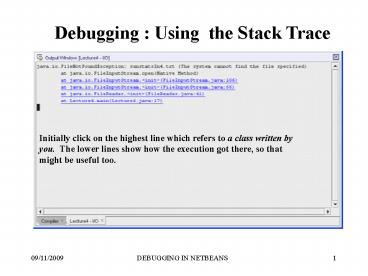METHOD HEADERS - PowerPoint PPT Presentation
1 / 6
Title:
METHOD HEADERS
Description:
Initially click on the highest line which refers to a class written by you. ... Hover mouse over variable in Source Editor to see current value in a tooltip ... – PowerPoint PPT presentation
Number of Views:19
Avg rating:3.0/5.0
Title: METHOD HEADERS
1
Debugging Using the Stack Trace
Initially click on the highest line which refers
to a class written by you. The lower lines show
how the execution got there, so that might be
useful too.
2
DEBUGGING Inserting System.out.print statements
- Simple and effective debugging technique if used
intelligently - Use to check whether a block of code is ever
executed - System.out.println("got here")
- Use to check the value of a variable
- System.out.println(number is num)
- Essential to remove debugging statements from
final version of program
3
USING THE NETBEANS DEBUGGER 1
Finish
Step into
Step out
Run in Debugger
Step over
Continue
Use the Debug menu or the buttons at the right
hand side of the toolbar. You can watch how your
program executes and how the variables change as
the code is executed.
4
USING THE NETBEANS DEBUGGER 2
- A breakpoint is a line where you want execution
to stop - Insert breakpoints at or before problem code
- click in left margin of source editor and line
is highlighted in red, and red square appears in
margin - Run the program in the debugger (Debug start
session), program will stop at breakpoint - Variables are declared in windows at left and can
be expanded - Ensure that the toggle switch to show private is
on
5
USING THE NETBEANS DEBUGGER 3
- Stepping through a program
- Step Over (F8) to move from one line of a method
to the next (see how variables change) - Step Into (F7) to move into one of your own
methods (but NOT into java methods) - Step Out to move out of a method to the statement
after the method call - Continue to run to the next break point
- Finish to stop the debugger
6
USING THE NETBEANS DEBUGGER 4
- Local variables are displayed in the Local
Variables window - A Watch is a variable or expression whose value
is displayed in the Watch window - lets you easily see how its value changes as the
code is executed - to set a watch
- rightclick on the variable or expression you want
to watch - select New Watch from the drop down menu
- in the dialog box fill in correctly the variable
or expression - Hover mouse over variable in Source Editor to see
current value in a tooltip - only works for variables/expressions currently in
scope - sometimes doesnt seem to work even for them !