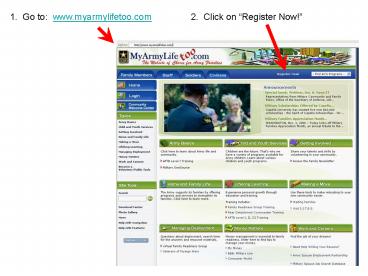1' Go to: www'myarmylifetoo'com - PowerPoint PPT Presentation
1 / 21
Title:
1' Go to: www'myarmylifetoo'com
Description:
Click on 'Become a Volunteer / Public Tools' and select 'Search for Volunteer Opportunities' ... and search the list for FRG: 1st CAV, 2nd Brigade and your battalion. ... – PowerPoint PPT presentation
Number of Views:22
Avg rating:3.0/5.0
Title: 1' Go to: www'myarmylifetoo'com
1
1. Go to www.myarmylifetoo.com
2. Click on Register Now!
2
3. Select Basic Site Registration
3
4. Fill in Registration form
5. Click Continue
4
6. Verify your registration information.
7. Click Register
5
8. Click Continue
6
10. Click on Become a Volunteer in the left
column and select Volunteer Registration
7
11. Fill in volunteer registration form and click
Save at the top or bottom of the page.
8
12. Once your profile is saved, you can apply for
a volunteer position. Click on Become a
Volunteer / Public Tools and select Search for
Volunteer Opportunities
9
13. Under Select by Organization, use the
pulldown menu to view the list of available Ft.
Hood organizations and search the list for FRG
1st CAV, 2nd Brigade and your battalion. Click
on your battalion and click search at the bottom
of the page.
10
14. Look through the opportunity list for the
position you hold within the FRG or the position
you are interested in holding. Be sure you
select the position for the correct company (A
Co. 1-5 FRG POC or B Co. 1-5 FRG POC, etc.)
11
15. Review the positions job description and
click Apply if you are interested.
12
16. When you apply for the position, your
registration information will be displayed again
for you to verify. If everything is correct,
click submit.
13
Your application is complete. An email will be
sent to the AVC office and the point of contact
for the Brigade to approve you in your position.
14
OTHER TOOLS Once your application is approved,
you will have access to other site tools. After
logging in, go to Become a Volunteer / Public
Tools and select Volunteer Service Record.
Once you are viewing your volunteer service
record (VSR), you can click Download DA Form
4162 which will be filled in with your data for
printing and submitting to the AVC Office.
15
Downloaded DA Form 4162 can be printed and turned
into AVC office.
16
Under this system, volunteers are now responsible
for maintaining and imputting their volunteer
hours monthly. To enter volunteer hours, start
by selecting Service History in the pulldown
menu next to Jump To.
17
In the Service History section, youll see the
current positions that you are active in. Click
on Hours on the right.
18
Once in the Time section, click on Add One
under the appropriate job title.
19
Enter the number of hours you volunteered and a
notation of the month they occurred in.
Click Save
20
You can now view the hours under the time
entries. The Organizational POC will verify your
hours and the status will change from Submitted
to Approved.
Please note Entries must be made by the 15th of
each month for prior month service. Ex.
November volunteer hours must be entered by
December 15th.
21
Additional tools and references can be found
under the Become a Volunteer/Public Tools
section and the Volunteer Tools Section.