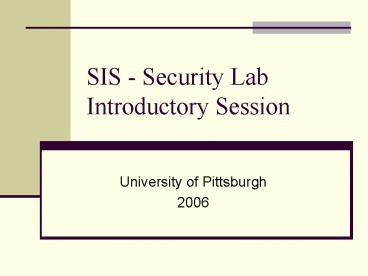SIS Security Lab Introductory Session - PowerPoint PPT Presentation
Title:
SIS Security Lab Introductory Session
Description:
Cabling description. Useful commands. Cisco IOS. Windows ... Cabling description. Networking ports for each computer are numbered. Correspondence (see picture) ... – PowerPoint PPT presentation
Number of Views:29
Avg rating:3.0/5.0
Title: SIS Security Lab Introductory Session
1
SIS - Security Lab Introductory Session
- University of Pittsburgh
- 2006
2
Agenda
- Description of lab infrastructure
- Equipment configuration basics
- Text based connection / configuration
- Graphical configuration environment
- Cabling description
- Useful commands
- Cisco IOS
- Windows / Linux
- Recommendations
3
(No Transcript)
4
Lab Infrastructure
5
(No Transcript)
6
Equipment configuration
7
Equipment configuration (2)
8
Equipment configuration (3)
9
Access modes
- The PIX firewalls (and other CISCO equipment)
have four administrative access modes - Unprivileged mode Available at first access.
Provides a restricted, limited view of system
settings. (Prompt gt) - Privileged mode Allows you to change system
settings. (Prompt ) - Configuration mode Enables you to change system
configurations. (Prompt (config) - Monitor mode Special mode that allows you to
update system configuration image over the
network (using a TFTP server)
10
Access modes (2)
- To access privilege mode
- enable
- To access configuration mode
- configure terminal
- Use the exit command to exit from one mode to
the previous one
11
Firewalls
- System or group of systems that manage access
between two networks
DMZ
Internet
Router
Firewall
Inside Network
Outside Network
12
PIX Firewalls
- Proprietary operating system
- Stateful inspection
- Protocol and application inspection
- User-based authentication
- Virtual private networking
- Web-based management
- Stateful failover capabilities
13
Graphical configuration environment (PIX 501
Firewall)
- Important To access the GUI configuration
environment on the PIX 501 use a PC connected to
the PIX and a browser with the MICROSOFT JAVA VM
enabled !! - Activate GUI environment via browser
- https//192.168.1.1/pdm.html
14
(No Transcript)
15
(No Transcript)
16
(No Transcript)
17
(No Transcript)
18
Viewing / Saving configurations
- There are two configuration memories,
running-configuration and startup-configuration - show running-config displays the current
configuration in the RAM memory of the equipment.
Any configuration changes are written to the
running-configuration - write memory saves the current running-configurati
on to the flash memory startup-configuration - show configure shows the configuration that is in
flash memory - show history displays previously entered
commands
19
Cabling description
- Networking ports for each computer are numbered
- Correspondence (see picture)
- Move the patch cords to where you need them if
they are not properly set.
20
Basic CISCO IOS commands
- ip address if_name ip_address netmask
- ip address ethernet2 172.16.0.1 255.255.255.0
- show ip address
- Displays the IP adresses assigned to all
interfaces - show interface
- allows you to view the network interface
information and status - ping ip_address
- To determine reachability of a system
21
Basic Windows/Linux networking commands
- ipconfig (windows) / ifconfig (linux)
- To obtain ip configuration information of a PC
- ping
- netstat r
- To obtain routing configuration and statistics
- netstat
- Gives you information on active ports and
established connections on a system
22
Lab procedures
- Lab assignments will be given a couple of days in
advance to the start of the lab working period - Lab working periods 1 or 2 weeks
- Lab groups should be composed of two persons (no
more, no less) - Use sign-up sheet to schedule the time in which
you will be using lab equipment - Lab reports can be written in any format but
should include answers to the questions presented
in the assignment and equipment configuration
files
23
Important recommendations
- Never change a password (youll be held
accountable) unless its for your own user account - Discharge often get rid of static electricity
build up before touching equipment - For questions
- Check CISCO web site http//www.cisco.com
- Ask GSA
- E-mail cec15_at_pitt.edu
24
Questions ??