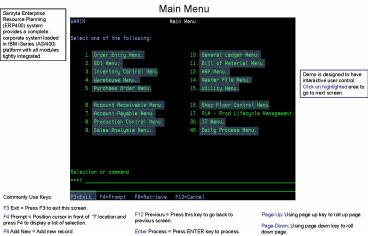Main Menu - PowerPoint PPT Presentation
1 / 39
Title:
Main Menu
Description:
F4 Prompt = Position cursor in front of ?' location and press F4 to display a list of selection. ... User can manually deactivate/enactivate all trigger events. ... – PowerPoint PPT presentation
Number of Views:32
Avg rating:3.0/5.0
Title: Main Menu
1
Main Menu
Sanryta Enterprise Resource Planning (ERP400)
system provides a complete corporate system
loaded in IBM iSeries (AS/400) platform with all
modules tightly integrated.
Demo is designed to have interactive user
control. Click on highlighted area to go to next
screen.
Commonly Use Keys
F3 Exit Press F3 to exit this screen.
F12 Previous Press this key to go back to
previous screen.
Page-Up Using page up key to roll up page.
F4 Prompt Position cursor in front of ?
location and press F4 to display a list of
selection.
Page-Down Using page down key to roll down page.
Enter Process Press ENTER key to process.
F6 Add New Add new record
2
Order Entry Menu
Commonly Use Keys
F3 Exit Press F3 to exit this screen.
F12 Previous Press this key to go back to
previous screen.
Page-Up Using page up key to roll up page.
F4 Prompt Position cursor in front of ?
location and press F4 to display a list of
selection.
Page-Down Using page down key to roll down page.
Enter Process Press ENTER key to process.
F6 Add New Add new record
3
EDI Menu
EDI programs default communicate to Inovis
TrustedLink system.
Commonly Use Keys
F3 Exit Press F3 to exit this screen.
F12 Previous Press this key to go back to
previous screen.
Page-Up Using page up key to roll up page.
F4 Prompt Position cursor in front of ?
location and press F4 to display a list of
selection.
Page-Down Using page down key to roll down page.
Enter Process Press ENTER key to process.
F6 Add New Add new record
4
Inventory Menu
Commonly Use Keys
F3 Exit Press F3 to exit this screen.
F12 Previous Press this key to go back to
previous screen.
Page-Up Using page up key to roll up page.
F4 Prompt Position cursor in front of ?
location and press F4 to display a list of
selection.
Page-Down Using page down key to roll down page.
Enter Process Press ENTER key to process.
F6 Add New Add new record
5
Inventory Menu 2
Commonly Use Keys
F3 Exit Press F3 to exit this screen.
F12 Previous Press this key to go back to
previous screen.
Page-Up Using page up key to roll up page.
F4 Prompt Position cursor in front of ?
location and press F4 to display a list of
selection.
Page-Down Using page down key to roll down page.
Enter Process Press ENTER key to process.
F6 Add New Add new record
6
EDI PO Menu
EDI incoming PO has to be pre-process to plug in
necessary parameters.
All EDI POs with RD(Ready) status can be process
to Order Entry system in batch. After processed,
system will set these POs to PR status.
Commonly Use Keys
F3 Exit Press F3 to exit this screen.
F12 Previous Press this key to go back to
previous screen.
Page-Up Using page up key to roll up page.
F4 Prompt Position cursor in front of ?
location and press F4 to display a list of
selection.
Page-Down Using page down key to roll down page.
Enter Process Press ENTER key to process.
F6 Add New Add new record
7
Warehouse Menu
This module works as a part of a complete
distribution system by interfacing with AP/AR,
inventory control and sales orders. Work more
efficiently by managing your warehouse according
to your individual needs. Optimize your warehouse
layout to increase efficiency and streamline your
warehouse processes to reduce costs. Functions
include receiving group creation, put-away
function, shipping, ASN, pick and pack, location
master, move ticket generation, etc.
This menu breaks down to shipping and receiving
environments.
Commonly Use Keys
F3 Exit Press F3 to exit this screen.
F12 Previous Press this key to go back to
previous screen.
Page-Up Using page up key to roll up page.
F4 Prompt Position cursor in front of ?
location and press F4 to display a list of
selection.
Page-Down Using page down key to roll down page.
Enter Process Press ENTER key to process.
F6 Add New Add new record
8
Purchase Order Menu
Create put-away records from PO receiving group
also close PO group.
Commonly Use Keys
F3 Exit Press F3 to exit this screen.
F12 Previous Press this key to go back to
previous screen.
Page-Up Using page up key to roll up page.
F4 Prompt Position cursor in front of ?
location and press F4 to display a list of
selection.
Page-Down Using page down key to roll down page.
Enter Process Press ENTER key to process.
F6 Add New Add new record
9
Account Receivable Menu
Build in function convert third party software
database to Sanryta system.
Commonly Use Keys
F3 Exit Press F3 to exit this screen.
F12 Previous Press this key to go back to
previous screen.
Page-Up Using page up key to roll up page.
F4 Prompt Position cursor in front of ?
location and press F4 to display a list of
selection.
Page-Down Using page down key to roll down page.
Enter Process Press ENTER key to process.
F6 Add New Add new record
10
Account Payable Menu
Commonly Use Keys
F3 Exit Press F3 to exit this screen.
F12 Previous Press this key to go back to
previous screen.
Page-Up Using page up key to roll up page.
F4 Prompt Position cursor in front of ?
location and press F4 to display a list of
selection.
Page-Down Using page down key to roll down page.
Enter Process Press ENTER key to process.
F6 Add New Add new record
11
Production Control Menu
Commonly Use Keys
F3 Exit Press F3 to exit this screen.
F12 Previous Press this key to go back to
previous screen.
Page-Up Using page up key to roll up page.
F4 Prompt Position cursor in front of ?
location and press F4 to display a list of
selection.
Page-Down Using page down key to roll down page.
Enter Process Press ENTER key to process.
F6 Add New Add new record
12
Sales Analysis Menu
Commonly Use Keys
F3 Exit Press F3 to exit this screen.
F12 Previous Press this key to go back to
previous screen.
Page-Up Using page up key to roll up page.
F4 Prompt Position cursor in front of ?
location and press F4 to display a list of
selection.
Page-Down Using page down key to roll down page.
Enter Process Press ENTER key to process.
F6 Add New Add new record
13
Customer Sales Analysis Data Collection Process
This program collect records for invoice date
falls in selected range and create in customer
sales analysis file and customer/Item sales
analysis file.
The sales analysis files can be inquiry and
download to Excel file.
Commonly Use Keys
F3 Exit Press F3 to exit this screen.
F12 Previous Press this key to go back to
previous screen.
Page-Up Using page up key to roll up page.
F4 Prompt Position cursor in front of ?
location and press F4 to display a list of
selection.
Page-Down Using page down key to roll down page.
Enter Process Press ENTER key to process.
F6 Add New Add new record
14
General Ledger Menu
General Ledger interface with the following
modules Order Entry, Account Receivable, Account
Payable, Inventory, Purchasing.
Order Entry A/R cash post. A/P Voucher post,
AP check reverse, check print, manual check post.
Commonly Use Keys
F3 Exit Press F3 to exit this screen.
F12 Previous Press this key to go back to
previous screen.
Page-Up Using page up key to roll up page.
F4 Prompt Position cursor in front of ?
location and press F4 to display a list of
selection.
Page-Down Using page down key to roll down page.
Enter Process Press ENTER key to process.
F6 Add New Add new record
15
Bill Of Material Menu
Commonly Use Keys
F3 Exit Press F3 to exit this screen.
F12 Previous Press this key to go back to
previous screen.
Page-Up Using page up key to roll up page.
F4 Prompt Position cursor in front of ?
location and press F4 to display a list of
selection.
Page-Down Using page down key to roll down page.
Enter Process Press ENTER key to process.
F6 Add New Add new record
16
File Master Menu
Commonly Use Keys
F3 Exit Press F3 to exit this screen.
F12 Previous Press this key to go back to
previous screen.
Page-Up Using page up key to roll up page.
F4 Prompt Position cursor in front of ?
location and press F4 to display a list of
selection.
Page-Down Using page down key to roll down page.
Enter Process Press ENTER key to process.
F6 Add New Add new record
17
File Master Menu 2
This menu contains all kinds of tables. Some of
them have to be setup before using system.
Commonly Use Keys
F3 Exit Press F3 to exit this screen.
F12 Previous Press this key to go back to
previous screen.
Page-Up Using page up key to roll up page.
F4 Prompt Position cursor in front of ?
location and press F4 to display a list of
selection.
Page-Down Using page down key to roll down page.
Enter Process Press ENTER key to process.
F6 Add New Add new record
18
Table Code/Description Maintenance - Order Type
Type prefer key at this field to point to correct
location.
Commonly Use Keys
F3 Exit Press F3 to exit this screen.
F12 Previous Press this key to go back to
previous screen.
Page-Up Using page up key to roll up page.
F4 Prompt Position cursor in front of ?
location and press F4 to display a list of
selection.
Page-Down Using page down key to roll down page.
Enter Process Press ENTER key to process.
F6 Add New Add new record
19
File Master Menu 3
Commonly Use Keys
F3 Exit Press F3 to exit this screen.
F12 Previous Press this key to go back to
previous screen.
Page-Up Using page up key to roll up page.
F4 Prompt Position cursor in front of ?
location and press F4 to display a list of
selection.
Page-Down Using page down key to roll down page.
Enter Process Press ENTER key to process.
F6 Add New Add new record
20
Utility Menu
Commonly Use Keys
F3 Exit Press F3 to exit this screen.
F12 Previous Press this key to go back to
previous screen.
Page-Up Using page up key to roll up page.
F4 Prompt Position cursor in front of ?
location and press F4 to display a list of
selection.
Page-Down Using page down key to roll down page.
Enter Process Press ENTER key to process.
F6 Add New Add new record
21
Shop Flow Control Menu
Commonly Use Keys
F3 Exit Press F3 to exit this screen.
F12 Previous Press this key to go back to
previous screen.
Page-Up Using page up key to roll up page.
F4 Prompt Position cursor in front of ?
location and press F4 to display a list of
selection.
Page-Down Using page down key to roll down page.
Enter Process Press ENTER key to process.
F6 Add New Add new record
22
I.T. Department Menu
Commonly Use Keys
F3 Exit Press F3 to exit this screen.
F12 Previous Press this key to go back to
previous screen.
Page-Up Using page up key to roll up page.
F4 Prompt Position cursor in front of ?
location and press F4 to display a list of
selection.
Page-Down Using page down key to roll down page.
Enter Process Press ENTER key to process.
F6 Add New Add new record
23
Security Menu
Each program is under security control by user.
Program function can not be accessed by user
unless prgram individually authorized to user.
Super user can access any program functions.
Commonly Use Keys
F3 Exit Press F3 to exit this screen.
F12 Previous Press this key to go back to
previous screen.
Page-Up Using page up key to roll up page.
F4 Prompt Position cursor in front of ?
location and press F4 to display a list of
selection.
Page-Down Using page down key to roll down page.
Enter Process Press ENTER key to process.
F6 Add New Add new record
24
IT Menu 2
Commonly Use Keys
F3 Exit Press F3 to exit this screen.
F12 Previous Press this key to go back to
previous screen.
Page-Up Using page up key to roll up page.
F4 Prompt Position cursor in front of ?
location and press F4 to display a list of
selection.
Page-Down Using page down key to roll down page.
Enter Process Press ENTER key to process.
F6 Add New Add new record
25
Daily Operation Menu
Commonly Use Keys
F3 Exit Press F3 to exit this screen.
F12 Previous Press this key to go back to
previous screen.
Page-Up Using page up key to roll up page.
F4 Prompt Position cursor in front of ?
location and press F4 to display a list of
selection.
Page-Down Using page down key to roll down page.
Enter Process Press ENTER key to process.
F6 Add New Add new record
26
Master File Download Menu
Commonly Use Keys
F3 Exit Press F3 to exit this screen.
F12 Previous Press this key to go back to
previous screen.
Page-Up Using page up key to roll up page.
F4 Prompt Position cursor in front of ?
location and press F4 to display a list of
selection.
Page-Down Using page down key to roll down page.
Enter Process Press ENTER key to process.
F6 Add New Add new record
27
Order Entry Download Menu
Commonly Use Keys
F3 Exit Press F3 to exit this screen.
F12 Previous Press this key to go back to
previous screen.
Page-Up Using page up key to roll up page.
F4 Prompt Position cursor in front of ?
location and press F4 to display a list of
selection.
Page-Down Using page down key to roll down page.
Enter Process Press ENTER key to process.
F6 Add New Add new record
28
Warehouse Receiving Menu
Once Receive Group reach RP (ready put-away)
status, system can generate put-away record and
close group.
User can run this to automatically create move
ticket from put-away with RP (ready put-away)
status.
Mass process/approve all pending move ticket.
Commonly Use Keys
F3 Exit Press F3 to exit this screen.
F12 Previous Press this key to go back to
previous screen.
Page-Up Using page up key to roll up page.
F4 Prompt Position cursor in front of ?
location and press F4 to display a list of
selection.
Page-Down Using page down key to roll down page.
Enter Process Press ENTER key to process.
F6 Add New Add new record
29
Shipping Menu
These UPS process will create outgoing/incoming
files for UPS work station use. UPS retrieve
outgoing file for ship to, weight, amount
automatically through ODBC connection. Same time
UPS work station update actual weight, freight
amount back to incoming file. System will take
these updated information back to shipping file
automatically.
Commonly Use Keys
F3 Exit Press F3 to exit this screen.
F12 Previous Press this key to go back to
previous screen.
Page-Up Using page up key to roll up page.
F4 Prompt Position cursor in front of ?
location and press F4 to display a list of
selection.
Page-Down Using page down key to roll down page.
Enter Process Press ENTER key to process.
F6 Add New Add new record
30
Trigger Menu
User can manually deactivate/enactivate all
trigger events. Traditionally, we turn off
trigger monitoring function before dayend and
turn back on after dayend. This will prevent
enormous system processing log into trigger
files.
The purpose of these functions are disable
Trigger Tracking before dayend and enable them
after dayend. This will prevent logging enormous
update record history went into log files during
dayend process.
Commonly Use Keys
F3 Exit Press F3 to exit this screen.
F12 Previous Press this key to go back to
previous screen.
Page-Up Using page up key to roll up page.
F4 Prompt Position cursor in front of ?
location and press F4 to display a list of
selection.
Page-Down Using page down key to roll down page.
Enter Process Press ENTER key to process.
F6 Add New Add new record
31
EDI Invoice Menu
Commonly Use Keys
F3 Exit Press F3 to exit this screen.
F12 Previous Press this key to go back to
previous screen.
Page-Up Using page up key to roll up page.
F4 Prompt Position cursor in front of ?
location and press F4 to display a list of
selection.
Page-Down Using page down key to roll down page.
Enter Process Press ENTER key to process.
F6 Add New Add new record
32
System Configuration Menu
Commonly Use Keys
F3 Exit Press F3 to exit this screen.
F12 Previous Press this key to go back to
previous screen.
Page-Up Using page up key to roll up page.
F4 Prompt Position cursor in front of ?
location and press F4 to display a list of
selection.
Page-Down Using page down key to roll down page.
Enter Process Press ENTER key to process.
F6 Add New Add new record
33
Physical Inventory Menu
Commonly Use Keys
F3 Exit Press F3 to exit this screen.
F12 Previous Press this key to go back to
previous screen.
Page-Up Using page up key to roll up page.
F4 Prompt Position cursor in front of ?
location and press F4 to display a list of
selection.
Page-Down Using page down key to roll down page.
Enter Process Press ENTER key to process.
F6 Add New Add new record
34
Advanced Shipping Notice Menu
Commonly Use Keys
F3 Exit Press F3 to exit this screen.
F12 Previous Press this key to go back to
previous screen.
Page-Up Using page up key to roll up page.
F4 Prompt Position cursor in front of ?
location and press F4 to display a list of
selection.
Page-Down Using page down key to roll down page.
Enter Process Press ENTER key to process.
F6 Add New Add new record
35
A/R Download Menu
This menu shows all the download functions for
invoice module. The download files are in Excel
format.
Commonly Use Keys
F3 Exit Press F3 to exit this screen.
F12 Previous Press this key to go back to
previous screen.
Page-Up Using page up key to roll up page.
F4 Prompt Position cursor in front of ?
location and press F4 to display a list of
selection.
Page-Down Using page down key to roll down page.
Enter Process Press ENTER key to process.
F6 Add New Add new record
36
Bill Of Material Menu
Commonly Use Keys
F3 Exit Press F3 to exit this screen.
F12 Previous Press this key to go back to
previous screen.
Page-Up Using page up key to roll up page.
F4 Prompt Position cursor in front of ?
location and press F4 to display a list of
selection.
Page-Down Using page down key to roll down page.
Enter Process Press ENTER key to process.
F6 Add New Add new record
37
MRP - Material Requirement Planing Menu
Commonly Use Keys
F3 Exit Press F3 to exit this screen.
F12 Previous Press this key to go back to
previous screen.
Page-Up Using page up key to roll up page.
F4 Prompt Position cursor in front of ?
location and press F4 to display a list of
selection.
Page-Down Using page down key to roll down page.
Enter Process Press ENTER key to process.
F6 Add New Add new record
38
Item Manufacture Menu
Commonly Use Keys
F3 Exit Press F3 to exit this screen.
F12 Previous Press this key to go back to
previous screen.
Page-Up Using page up key to roll up page.
F4 Prompt Position cursor in front of ?
location and press F4 to display a list of
selection.
Page-Down Using page down key to roll down page.
Enter Process Press ENTER key to process.
F6 Add New Add new record
39
MRP - Material Requirement Planing Menu
Commonly Use Keys
F3 Exit Press F3 to exit this screen.
F12 Previous Press this key to go back to
previous screen.
Page-Up Using page up key to roll up page.
F4 Prompt Position cursor in front of ?
location and press F4 to display a list of
selection.
Page-Down Using page down key to roll down page.
Enter Process Press ENTER key to process.
F6 Add New Add new record