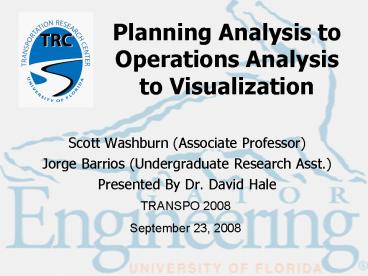Planning Analysis to Operations Analysis to Visualization - PowerPoint PPT Presentation
1 / 26
Title:
Planning Analysis to Operations Analysis to Visualization
Description:
Link Wise vs. Step Wise. English vs. Metric Units. Single vs. Multi Cycle ... user to specify a specific number of cycles for display (3 or 4 is recommended) ... – PowerPoint PPT presentation
Number of Views:23
Avg rating:3.0/5.0
Title: Planning Analysis to Operations Analysis to Visualization
1
Planning Analysis to Operations Analysis to
Visualization
- Scott Washburn (Associate Professor)
- Jorge Barrios (Undergraduate Research Asst.)
- Presented By Dr. David Hale
TRANSPO 2008 September 23, 2008
2
Overview of ARTPLAN 2008
- What is ARTPLAN?
- A software program for performing level of
service analyses for motorized (auto and bus) and
non-motorized (bike and ped) modes of traffic on
arterial streets. - It was developed for the Florida Department of
Transportation by the Transportation Research
Center at the University of Florida, in
conjunction with Polytechnic University (New
York). - The underlying analysis methodologies are based
on HCM 2000 procedures, as well as other research
conducted by various contractors on behalf of the
Florida Department of Transportation.
3
Overview of ARTPLAN 2008
- ARTPLAN is intended to be used at the planning
level of analysis - Planning level analysis is characterized by the
use of assumptions, approximations and default
values to reduce the need for the detailed field
data upon which operational level analyses are
based. Procedures have been developed for
application at two levels - Generalized planning, which typically makes use
of statewide service volume tables, and - Conceptual planning, which applies user-specified
parameter values. The conceptual planning level
procedure includes features that estimate the
level of service (LOS) for site-specific
conditions and features that generate
service-volume tables.
4
ARTPLAN ScreensSplash Screen
5
ARTPLAN ScreensProject Properties
6
ARTPLAN ScreensIntersection Data
7
ARTPLAN ScreensSegment Data
8
ARTPLAN ScreensMultimodal Data
- Segment Data (Multimodal)
- Used to specify multimodal information (e.g.,
sidewalks, bike lanes, bus frequency) at the
segment level. - Pedestrian Subsegment Data
- Used to specify multimodal information at the
subsegment level, such as when a sidewalk is not
continuous for an entire segment .
9
ARTPLAN ScreensResults (Auto)
10
ARTPLAN ScreensResults (Multimodal)
11
ARTPLAN ScreensResults (Multimodal)
12
Transitioning from Planning to Operations Analysis
- After inputting data into ARTPLAN, you can easily
export it to TRANSYT-7F (T-7F)
13
Data Import Assumptions
- Because T-7F requires more input data than
ARTPLAN, the missing data items must be filled in
and added to the T-7F input data set - This is initially done by assuming certain values
for the missing data - The user can later modify if necessary
14
Data Import Assumptions
- Phasing Scheme
- If the intersection has left-turn bays for the
main street, four phases are assumed otherwise,
two phases. - Timing
- For a four-phase intersection, the cross-street
left turns are given 1/3 of the total
cross-street green time. - Traffic Volumes
- Cross-street volumes are set at 20 of the volume
of the corresponding major-street movement. - Other
- Left turns from exclusive lanes are protected.
- Right turn bays are set at 200 ft long.
15
Overview of TRANSYT-7F
- TRAffic Network StudY Tool (Ver. 11.3)
- Two major functions
- Simulate
- Optimize
- Macroscopic Simulation
- Considers platoons (groups) of cars, rather than
individual vehicles - Multidirectional
- Considers cross streets in addition to major
street
16
Overview of TRANSYT-7FRun Instructions
- When you first launch T-7F from ARTPLAN, you are
taken to the Run Instructions window, where you
can select between multiple options. - Link Wise vs. Step Wise
- English vs. Metric Units
- Single vs. Multi Cycle
- Simulation vs. Optimization
17
Overview of TRANSYT-7FTime-Space Diagram
- The time-space diagram is one of many features
available in T-7F. It is useful for evaluating
progression quality.
18
Overview of TRANSYT-7FTime-Space Diagram
- The time-space diagram allows the user to specify
a specific number of cycles for display (3 or 4
is recommended). - The user can also scroll the offset at each
intersection to see the effect on progression
quality.
19
Overview of TRANSYT-7FMap View
- The map view provides a plan view of the
arterial. It allows for quick access to a
multitude of settings and reports for individual
intersections.
20
Overview of TRANSYT-7FMap View
- To access the various reports and settings for a
specific intersection, right-click on an
intersection (node) to obtain the menu options.
21
Overview of TRANSYT-7FHCS Analysis
- Map view can also be used to access the Highway
Capacity Software . - The appropriate data input items are
automatically exported to HCS. - HCS can be used to perform a signalized
intersection analysis according to the HCM
procedure.
22
Overview of TRANSYT-7FRun Report
- The TRANSYT-7F Run Report is a comprehensive,
detailed report for all movements at each
intersection and for the arterial as a whole. - Traffic Flow Rate
- Saturation Flow Rate
- Degree of Saturation
- Delay
- Stops
- And more
23
Overview of TRANSYT-7FRun Report
- To view the T-7F Report, click on Run and then
TRANSYT-7F.
24
TRAFVU Animation
- TRAFVU animation can be launched with the press
of a single button from T-7F. - After launching the TRAFVU Animation, an empty
arterial will appear. To view the cars and the
signal indications, click the two buttons in the
top left corner. The zoom and pan controls are
also on that toolbar.
25
TRAFVU Animation
26
The End