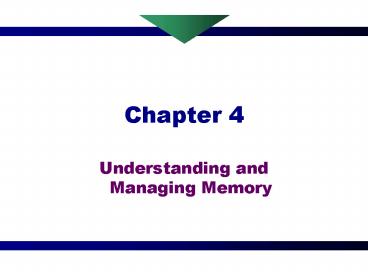Understanding and Managing Memory - PowerPoint PPT Presentation
1 / 79
Title:
Understanding and Managing Memory
Description:
The types of physical memory housed on the system board and expansion boards ... Emulates expanded memory. Using HIMEM.SYS. Using EMM386.EXE ... – PowerPoint PPT presentation
Number of Views:50
Avg rating:3.0/5.0
Title: Understanding and Managing Memory
1
Chapter 4
- Understanding and Managing Memory
2
You Will Learn
- The types of physical memory housed on the system
board and expansion boards - How memory is used by DOS and Windows 9x
- How to manage memory using DOS and Windows 9x
- How to upgrade the memory in your computer
3
Physical Memory
- ROM
- Stores system BIOS and startup BIOS programs in a
microchip that does not lose its data when the
power is turned off - RAM
- Primary memory
- Temporarily holds data and instructions as the
CPU processes them - Loses stored data when PC is turned off
- Two categories
- SRAM (static RAM)
- DRAM (dynamic RAM)
4
ROM on the System Board
- Consists of memory on chips that contain
permanent programs - Flash ROM (also called EEPROM or electrically
erasable programmable ROM) chips do allow their
programs to be changed - Contains the programming the computer uses to
boot itself - Contains much of the BIOS
- Is usually socketed onto the system board
5
ROM BIOS
6
Flash Memory
- Uses EEPROM chips
- Acts like secondary storage (does not lose its
data when power is turned off) - Holds data electronically
7
Dynamic RAM
8
Types of Memory
9
Static RAM (SRAM)
- Provides faster access than DRAM because data
does not need to be constantly rewritten to SRAM - SRAM chips are made up of transistors that can
hold a charge - DRAM chips are made of capacitors that must be
recharged - Due to expense of SRAM chips, most computers have
a little SRAM and a lot of DRAM
10
Memory Caching
- Method used to store data or programs in SRAM for
quick retrieval
11
Memory Caching
12
Kinds of Static Cache Memory
- L1
- Contained on the CPU microchip
- L2
- External to the chip
- Housed either on the system board or inside the
CPU case
13
SRAM on the System Board
14
Varieties of SRAM Memory
- Synchronous SRAM
- Faster and more expensive than asynchronous SRAM
- Requires a clock signal to validate control
signals, enabling the cache to run in step with
the CPU - Asynchronous SRAM
- Does not work in step with the CPU clock, and is,
therefore, slower than synchronous SRAM
15
Main Memory SIMMs and DIMMS
- SIMM technologies
- Width of data path 32 bits
- FPM (fast page mode) memory and EDO (extended
data output) memory - DIMM technologies
- Width of data path 64 bits
- Use burst EDO or synchronous SRAM
16
The DIMM Module
17
Other RAM Technologies
- Synchronous DRAM
- Currently most popular memory type
- Rated by system bus speed and operates in sync
with the system clock older types of memory
(FPM, EDO, and BEDO) run at a constant speed - Comes in three variations
- Regular SDRAM
- SDRAM II (DDR)
- SyncLink (SLDRAM)
18
SDRAM Variations
- Regular SDRAM
- Runs at same speed as system bus
- Width of data path 64 bits (50 faster than its
predecessor, EDO memory) - SDRAM II (DDR)
- Runs twice as fast as regular SDRAM and doubles
the rate of memory - Width of data path 64 bits
- SyncLink (SLDRAM)
- Increases number of memory banks that can be
accessed simultaneously from four to sixteen
19
Direct Rambus DRAM
- Uses a narrow 16-bit data path which allows high
speeds of 400 MHz to 800 MHz - Uses a proprietary memory module called a RIMM
and is not stored on a DIMM
20
Direct Rambus DRAM
21
ECC, Parity, and Nonparity DRAM
- Error checking and correction (ECC)
- A chip set feature on a system board that checks
the integrity of data stored on DIMMs and can
correct single-bit errors in a byte - Parity memory
- Supported by some older system boards
- Nine-bit memory in which the 9th bit is used for
error checking - Nonparity memory
- Slightly less expensive, 8-bit memory without
error checking
22
Installing Memory in a PC
23
Memory Banks
- Memory modules (SIMMs and DIMMs) must be
installed in banks - The makeup of a bank of memory depends on the
type of memory module being used and the
microprocessor theyre being used with
24
Memory Banks
- Each type of memory module provides a certain
number of bits of stored data at a time - Each microprocessor has a certain DATA BUS WIDTH
(32 bits, 64 bits) - The number of bits provided by the memory modules
must match the data bus width of the processor
25
Data Bus Widths
26
Memory Module Bit Sizes
27
Memory Banks for Specific Processors
28
How Much Memory Can Fit on the System Board?
29
How Much Memory Can Fit on the System Board?
30
How Much Memory Can Fit on the System Board?
31
General Guidelines for Installing Memory Modules
- A bank must be full to be recognized by the
BIOS - All of the memory modules in a bank must be the
same capacity (4, 6, 16, 32, 64, 128 MB, etc.) - In some cases, Bank 0 must be filled first, then
Bank 1, etc. - Try to match memory speeds within a bank
32
Upgrading Memory
- How much memory do I need?
- How much memory can my computer physically
accommodate? - What increments of memory does the system board
support? - How much additional memory is cost effective?
- What kind of memory can fit on the system board?
- What memory is compatible already with memory
installed?
33
Reading Ads About Memory Modules
- Number of pins
- Speed
- Size
- Type of module
34
Typical Ad for Memory Modules
35
When Installing Memory
- Protect chips against static electricity
- Use a ground bracelet
- Turn power off and remove the cover to the case
- Handle memory modules with care
- Ground yourself before unpacking or picking up a
card - Dont stack cards
36
Installing Memory Modules
- SIMMs and DIMMs are physically keyed for proper
installation - 30-Pin SIMMs
- Notch on one end of module
37
Installing Memory Modules
- 72-Pin SIMMs
- Notch on one end and offset notch on connector
- Place in at approx. 45-degree angle and lift to
snap in place
38
Installing Memory
39
Installing Memory Modules
- DIMMs
- Two specially placed notches on connector allow
the module to only be installed the correct way - Module installs straight into slot and is held in
place with tabs
40
Installing Memory
41
How Physical Memory and the Operating System Work
Together
42
Processor Modes
- Real Mode
- Single-tasking operating mode where a program
only has 1024 KB of memory addresses, has direct
access to RAM and uses 160bit data path
43
Processor Modes
- Protected Mode
- Operating mode that supports multitasking where
the OS manages memory, programs have more than
1024 KB of memory addresses and programs can use
a 32-bit data path
44
How DOS and Windows 9x View Memory
continued
45
How DOS and Windows 9x View Memory
46
Physical Memory and Memory Addresses
- Memory
- Physical microchips that can hold data and
programming - Located on the system board or on expansion
boards as single chips or modules - Can be either ROM or RAM
- Memory address
- A number the CPU assigns to physical memory
- Both ROM and RAM must be assigned memory
addresses in order for the CPU to access it
47
Memory Addresses
48
Memory Management Background
- Original IBM PC used Intel 8088 microprocessor
- 8088 had a 20-bit address bus
- Max. memory 1,048,576 bytes
- All memory functions had to fit in 1 MB
49
Memory Organization
- Types of memory
- Conventional first 640K of memory addresses
- Upper memory addresses from 640K to 1024K
- Extended memory above 1024K
- Expanded
- Accessed in 16K segments by a window in upper
memory - Falls outside of linear addressing of memory
50
Areas of the Memory Map
51
Conventional Memory
- Designed in the 1980s
- Inadequate today due to memory requirements of
- Large size of most applications
- Running more than one application at a time
- Graphic user interfaces
52
Upper Memory
53
Extended Memory and the High Memory Area
- Extended memory
- Any memory installed beyond 1 MB
- Managed by the OS as a device controlled by a
device driver called a memory manager - Amount is limited by amount of RAM and number of
supportable memory addresses - High memory area
- First 64K of extended memory
- Result of a bug in programming for 286 CPU
54
Expanded Memory
55
Memory Management
- Process of increasing available conventional
memory by loading device drivers and TSRs into
upper memory
56
Managing Memory with DOS
- HIMEM.SYS
- Device driver for all memory above 640K
- Often executed by the line DEVICE
C\DOS\HIMEM.SYS in a CONFIG.SYS file - EMM386.EXE
- Manages memory addresses in upper memory
- Emulates expanded memory
57
Using HIMEM.SYS
58
Using EMM386.EXE
59
Creating and Using Upper Memory Blocks
- Upper memory block (UMB)
- A group of consecutive memory addresses in RAM
from 640K to 1 MB that can be used by device
drivers and TSRs - Loading high
- Process of loading a driver or TSR into upper
memory
60
Creating and Using Upper Memory Blocks
61
Loading Device Drivers High
- Use the DEVICEHIGH command in CONFIG.SYS
- Device driver needs space immediately above it to
hold its data and extra room to initialize itself
62
Loading TSRs High
- Load TSRs that are not device drivers into upper
memory from AUTOEXEC.BAT or from DOS prompt
63
Loading TSRs High
64
Simulating Expanded Memory
65
Memory Reports Using the MEM Command
- MEM command
- A DOS utility used to display how programs and
drivers are using conventional, upper, and
extended memory - Example MEM/C/P
66
Memory Reports Using the MEM Command
67
Memory Reports Using the MEM Command
68
Memory Reports Using the MEM Command
69
Memory Reports Using the MEM Command
70
Using MemMaker with DOS 6
- A DOS utility that can increase the amount of
conventional memory available to DOS-based
software applications by loading drivers and TSRs
into upper memory
71
Summary of How Memory Is Managed
- Memory management makes greatest amount of
conventional memory available to an application - During boot process
- ROM and RAM from expansion boards acquire upper
memory addresses - Unused addresses in upper memory are used to hold
TSRs and device drivers - Applications must be able to access extended and
expanded memory
72
Virtual Memory
- Hard disk space used when a system starts to run
low on RAM - Used to increase the amount of memory available
- Works at slower speed than real memory
- Available only if OS operates in protected mode
73
RAM Drives
- A RAM area configured as a virtual hard drive so
that frequently used programs can be accessed
faster - Opposite of virtual memory
74
Managing Memory with Windows 9x
- Improvements in Windows 9x
- New 32-bit protected mode drivers (virtual device
drivers or VxD drivers) are automatically loaded
into extended memory when Windows 9x loads,
eliminating the need for DEVICE entries in
CONFIG.SYS
75
Windows 9x Swap File
- Automates virtual memory management
76
Windows 9x Swap File
77
The Ultimate Solution Windows NT
- Memory mapping for Windows NT
- Is one continuous, linear, 32-bit address space
- Allows each program and driver using Windows NT
access to any part of this memory
78
Chapter Summary
- Location of physical memory
- The kinds of memory chips and modules found in a
computer - How to upgrade the RAM on your computer
- How the operating system uses the memory located
on system boards - How to manage memory to meet the needs of the
software you are using
79
(No Transcript)