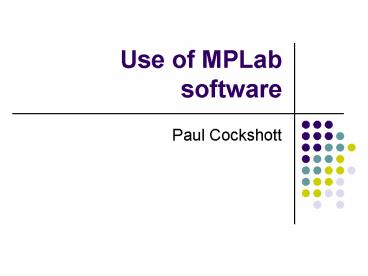Use of MPLab software - PowerPoint PPT Presentation
Title:
Use of MPLab software
Description:
Now click on File- New to get a new blank file. Type in your program. ... tool then you can simulate the running of your program using an emulator. ... – PowerPoint PPT presentation
Number of Views:41
Avg rating:3.0/5.0
Title: Use of MPLab software
1
Use of MPLab software
- Paul Cockshott
2
PIC KIT
3
Get the kit
- Kits are locked in cupboard
- Get from lab supervisor
- Plug into the usb port on your computer
4
MPLAB
5
How to use
- create a project
- enter program
- assemble program
- down load program
- run program
- simulate
6
New project
7
Select chip type PIC12f675
8
Select tool
you should select the assembler tools (We do not
provide basic)
9
Name your project
10
Skip adding files
11
Resulting project file
- Now click on File-gtNew to get a new blank file
- Type in your program.
- For the example copy this from the web page.
- It may be quicker to cut and paste.
12
Save file
- Once you have entered your program save it with
the extension .asm - At this point the syntax highlighting will switch
on.
13
Add to project
- Once the file is saved you can add it to your
project
14
Run the assembler
- Goto the project menu
- Select Make
15
Success!
- If it works you will get a message like those
opposite
- Executing "C\Program Files\MPLAB
IDE\MCHIP_Tools\mpasmwin.exe" /q /p12F675
"db.asm" /l"db.lst" /e"db.err" - Message302 Y\TEACHING\ASSEMBLER\DB.ASM 113
Register in operand not in bank 0. Ensure that
bank bits are correct. - Message302 Y\TEACHING\ASSEMBLER\DB.ASM 117
Register in operand not in bank 0. Ensure that
bank bits are correct. - Message302 Y\TEACHING\ASSEMBLER\DB.ASM 119
Register in operand not in bank 0. Ensure that
bank bits are correct. - Warning207 Y\TEACHING\ASSEMBLER\DB.ASM 225
Found label after column 1. (inittim) - Loaded Y\teaching\assembler\db.COD
- BUILD SUCCEEDED Tue Sep 21 143641 2004
16
Correct errors
- If an error occurs you will get a build fails
message - If you double click on the error message you will
be taken to the line with the error so that you
can correct it
- Error113 Y\TEACHING\ASSEMBLER\DB.ASM 117
Symbol not previously defined (TRISIO9) - Message302 Y\TEACHING\ASSEMBLER\DB.ASM 119
Register in operand not in bank 0. Ensure that
bank bits are correct. - Warning207 Y\TEACHING\ASSEMBLER\DB.ASM 225
Found label after column 1. (inittim) - Halting build on first failure as requested.
- BUILD FAILED Tue Sep 21 144030 2004
17
Select PICkit 1 programmer
18
Program the chip
19
Test on board
- Pressing the button should cause one of the LEDs
to go on or off.
20
Simulator
- If you go to the debug menu, and select the
simulator tool then you can simulate the running
of your program using an emulator. - This enables you to single step through your
program
21
Simulator toolbar
reset
step out of routine
step over routine
step into
animate
run
22
Running in emulation mode
- The current line being executed is indicated by
an arrow in the source window