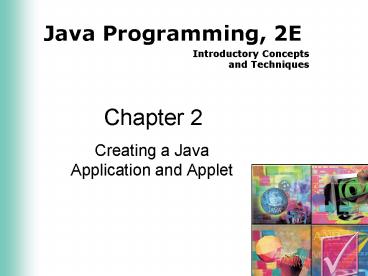Creating a Java Application and Applet - PowerPoint PPT Presentation
1 / 47
Title:
Creating a Java Application and Applet
Description:
Use braces {} after the class header to enclose the class body. 19 ... Braces {} enclose the body of a method. 24. Chapter 2: Creating a Java Application and Applet ... – PowerPoint PPT presentation
Number of Views:202
Avg rating:3.0/5.0
Title: Creating a Java Application and Applet
1
Chapter 2
- Creating a Java Application and Applet
2
Objectives
- Write a simple Java application
- Use TextPad
- Understand the different types and uses of
comments - Use proper naming conventions for classes and
files
3
Objectives
- Identify the parts of a class header and method
header - Code output
- Use the println() method
- Compile a Java program
4
Objectives
- Understand the common types of errors
- Run a Java Program
- Edit Java source code to insert escape characters
and a system date - Print source code
5
Objectives
- Differentiate between an application and an
applet - Create an applet from Java source code
- Write code to display a graphic, text, color, and
the date in an applet - Create an HTML host document
- Run a Java applet
6
Introduction
- Users enter data and instructions into a computer
and receive feedback from the computer through a
user interface - Programmers can create many types of user
interfaces in Java - We will create a program with two types of user
interfaces - Console application
- Command line interface
- Applet
- Graphical user interface displayed in a browser
7
The Welcome to My Day Program
- This program will display a splash screen
- A splash screen is a screen that is displayed
before the main program starts - The screen will contain a welcome message, users
name, and system date - The console application will display text only
- The applet will contain text, color, and a graphic
8
(No Transcript)
9
Program Develpment
10
Analysis and Design
- Verify that the requirements are specific enough
- Design the user interface using a storyboard
- Design the program logic using a flowchart and
event diagram
11
(No Transcript)
12
13
14
Using TextPad
- TextPad has several window areas
- Coding window
- Selector window
- Clip Library window
- TextPad can display line numbers
- Helpful for finding compiler errors
- TextPad has color-coding capabilities
- Save a document before entering code to enable
Java related color-coding
15
Coding the Program -Comments as Documentation
- Purpose of comments
- Provides clear description when reviewing code
- Helps programmer think clearly when coding
- Placement of comments
- Use a comment header to identify a file and its
purpose - Place a comment at the beginning of code for each
event and method - Place comments near portions of code that need
clarification
16
Coding the Program -Comments as Documentation
17
Coding the Program - The Class Header
- Identify how the code can be accessed with an
access modifier - public indicates that the code can be accessed by
all objects in the program and can be extended
for a subclass - Specify a unique name for the class
- The class name at the beginning of the program
must match the file name exactly - Java is case-sensitive
- By convention, uppercase letters are used for
class names and to distinguish words in class
names
18
Coding the Program - The Class Header
- Use braces after the class header to enclose
the class body
19
Coding the Program -The Method Header
- The method header contains modifiers, return
value, method name, and parameters along with
their data type - Every stand-alone Java application must contain a
main() method, which is the starting point during
execution
20
Coding the Program -The Method Header
21
Coding the Program -The Method Header
- Modifiers set properties for a method
- public allows other programs to invoke this
method - static means this method is unique and can be
invoked with creating an instance - Parameters are pieces of data received by the
method to help the method perform its operation - Identifiers are used to name the variable sent to
the method - Return type is the data type of the data returned
by the method - If no data is returned, the keyword void is used
22
Coding Output
- Call the System.out.println() method in the SDK
to display output to the monitor - System is the class
- out is the object representing the output device
- println() is the method
23
Coding Output
- When calling a method, arguments are placed in
parentheses - String literals are placed in quotation marks
- Numeric literals and variables do not need
quotation marks - Period delimiters separate the class, object, and
method - Semicolons must be placed after every statement
except headers and braces - Braces enclose the body of a method
24
Testing the Solution
- Compile the source code
- javac.exe command
- In TextPad, use the Compile Java command
- At the command prompt, type javac filename.java
- A new bytecode file for each class is created
with a .class extension - If the compiler detects errors, fix the errors
and compile again - If the compilation was successful, run the program
25
Debugging the Solution
- System Errors
- System command is not set properly
- Software is installed incorrectly
- Location of stored files is not accessible
- Syntax Errors
- One or more violations of the syntax rules of
Java - Semantic Errors
- The code meaning is unrecognizable to the
compiler - Logic and Run-Time Errors
- Unexpected conditions during execution of a
program
26
Debugging the Solution
27
Running the Application
- After compilation is successful, run the program
to test for logic and run-time errors - Use the Run Java Application command in TextPad
- TextPad automatically finds the class file with
the same name - Use the java command from the command prompt
- Syntax java classname (no extension)
28
Editing the Source Code
29
Import Packages
- Use the import statement to access classes in the
SDK - The java.lang package is automatically imported
- Place the import statement before the class
header - Use an asterisk () after the package name and
period delimiter to import all necessary classes
in the package
30
31
Call a System Date Constructor
- Use the Date class in the java.util package to
access the system date - Store the Date in an object variable
- Declare the object variable by calling the Date
constructor - The constructor is a method denoted by the new
keyword followed by the object type and
parentheses - Declaration syntax
- objectType variableName new objectType()
32
Format Output Using Escape Characters
- Use escape characters inside String arguments to
move the output of data
33
Editing the source code - cont.
- Recompile and run the application
- The bytecode should be updated after any changes
to the source code - Print a hard copy of the source code
- The final step of the program development cycle
is to document the solution - Quit TextPad by clicking on the Close button
34
Moving to the Web
- Characteristics of an applet
- Applets run within a browser/viewer and are
usually delivered to the client machine via the
Web - Applets cannot use system resources or files on
the client machine - Convert the application into an applet
- Import two packages
- Change the class name and extend the Applet class
- Include a paint method to draw text and display
color and a graphic
35
Import Applet Packages
- Applet package (java.applet.)
- Allows applets to inherit attributes and methods
- AWT package (java.awt.)
- Provides access to color, draw methods, and GUI
elements
36
37
Change the Class Name and Extend the Applet Class
- Change the class name and file name to create a
new applet file - Edit the comment header in the applet file
- Add extends Applet in the class header to
inherit from the superclass, Applet - Provides the init() method to load the applet in
the browser window
38
The paint() Method
- Accepts a Graphics object as a parameter
- The Graphics object is commonly referred to by
the variable name g - The variable g is created and initialized in the
init() method - The variable g is a reference variable, or a
specific instance of an object - The return type is void
39
The drawString() Method
- Displays text in the applet window
- Accepts three arguments
- The String data
- If the data is not a String object, convert it to
a String object using the toString() method - The horizontal and vertical coordinates of the
String - The coordinates are measured in pixels
- Called by the Graphics object, g
40
Draw an Image
- Declare an Image object
- Use the getImage() method to load the image
- The getImage() method calls the getDocumentBase()
method to pull the image from the current folder - Use the drawImage() method to set the coordinates
of the image
41
Set the Background Color
- Use the setBackground() method to change the
background color of the applet window - The setBackground() method does not need to be
called from a reference variable
42
Creating an HTML Host Document
- A host program, such as a Web page executes the
applet
43
Creating an HTML Host Document
- The Web page contains HTML tags to define a
section or format - A tag consists of a start tag, denoted by ltgt and
an end tag, denoted by lt/gt - The tag, ltAPPLETgtlt/APPLETgt, informs the browser
of the applet - The applet tag encloses the name of the bytecode
applet file and the width and height of the
applet window
44
Running an Applet
- An applet is run by opening the HTML host
document - In TextPad, use the Run Java Applet command
- At the command prompt, type appletviewer followed
by the name of the host document - Use Applet Viewer to test the applet
- Ignores irrelevant HTML code
- Uses less memory than a browser
- Does not have to be Java-enabled
45
Chapter Summary
- Use TextPad to write, compile, and run code
- Learn the basic form of an application and an
applet - Insert comments as documentation
- Code Class and Method headers
- Create a console application
- Use the println() method
- Format output using escape characters
- Import the java.util package
- Call a Date constructor
46
Chapter Summary
- Compile a Java program
- Debug a Java program
- Differentiate between types of errors
- Execute a Java program
- Edit the application to create an applet
- Import applet packages
- Extend the Applet class
- Use the paint(), drawString(), and getImage
methods - Create a HTML Host Document
47
Chapter 2 Complete