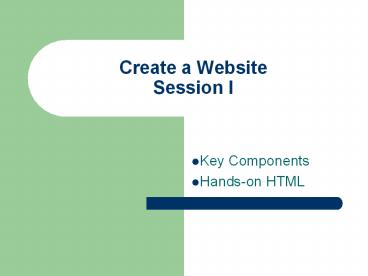Create a Website Session I
1 / 24
Title: Create a Website Session I
1
Create a WebsiteSession I
- Key Components
- Hands-on HTML
2
Website Components
- Server
- The store ? Provides the place where you can
store your products and people can get them. - Domain Name
- The address ? People need this to find your
store. - Web pages
- The layout ? Displaying your products the way you
want.
3
Upload
4
The Server
- A computer for your files (pictures, text, web
pages, music, etc). - Upload to the server ? Put your files into the
server. - Download from the server ? Retrieve a file that
is already on the server. - Every time you see a website, everything you see
was downloaded from a server to your browser.
5
Server Host Specifications
- FTP File Transfer Protocol
- To transfer a lot of files at once, youll need
FTP, it helps you access the files in a server. - Bandwidth Transfer Limit
- How much of your site can be seen? What happens
when a lot of people visit? - Disk Space/Storage
- How much can you upload to the server?
- Subdomains books.google.com, scholar.google.com
- Webmail Check your email on the web, ie.
Marketing_at_yourdomain.com - Specifications (important depending on the
programs you want to install) - Apache vs. IIS (Server Type)
- PHP vs. ASP, etc. (Programming Language)
- mySQL vs. SQL (Database Type)
6
- http//www.bluehost.com/tell_me_more.html
- http//www.hostgator.com/shared.shtml
- http//www.fortunecity.com/compare-hosting-plans.s
html
7
Domain Name
- www.DomainName.com, www.DomainName.edu,
www.DomainName.net, etc - http//www.google.com Google.com is the domain
name. - http//www.uwest.edu/site/page.html UWest.edu
is the domain name (the rest are just folders and
files. site is a folder, page.html is the web
page file) - You need to rent this name by registering for
it, usually on a year by year basis. - Vendors godaddy.com,networksolutions.com
8
Domain Specifications
- General rules of thumb
- .com commercial
- .edu educational institution
- .net anything goes.
- .org non-profit organization
- You can purchase a domain first, without buying
hosting service. Or you can purchase it as a
package. Many hosting companies offer the
package. - You will have to direct this domain to the IP
address provided by your host. - It could take up to 24-48 hours to resolve to
have all computers online associate the domain
name with the host that has your files.
9
http//www.godaddy.com
10
Web Pages
- HTML, HyperText Markup Language
- Tells your internet browser what to do, where to
get pictures, where to display the links layout
and text. - Open your Internet browser, go to any website,
right click anywhere on the website and select
View Source to see that pages HTML code. - CSS, Cascading Style Sheets
- A way to share control and layout of your entire
site without changing every single page. - Javascript
- Small functions that detects input from the
internet user.
11
Web Design Specifications
- HTML Editors
- WYSIWYG What you see is what you get, no need
to use HTML, drag and drop, start typing words. - Dreamweaver, Frontpage, Microsoft Word (Save
AsHTML) - HTML Code Editors Notepad with helper
functions, i.e. Color coded, indents, shortcuts. - Textpad, Araneae
- Has both WYSIWYG and HTML code editor.
- How to choose http//webdesign.about.com/library/
editorquiz/blstart.htm
12
(No Transcript)
13
(No Transcript)
14
Summary
- To setup a website
- Find a hosting service, make sure the
specifications are what you need. - Decide on a domain name, make sure its not
already taken. - Use a web editor (and a graphics application) to
design your website and upload your files. - Update as necessary.
15
Basic HTML
- If you use a WYSIWYG editor, you might will not
be working directly with HTML, but you should
know how it is done. - Remember all HTML need an OPENING tag and a
CLOSING tag. - lthtmlgtlt/htmlgt, ltbodygtlt/bodygt, or self-closing
tags ltimg src /gt - No frills resource on learning HTML
http//www.w3schools.com/html/default.asp - You should try to go through the entire series on
the website. - You should also try to go through the CSS
tutorial http//www.w3schools.com/css/ - How do you know your HTML is correct? Validator
http//validator.w3.org/
16
Hands On HTML
- Open notepad (Start gt All programs gt Accessories)
- Type
- lthtmlgt
- ltheadgt
- lttitlegtJudys Pagelt/titlegt
- lt/headgt
- ltbodygtThis is my first homepage.ltbgtThis text is
boldlt/bgt - lt/bodygt
- lt/htmlgt
17
HTML Extension
- When working with HTML, always save as
filename.html with .html at the end. - Save the notepad file (NOT as .txt)
18
See Your HTML at Work
- Double click on the file (.html is associated
with Internet Explorer, like .doc opens up
Microsoft Word) - It renders the HTML code into this
This is the text between lttitlegtlt/titlegt
This was the text between the ltbgtlt/bgt tags.
This is all in the ltbodygtlt/bodygt
Note You do not have to be connected to the
Internet to design a web page, because your
computer is now acting like to a server.
However, you cant send this URL address to
others for them to check, because its for your
computer only.
19
Essential Tags Every webpage should have this
- HTML lthtmlgtlt/htmlgt
- A webpage should start and end with this tag.
- HEADltheadgtlt/headgt
- This should be at the beginning.
- TITLE lttitlegtlt/titlegt
- This should be between the HEAD tags.
- BODY ltbodygtlt/bodygt
- All text, graphics, tables, anything that the
Internet user physically sees on the browser
should be between the BODY tags.
20
Element Tags
- BOLD ltbgtlt/bgt
- ITALICS ltigtlt/igt
- Images ltimg srcURL width height alt
/gt - The width and height is by pixels, you can find
them by right clicking on the picture and
selecting properties. - Linking lta hrefURLgtThe text to click onlt/agt
- Headings lth1gtlt/h1gt, lth2gtlt/h2gt, etc.
- Paragraph ltpgtlt/pgt
- Line breaks ltbr /gt
- Division/Section (html 4.01 ) ltdivgtlt/divgt
21
Paths For Linking Images
- Relative vs. Absolute
- Guide http//www.webdiner.com/webadv/begin/paths.
htm - Relative Path
- The address relative to where your current file
is (this means music.htm is in the same folder as
the file you are looking at - lta hrefmusic.htmgtLibrarylt/agt
- When you tell someone another address in
Rosemead, do you still tell them its in
California, USA? - Absolute Path
- The ENTIRE Address, as much as needed
- lta hrefhttp//www.musicdomain.com/music.htmgtlt/agt
- 1409 Walnut Grove Ave, Rosemead, CA 91770, USA
- Which is better to use?
- Webpages OUTSIDE of your domain should always be
in absolute path. - Webpages inside your domain, try to use relative.
If you change your domain name, or the file
structure, you dont have to change ALL the paths.
22
Research For HTML
- Programming and coding is not memorization.
- Its looking it up online when you dont know
- http//www.w3schools.com
- http//www.w3.org/MarkUp/Guide/
- Its using it so often that you know it by heart.
- Its creating a template of basic HTML and making
necessary changes. - Its looking at other peoples code, and seeing
how they do it.
23
Your Homework (Optional)
- Design a basic HTML web page with the following 4
HTML elements - A picture (use this URL http//library.uwest.edu/
workshop/workshop.jpg) - A bolded line of text.
- An italic line of text.
- A table with one row and 3 columns, with a border
size of 1. - We did not go over TABLES in this workshop. Do
research on how to code tables in HTML.
24
Your HW should look something like this, send the
file to library_at_uwest.edu for review.