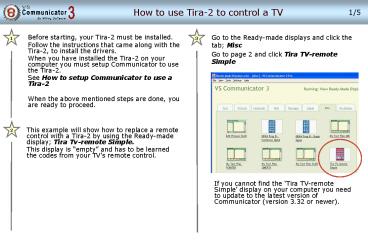Before starting, your Tira2 must be installed' - PowerPoint PPT Presentation
1 / 5
Title:
Before starting, your Tira2 must be installed'
Description:
... display is 'empty' and has to be learned the codes from your TV's remote control. If you cannot find the Tira TV-remote Simple' display on your computer you need ... – PowerPoint PPT presentation
Number of Views:20
Avg rating:3.0/5.0
Title: Before starting, your Tira2 must be installed'
1
How to use Tira-2 to control a TV
1/5
1
3
Go to the Ready-made displays and click the tab
Misc Go to page 2 and click Tira TV-remote Simple
- Before starting, your Tira-2 must be installed.
- Follow the instructions that came along with the
Tira-2, to install the drivers. - When you have installed the Tira-2 on your
computer you must setup Communicator to use the
Tira-2. - See How to setup Communicator to use a Tira-2
- When the above mentioned steps are done, you are
ready to proceed.
2
This example will show how to replace a remote
control with a Tira-2 by using the Ready-made
display Tira Tv-remote Simple. This display is
empty and has to be learned the codes from your
TV's remote control.
If you cannot find the Tira TV-remote Simple
display on your computer you need to update to
the latest version of Communicator (version 3.32
or newer).
2
2/5
How to use Tira-2 to control a TV
4
5
Go to Setup View (press ShiftF5)
Right click the button 1 and select Edit
Script
3
3/5
How to use Tira-2 to control a TV
6
7
Click the Tira-2 tab and highlight the command
Tira2.SendImmediateSignal Then click Insert
Click Learn
4
4/5
How to use Tira-2 to control a TV
8
9
Follow the instructions on the screen - press and
hold the 1 key on your remote control.
Now the button has been learned.
Pres Send to test if the remote control button
was learned correctly. Remember to point the
Tira-2 towards your TV when you press the Send
button. Did it work right? If it did not work
then repeat again from step 7. When it works,
then select how many times the remote button
shall be pressed by Communicator. Normally you
only use repeat when you are learning a volume
button or other buttons that requires several
presses or to be held down. For normal buttons
select 1
Release when this window disappears.
5
5/5
How to use Tira-2 to control a TV
10
11
Now you see the command and the code for the
remote control button that will be send through
the Tira-2 when pressing the 1 button on the
display. Click OK
Repeat from step 5 with the buttons 2, 3
etc. Remember to save your display from time to
time. The Display will be saved under My Displays
in the Ready-made displays Press F5 to try the
display in run-mode when you are done.
Other resources How to setup Communicator to use
aTira-2 How to check if the Tira-2 is
properlysetup Suggested where to go next How to
setup Communicator to use a Gewa