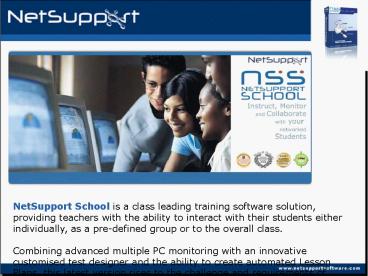NetSupport School Introduction - PowerPoint PPT Presentation
1 / 18
Title:
NetSupport School Introduction
Description:
As the use of computers and the Internet in schools grows, so does the need for ... IPX/SPX, NetBEUI and TCP/IP. Components Supplied ... – PowerPoint PPT presentation
Number of Views:1231
Avg rating:3.0/5.0
Title: NetSupport School Introduction
1
NetSupport School Introduction
NetSupport School is a class leading training
software solution, providing teachers with the
ability to interact with their students either
individually, as a pre-defined group or to the
overall class. Combining advanced multiple PC
monitoring with an innovative customised test
designer and the ability to create automated
Lesson Plans, this latest version rises to the
challenge and requirements of today's modern
classroom.
2
Overview
As the use of computers and the Internet in
schools grows, so does the need for managing the
learning process in networked classrooms. With
the release of NetSupport School 8.0 software,
teachers and trainers are able to better
instruct, monitor and support students in
networked classrooms. The new version of
NetSupport School includes a new user interface,
a 100 faster performance engine and key
enhancements designed to maximize computer users'
productivity in the computer lab / classroom.
With NetSupport School, teachers and trainers
can improve the efficiency of classroom
instruction by centrally instructing students on
their computer, keep students on task by
monitoring application and web usage, improve
support through online help and chat requests,
and save time by quickly polling the class and
showing instant results. Teachers and Trainers
can also record all screen, keyboard and mouse
activity on a student workstation to review later
or to replay to the class. With educational
budgets under increasing pressure, NetSupport
School enables schools, colleges and training
institutions to maximize the return from the IT
infrastructure already in place.
3
Awards
PC Magazine (Middle Nr East)
NetSupport School is without doubt every
classroom trainers dream come true.
4
Reviews
As a teaching and training aid for classrooms
with networked PCs, NetSupport School 8 has
virtually no serious competition. It offers a
range of excellent features that'll make light
work of designing, deploying and monitoring
examinations and backs these up with some of the
best remote control tools currently on the
market.
NetSupport School was recently named to Media
Methods 2005 Awards Portfolio.
NSS 8 offers some of the best lesson and
examination-automation tools. Along with its
simple deployment and intuitive Tutor interface,
this could easily make it the teacher's
pet.Without doubt, one of the slickest, most
cost-effective teaching software products
available, and this latest version adds even more
useful features.
NetSupport School wins Technology Learning
Award of Excellence Technology Learning's
judges were impressed with NetSupport's remote
desktop solution. NetSupport School is an
innovative idea whose time had finally come. NSS
won kudos for its ease of use and ability to give
instructors central control of the computer lab.
5
Customers
This is a small selection of our current
NetSupport School customer base. Whilst
benefiting from an unrivalled pedigree,
NetSupport School is a single box solution
delivering an advanced training and support tool
for the modern classroom. With countless schools,
colleges and universities throughout the world
utilising the software, NetSupport School enjoys
the widest installation base of any product of
its kind.
6
Key Features Student PC Remote Control
Monitor Mode When viewing students in real time
under Monitor mode, if the class numbers are
large ( i.e. 30) its often hard to see in detail
the activity on a specific screen. The new Auto
zoom feature now provides when the Teacher
"mouse-overs" a specific Student thumbnail a
larger version of that Thumbnail for review.
PC Remote Control Watch, share or control the
screen, keyboard and mouse of any student
workstation irrespective of colour depth,
resolution, network protocol or operating system
at either end.
7
Key Features Application Control/internet
Control
Application Control Module Control and restrict
the application usage of your Students. Identify
both active and minimized applications,
displaying the actual application icon next to
each Student name. Drag and Drop applications
into either an "Approved" or "Restricted" list.
To ensure maximum Student attention, a specified
application can be opened on all or selected
Student PCs. A record of software / application
usage is kept for the duration of the lesson. The
Tutor is also able to set specific application
usage restrictions on a per Student basis
together with the standard overall class
restrictions.
Internet Control Module Identify active and
background URL's running on Student PCs. Drag
drop URL's into "Approved" or "Restricted" lists
or choose "Thumbnail" view for the selection of
websites using icons rather than actual URLs.
Direct Students to a local webpage displaying
"locked" information if attempting to open a
restricted URL.The Tutor can also open
specified webpages on all Student workstations. A
record is also kept of all Student Internet
activity for the duration of the lesson. Within
v8, a further "Block All Internet Access" option
has been added whereby a Tutor can quickly
disable all access in a single action from within
any area of NetSupport School.
8
Key Features Show Your Screen
Show/Group Leader Recognizing that Students work
at different speeds, NetSupport School encourages
group work where a nominated Student can be
assigned Tutor rights and act as a Show/Group
Leader until such privileges are revoked.
Show Your Screen Display the Tutor screen on the
Student's screen, using your existing Local Area
Network to provide real-time Computer Training
without the need for video splitters or any
additional hardware. In addition, the new
Broadcast Show feature greatly improves Show
performance when the Tutor needs to demonstrate
to multiple Students.
9
Key Features Interactive Whiteboard
NetSupport School 8 features a new tool tab,
providing a full page White Board integrated
directly within the Tutor console supported with
a wealth of drawing tools for improved
collaboration within the classroom.The new
Whiteboard feature also allows a teacher to add
content before making it available to the rest of
the class, and can simply "toggle" access and
visibility.
University of North Alabama "NetSupport is
working great! Our faculty love it in the
classroom. From anadministrator's view, it is
easy to install, maintain and update. I wish
other software applications worked as well as
NetSupport."
10
Key Features Testing Module
Design tests and examinations with the minimum of
effort. NetSupport School incorporates a full
Test Designer allowing a Tutor to set customised
tests including text, picture, audio and video
questions.
The Student is required to select the correct
answer from four possible options in response to
a question and where appropriate supporting media
or audio clips.
The Student must complete the Statements
presented in the question by adding the word or
phrase from the answers provided. Each available
phrase can be "drag and dropped" to complete each
statement.
The Student is presented with four questions. For
each question they have to select the correct
answer from a drop down list of six possible
statements.
The Student must correctly match each of the
supplied images with the appropriate statement.
Images are selected from the base of the question
and answered by "drag and drop" to the correct
answer field.
The Student is presented with a Picture or
Diagram. They must move the text strings provided
to correctly label the areas of the image
highlighted.
11
Key Features Lesson Planner
Pre-Plan the scope of the lesson and NetSupport
School will continue to advise the teacher on
time remaining, when the next action is due and
more. Within the main Tutor console a progress
bar will advise the teacher on the current
activity and time remaining. A lesson plan is
created by simply dragging required elements from
the list menu onto the planner and Specifying a
duration for each item.Below is a summary of
all of the available elements that can be used to
create your own custom lesson plan.
Once the lesson plan has been created, it can be
launched either from the Class Wizard at the
start of the lesson, or by selecting the Lesson
Planner toolbar icon and choosing "Load Lesson
Plan". Once active the planner is displayed
across the top of the tutor screen providing
constant visual feedback on the current activity,
future scheduled activities and time remaining
for the lesson.
12
Key Features Student Registration
Evolving the current "Get Name" feature, NSS v8
now offers Student Registration where additional
user information can be captured. Having
completed the "Class Details" which includes
Teachers Name, Lesson Title and Room Number /
Name, the Tutor can then select the information
that the Students will be required to complete,
including custom field creation.Once collected
a class attendance register can be produced and
printer or saved in a range of formats.
As a teaching and training tool NSS is in the
enviable position of having little, if any,
serious competition. It simply excels in its
field and the new features are valuable additions
which make one of the top products in this market
even better.
13
Key Features Instant Surveys
Find out whether your Students have understood
the Class, by conducting an instant survey with
the results to a customised question being
displayed in real-time on the Tutor screen. The
survey is automatically sent to all connected
Students or selected individuals and allows for
pre-set questions to be stored for later use.
Mapua Institute of Technology. Philippines
"The delivery of instruction and computer
laboratory activities using NetSupport School Pro
software becomes efficient and rewarding both to
students and instructors. The software poses an
innovative methodology of conducting laboratory
classes. And a real cost saving for the school
management, as well."
14
Key Features Additional Features
File Transfer and Distribution Transfer and
manipulate files between workstations using
advanced "Drag and Drop" technology. Distribute
files and data from the tutor PC to multiple
student workstations simultaneously with a
minimum of keystrokes and effort.
Show Video NetSupport School 8 now provides the
ability to launch a "Show Video" from within a
normal Screen Show. From the annotation toolbar
the teacher can select a video file and launch
playback.
United States Air Force"Installing NetSupport
School in our classrooms has been a great help to
both our IT staff and our instructors. It was a
simple quick installation and was easy to
configure..."
Group Chat Open a discussion box that all, or
selected students can enter their comments in and
that can be viewed by the rest of the class
Ideal for conducting class forums. During this
Chat session, an interactive whiteboard is
available to improve understanding.
15
Key Features Additional Features II
Record and Replay As standard, NetSupport School,
allows you to record all screen keyboard
activity taking place within a remote control
session on a Student workstation, including audio
support enabling the Tutor to record examples,
which can be replayed later. NSS v8 now offers
the facility for the actual user on the Student
Machine, to select and retrieve a replay file.
Class Wizard Provides a single interface for a
Tutor to specify the elements and features they
wish to utilize within any given lesson, ensuring
the complete range of functionality is available
from a simple easily accessible single input
dialogue. Power Management If your workstation
hardware and software supports it, you can use
NetSupport to Power up /down the Student
workstations over the LAN.
Blank Student Screens If you want to make sure
that the students are looking at you and not at
their monitors, simply use the attention button
to blank their screens. You can also lock their
keyboards and mouse at the same time.
16
Requirements
System Requirements IBM compatible 486 or
higher with 4Mb RAM, 15Mb free disk
spaceNetSupport School runs on Win 95/8, Win
NT , Win ME, Win2000, and Win XP.IPX/SPX,
NetBEUI and TCP/IP. Components Supplied The
'Tutor' is the PC that views/takes over a PC.The
'Student' is the PC that is viewed or taken
over.Synchronised Multimedia Player for WAV,
MOV, AVI, MPG, etc. files
17
Marketing
18
Company
NetSupport LtdNetSupport HouseTowngate
EastMarket DeepingPeterboroughPE6 8NEUnited
Kingdom Tel 44(0)1778 382270Fax 44(0)1778
382290
Email info_at_netsupportsoftware.comWeb
www.netsupportsoftware.com