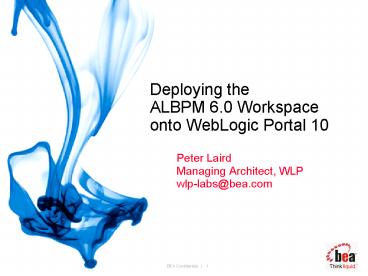Deploying the ALBPM 6'0 Workspace onto WebLogic Portal 10
1 / 9
Title:
Deploying the ALBPM 6'0 Workspace onto WebLogic Portal 10
Description:
GOTCHA: it is best to start with a new Web Project, not an existing ... Expect ongoing releases of both products to continue to ease integration over time ... –
Number of Views:60
Avg rating:3.0/5.0
Title: Deploying the ALBPM 6'0 Workspace onto WebLogic Portal 10
1
Deploying the ALBPM 6.0 Workspaceonto WebLogic
Portal 10
- Peter Laird
- Managing Architect, WLP
- wlp-labs_at_bea.com
2
Integration Summary
- Integration for ALBPM 6.0 MP1 and WLP 10.x
- Allows ALBPM Workspace to appears as portlets on
a WLP portal - Retains the Ajax capabilities of the Workspace
- Configures SSO between ALBPM and WLP
- NOTE this is an unofficial guide and script for
the integration. It is deemed reliable but is not
officially supported - The official supported documentation is available
online - http//edocs.bea.com/albsi/docs60/config_wls/index
.html
3
High Level Integration Process
- Prepare WLP
- Install WLP
- Create a WLP domain
- Create a WLP application
- Prepare ALBPM
- Install ALBPM
- Install a database like Oracle
- Configure ALBPM directory
- Deploy ALBPM applications
- Deploy Workspace
- Script provided for convenience (NOT officially
supported)
4
Prerequisites
- Hardware
- Integration assumes all deployed to same machine
(for a dev setup) - Bare minimum 3 GB RAM, but more is better
- Software
- Install ALBPM 6.0
- MP1 minimum, but go with the latest
- Install WLP 10.x with the ALBPM Hot Fix
- For 10.0, run Smart Update on your install,
choose patch ZXDY - Any version after 10.0 will work
- GOTCHA Be sure to install ALBPM license into the
WLP install - Install a Database
- Use Oracle XE 10G in the movies
5
Prepare WebLogic Portal
- Create a standard WLP domain
- Run the Configuration Wizard
- Select WebLogic Portal checkbox, accept the
defaults for the rest - GOTCHA put domain in default user_project
directory - GOTCHA use jRockit as the JVM
- Create a standard WLP application if you do not
have one - Launch Workshop, create a new workspace
- Help-gtCheat Sheets-gtWLP-gtDevelop a Portal
Application - Create the Application, DataSync and a Portal Web
Project (stop there) - GOTCHA it is best to start with a new Web
Project, not an existing - GOTCHA make sure the JSF facet has been added to
the project - Deploy application to the WLP Domain
- GOTCHA leave WLP server running for next step
6
Configure ALBPM Directory (Movie 1)
- Start ALBPM Admin Center (on Start menu if on
Windows) - Click on the Configuration option
- Follow the movie, be aware of these gotchas
- GOTCHA make sure WLP server is running
- GOTCHA not everything can be undone by Back
button in wizard - GOTCHA make sure you select Enable SSO
- GOTCHA look into the wizard log file for errors
- GOTCHA may have memory issue with WLST, see
notes pane for fix - GOTCHA look at the WLP server console to make
sure ALBPM apps were deployed - GOTCHA if anything goes wrong, safest is to
start over at beginning
7
Prepare ALBPM Workspace (Movie 2)
- Enable SSO for the Workspace
- Start ALBPM Admin Center (on Start menu if on
Windows) - Click on the Configuration option
- Enable SSO on the Workspace tab
- Add weblogic user as an ALBPM participant
- On ALBPM Admin Center, click Start Web
Applications - Click Participants, Add New
- Use same name/pwd as your WLP admin user, usually
weblogic - GOTCHA Be sure to also add to Role 1
8
Deploy ALBPM WS to WLP (Movie 3)
- Need to copy many files into the WLP Web Project
- Error prone step, especially merging web.xml
- Need WLP files too - .portlets, .portal files
- Ant script is available to automate, though NOT
officially supported - Run the script to provision the WLP Web Project
- Edit the script (build.xml) and update the 2 path
variables as directed - Open command shell
- Get ant into your path (commEnv.cmd/sh in your
WLP install) - Run ant deploy
- GOTCHA recommend doing this on a fresh Web
Project, as it will overwrite files in case of
naming collisions - Refresh Web Project in Workshop, rebuild, deploy
- GOTCHA with ALBPM 6.0 MP2, you must disable JSP
validation - Project Properties -gt Validation -gt disable the
JSP validator - Test out the Workspace
- http//localhost7001/webprojecturl/albpm.portal
- Login as weblogic/weblogic
9
Roadmap
- ALBPM 6.0 added SSO between WLP and ALBPM
- WLP 10 MP1 added support for ALBPM Workspace
- Patch ZXDY available for WLP 10.0
- ALBPM 6.0 MP1 reduced number of steps for
integration - Ant script is an UNOFFICIAL aid to further reduce
steps - Expect ongoing releases of both products to
continue to ease integration over time