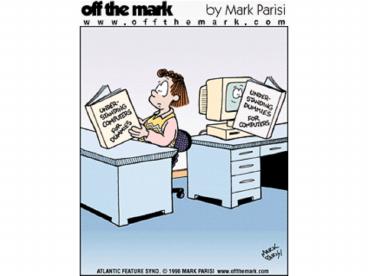Desktop Environment and File Management Walkthrough Using Microsoft Windows 98NT
1 / 27
Title:
Desktop Environment and File Management Walkthrough Using Microsoft Windows 98NT
Description:
Often have option buttons for you to select. Useful Menu Options ... Different Views of a Window. thumbnails. icons. list. details. Windows XP: The Help System ... –
Number of Views:63
Avg rating:3.0/5.0
Title: Desktop Environment and File Management Walkthrough Using Microsoft Windows 98NT
1
(No Transcript)
2
Windows 1the Desktop environment
3
101 Practical Lists
- http//www.scifac.ru.ac.za/pracs/
- http//www.scifac.ru.ac.za/pracs/PRNAMES.HTM
4
Downloading Problems
- The files are now also provided in PowerPoint
(ppt) and PDF format. - Check the web site
5
The PC multi-tasking
- Everybody wants the CPU!
6
The Solution
How the user and the application programs
communicate with the hardware
7
Functions of the OS
- It manages hardware and software resources
- Processor management which application to run
- Memory management which files to load the
fastest - Device management talks to printer, keyboard..
- Storage management retrieval and storage
- provides a consistent application interface
SIMILAR LOOK AND FEEL - Application interface
- User interface
8
Memory Management
- The operating system uses virtual memory to
fulfil all the memory requirements it needs for
all the programs you may have running. - When the memory demand becomes too large for the
RAM, the operating system uses the hard drive
instead, making it look as though you have much
more memory than you actually do as RAM.
9
Operating Systems
10
Lecture Focus
- Navigating the Windows Environment
- Working with windows
- Windows Explorer
- The Help System
- Bits (not binary this time!) and Pieces
11
PROGRAM ICONS
RECYCLE BIN
START BUTTON
STATUS AREA
QUICK LAUNCH
TASKBAR
12
The Quick Launch Bar
Put into it the programs you want to access
quickly while you are working in a program
saves having to go back to the desktop "C\Docume
nts and Settings\YourName\Application
Data\Microsoft\Internet Explorer\Quick Launch"
13
Window Manipulation
- Windows can be
- opened
- closed
- sized
- reduced/enlarged
- moved/positioned
- YOU MAY VIEW MULTIPLE WINDOWS AT ONCE, but only
one will be in FOCUS at any one time.
14
Common Elements of Windows
- title bar
- menu bar
- toolbar
- minimize/maximize/close buttons
- status bar
- scroll bar
15
Menus with ellipses ()and arrows (?)
16
Dialog Boxes
- Often have option buttons for you to select.
17
Useful Menu Options
- Internet Explorer ? Tools ? Internet Options ?
Advanced - Windows Explorer ? Tools ? Folder Options
18
Shortcut Keys Save Time
19
Shortcut Menus
20
Using Windows Explorer
21
A Directory is like a tree
22
Different Views of a Window
icons
thumbnails
details
list
23
Windows XPThe Help System
24
Type here
25
Shutting Down XP
26
If a Program Freezes?
- Alt/F4 TAKES YOU OUT OF EVERYTHING ONE LAYER AT A
TIME i.e. first out of the program and then out
of Windows
27
(No Transcript)