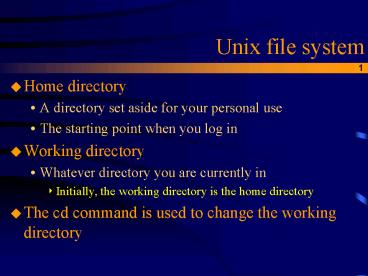Unix file system - PowerPoint PPT Presentation
1 / 14
Title:
Unix file system
Description:
... the ~ as a shortcut for the full path to your home directory. 7. Relative ... Better name could be the rename command. Changes the name of one file to another ... – PowerPoint PPT presentation
Number of Views:25
Avg rating:3.0/5.0
Title: Unix file system
1
Unix file system
- Home directory
- A directory set aside for your personal use
- The starting point when you log in
- Working directory
- Whatever directory you are currently in
- Initially, the working directory is the home
directory - The cd command is used to change the working
directory
2
Typical Unix file system
root (/)
bin
dev
tmp
usr
var
users
classes
csfac
st
fac
staff
spool
ugrad
ms
phd
cs201
801
(all users mail)
3
File and directory names
- Valid names can be made up of
- Uppercase letters (A to Z)
- Lower case letters (a to z)
- Numbers (0 to 9)
- period (.), underscore (_), commas (,)
- Should not contain spaces or the following
- \ lt gt ( ) ? / !
- You should also avoid naming files or directories
with Unix commands
4
Absolute pathnames
- To use a file in Unix, all you need is its name
- To access a file in another directory, you need
to know its pathname - A pathname is an address that shows the files
position in the file system - Absolute path names give a files location in
relation to the top of the file system structure - The command pwd displays the absolute path of the
current working directory
5
Example directory structure
root (/)
bin
etc
var
tmp
dev
home
usr
jill
jack
marsupials
Bats
continents
oceans
kangaroo
wombat
bandicoot
opossum
wombat
6
Absolute pathnames
- All absolute path names begin with a /
- Also called full path names
- Use the as a shortcut for the full path to your
home directory
7
Relative path names
- Usually you are interested in a files location
relative to where you currently are in the system
- A relative pathnames start at the working
directory rather than the root - Use .. to refer to the parent of the current
directory
8
Example directory structure
root (/)
bin
etc
var
tmp
dev
home
usr
jill
jack
marsupials
Bats
continents
oceans
kangaroo
wombat
bandicoot
opossum
wombat
9
ls
- list
- Displays all files in the current working
directory - Flags
- -a shows all the files, including hidden ones
- -F puts a / after directories, an after
executables, and an _at_ after links - -l displays a long listing of files
- -R will also list contents of sub-directories
- -s will list the size of the files
10
Viewing the file
- What if you want to see the contents of a file?
- Use the cat command
- cat name of file
- cat snapshot06302005
- Use the more command
- more name of file
- more snapshot06302005
11
cp
- Copies the contents of one file to another
- cp file to copy new file name
- Flags
- -r will copy directories and all their contents
- Without this flag, the directory will not be
copied and you will get an error message
12
mv
- Better name could be the rename command
- Changes the name of one file to another
- mv old file name new file name
- Note, if new file name is a directory, you will
move old file name to that directory and keep
the original name
13
rm
- remove
- Deletes the specified file or files
- This is destructive!
- They are gone!
- They cannot be retrieved!
- rm file name
- rm does not work with directories
- unless the r Flag is used
14
Creating files directories
- The command to create a directory is mkdir
- grid1 mkdir lab1
- To create a new text file, you can use pico or
emacs - You will learn more about text editors in lab