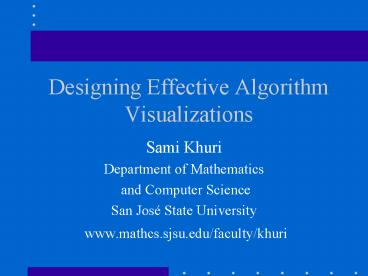Designing Effective Algorithm Visualizations - PowerPoint PPT Presentation
Title:
Designing Effective Algorithm Visualizations
Description:
The user may get lost in the details and not see the overall picture. Screen Design ... Use color to enhance black and white information. ... – PowerPoint PPT presentation
Number of Views:37
Avg rating:3.0/5.0
Title: Designing Effective Algorithm Visualizations
1
Designing Effective Algorithm Visualizations
- Sami Khuri
- Department of Mathematics
- and Computer Science
- San José State University
- www.mathcs.sjsu.edu/faculty/khuri
2
Outline
- Definition
- History
- Design process
- Analysis phase
- Design phase
- Evaluation
- Concluding remarks
3
1. Definition
- Algorithm Visualization
- is the process of abstracting a programs data,
operations, and semantics, and creating dynamic
views of those abstractions. - is a depiction of an algorithm using an
integrated set of multimedia tools, such as
graphics, text, color, sound, code, animation and
video.
4
2. History
- 1980s
- Visualizations can serve as
- effective learning aid for students.
- Balsa (Marc Brown, 1988)
- Zeus (Marc Brown, 1991)
- Tango (John Stasko, 1990), Xtango, Polka
- Later Leonardo (Crescenzi et al., 1997)
5
History
- 1990s
- Empirical studies Do algorithm animations
really help? - Results are unsatisfactory...
- Badre (1991)
- Hundhausen (1997)
- Stasko (1998)
6
History
- Today
- Algorithm visualizations do enhance learning,
- if existing visualizations are effectively used
- Naps (2000)
- Faltin (1999)
- Stasko and Lawrence (1998)
- if new visualizations are better designed
- Hansen, Narayanan, Schrimpsher
7
3. Design Process
- Good algorithm visualization is not simply a
matter of mimicking paper-based tasks or doing
what is technically easy. - Even simple tools can improve algorithm
understanding, if they are the right ones. - A lot of time and effort can be wasted
implementing a system that is not needed or is
unusable.
8
Design Process
- We advocate
- a user-centered approach
- (What do we NEED to show?), instead of
- a designer-centered approach
- (What CAN we show?)
- Start with an analysis of the users, their needs,
tasks, information, and resources.
9
3.1. Analysis Phase
- Users analysis
- Needs analysis
- Task analysis
- Information analysis
- Domain analysis
- Resources analysis
10
3.1.1. Users Analysis
- Who are they?
- No algorithm visualization will be universally
superior across all kinds of users. - Understanding who the users are allows us to
determine content, organization, depth, breadth,
interaction and presentation methods.
11
Users Analysis
- Algorithm visualization system might be
- used by
- Students
- Teaching Staff
- Researchers
- Visualization developers
12
Users Analysis
- Students
- Will watch and interact with algorithm
visualizations. - Will need a lot of help information.
- Will need a system that is forgiving to their
invalid input. - Will need facilities for setting up desired speed
and detail level, and for reversing actions.
13
Users Analysis
- Another possible approach is to
- divide users into
- Novice users
- Expert users
14
Users Analysis
- Novice users
- Need a system that is very easy to use.
- For example, if the algorithm visualization
system requires the user to annotate his/her
program to call animation routines, the novice
might not have the skills to do so. - Need clear and detailed help files.
- Do not need a system displaying many different
views of an algorithm.
15
Users Analysis
- Expert users
- Need a system that complements and supplements
their thinking, rather than mimics internal
representations. - Need a very flexible system allowing to see
different levels of details - if they try to improve performance of an
algorithm, for example.
16
3.1.2. Needs Analysis
- Do the users need algorithm
- visualization?
- An assessment should be made as to whether
presenting an algorithm by visualizing it is the
most effective way to do so. - For example, instructors can use a phonebook to
illustrate binary search. - If instructors do not have access to the WWW in
class, they cannot use a web-based visualization
system.
17
3.1.3. Task Analysis
- What will the users do with the algorithm
- visualization tool?
- Create new animations.
- Interact with existing visualization to
understand the behavior of an algorithm. - Debug their program.
- Each task demands a different kind of
visualization tool. It is difficult to build a
system that satisfies them all.
18
Task Analysis
- How will the algorithm visualization fit
- into the existing curricula?
- Classroom demos
- Assignments
- Hands-on laboratories
- Self-directed work outside of class
- Office hours
- Distance learning
19
Task Analysis
- Classroom demos
- Algorithm visualizations should function well as
demonstrations. - They will not need a lot of written explanations.
- They need a facility for adjusting the speed and
reversing previous steps. - They should run smoothly to avoid unpleasant
situations where they freeze - Web-based tools are not always the best for this
task.
20
Task Analysis
- Homework assignments
- Algorithm visualizations have to run smoothly on
different platforms for everyone. - Better to create Java applications, not applets
- Web-based Java execution is unpredictable at this
point. - One has to test all the applications on the
actual equipment (under different environments)
ahead of time. Impossible to do! - They should be available for download
- running them on the web server can be too slow.
21
3.1.4. Information Analysis
- What are we trying to convey?
- Do we want to emphasize the data structures
rather than the algorithm or vice-versa? - Create a profile of resource utilization.
- Search through an execution trace.
- Contrast two algorithms.
22
Information Analysis
- Which aspects of an algorithm should
- we illustrate?
- Source code
- Data
- Data structures
- Execution
- The trend is toward the ability to visualize all
aspects of an algorithm.
23
Information Analysis
- Source code visualization
- View the source code through a flowchart.
- View the code by displaying the pseudocode and
highlighting lines currently being executed. - Present currently executing portion of the code
in a window. - Data visualization
- Extract and display only scalar variables such as
values held in an array.
24
Information Analysis
- How should information be represented?
- Direct representation
- Structural representation
- Synthesized representation
- Analytical representation
- Explanatory representation
25
Information Analysis
- Direct representation
- At any given instant, the data structure could be
constructed from the display, and the display
could be constructed from the data structure.
26
Information Analysis
- Structural representation
- Only the important aspects are represented.
- For example, a computation running on a network
of processes, where each process is either
active or inactive. All other attributes of
the processes are concealed since they are not
relevant to the viewer.
27
Information Analysis
- Do we display current information or
- illustrate history of what has
- happened?
- Displaying history
- helps explain the algorithm like a textbook
example, - lets users become familiar with the algorithms
dynamic behavior at their own speed.
28
Information Analysis
- How will we move from one display to
- the next one?
- Incremental transition
- Discrete transition
- There is no pedagogical advantage of either
- technique.
29
Information Analysis
- Incremental transition
- Transition occurs smoothly.
- It is effective when users (especially novice)
are examining an algorithm running on a small set
of data. - This type of transition is difficult and tedious
to implement. - Developers need to decide how slow or fast the
transition should occur.
30
Information Analysis
- What is the largest data set the
- algorithm visualization should be able
- to handle?
- Limit the size of input data.
- Large input files are allowed.
31
Information Analysis
- Limit the size of input data
- If visualizations are used to explain steps of
algorithms. - For example, viewing visualizations of large
trees will require scrolling to see the entire
tree and might confuse more than educate. - If visualizations are used by novice users.
- If visualizations are used in homework
assignments.
32
Information Analysis
- Very large size of input data
- Is useful for researchers or instructors in
classroom when comparing running times and
behavior of different algorithms. - Cluttering the screen with information is not a
problem. - Data items should be presented in the simplest
form, dots, for example.
33
3.1.5. Domain Analysis
- What is the scope of the algorithm
- visualization?
- General-purpose algorithm visualization system
- Specialized algorithm visualization system
- Single-purpose algorithm visualizations
34
Domain Analysis
- General-purpose algorithm
- visualization systems
- Systems that can (ideally) animate any algorithm.
- These type of systems should provide a large set
of ready-made pieces of visualizations and
general tools to create them. - The greater the number of algorithms that can be
animated, the more desirable the result.
35
Domain Analysis
- General-purpose algorithm
- visualization systems
- Some of the general-purpose systems are BALSA,
TANGO and XTango, Zeus. - Although general-purpose algorithm visualization
systems are becoming more powerful, the task of
using these tools to create visualizations of
algorithms still involves a lot of work.
36
Domain Analysis
- Specialized algorithm visualization
- systems
- Systems that specialize in visualizing algorithms
from a certain field of computer science, such as
computational geometry. - Restricting algorithm visualization system to one
field only eases the process of creating
visualizations, since graphical representation of
data structures will be implemented once only.
37
Domain Analysis
- Single-purpose algorithm visualizations
- Programs that visualize one algorithm or a group
of related algorithms in detail. - They are coded from scratch for each algorithm.
- They are easier to create, understand and
maintain.
38
Domain Analysis
- Is there a potential for the domain to
- enlarge over time?
- Design for growth.
- Use object-oriented design.
- Provide extensive documentation.
39
3.1.6. Resources Analysis
- Given the above information, do we
- have the necessary resources to
- create the algorithm visualization?
- Time.
- Human resources.
- Computer resources.
40
Resources Analysis
- Time
- Designing and implementing algorithm
visualizations takes longer than expected. - Human resources
- Need a team of developers with skills in context,
graphical design, networks, etc.
41
Resources Analysis
- Computer resources
- CPU speed, RAM, monitor size and resolution,
audio/video input and output, color display panel
and projection. - If the prepared visualization will be available
over the internet, it might need large amounts of
storage space, and more importantly, high-speed
connection to the net.
42
3.2. Design Phase
- Choosing specification method.
- Choosing techniques for visual representation of
information.
43
3.2.1. Specification Methods
- Choices available to the developers
- Predefinition (hand-coded visualization)
- Annotation
- Declaration (animation by demonstration)
44
3.2.1. Specification Methods
- Predefinition (hand-coded visualization)
- Mainly used in application-specific
visualization. - Fixed or highly constrained mapping of the steps
of the algorithm to the graphical views. - The information and its representation cannot be
changed after the implementation. - The main advantage is the execution speed.
- Can be easily distributed.
- Can be very interactive and visually attractive.
45
Specification Methods
- Annotation
- Important steps of an algorithm are annotated
with interesting events. - These events call graphical operations from an
existing library. - For example, move rectangles, change colors, etc.
- The main advantage of this approach is the
animators ability to define events at any
suitable level.
46
Specification Methods
- Annotation
- The most significant shortcoming of this method,
is the need to access and modify the code of the
program. - The first major system with interesting events
was BALSA by Brown. - Other examples Zeus and Tango.
47
Specification Methods
- Declaration
- The developer defines mappings from program
states to graphical objects. - During program execution, changes in the program
state trigger updates to the graphical view of
the program. - This paradigm is instantiated in the Pavane
animation system by Roman, Cox, Wilcox and Plun.
48
3.2.2. Techniques
- Some techniques for visual
- representation of information about
- algorithms.
- Selection of default visualizations.
- Screen design and multiple views.
- Color and Sound.
- 3-Dimension.
- Interaction .
49
Selection of Default Visualization
- Design appropriate default
- visualizations
- How much complexity does the user of algorithm
visualization need? - The complexity of visual presentations is
generally proportional to the amount of
information being conveyed. - Start with relatively small problem instances and
gradually introduce larger ones for the users who
begin to understand the meaning of the visual
patterns.
50
Selection of Default Visualization
- Design appropriate default
- visualizations
- For pedagogical purposes, the following input
data should be provided as default
visualizations - Pathological input data
- Cooked input data
51
Screen Design
- The screen on which the visualization occurs can
easily get cluttered with the many visual
representations of control constructs or data
items. - The user may get lost in the details and not see
the overall picture.
52
Screen Design
- The solution to reducing the graphical
- overload is abstraction
- Condense complicated parts of the scene into
simpler items. - Omit several phases of an algorithm and present
only the final result of several program steps. - Use semantic zooming.
- Use step-wise refinement.
53
Screen Design
- Stepwise Refinement
- Give the basic idea first and then progressively
add more detail. - How many details do we want to display?
- Too many levels can have a counterproductive
effect and difficulty to the learning task. - A rule of thumb a given line of pseudocode
should be expandable to a maximum of three
levels. - The fully expanded pseudocode should fit on one
screen without scrolling.
54
Screen Design
- Some recommendations
- Divide the screen into functional areas, each
containing a different type of information. - Consistently display each type of information in
its assigned area. - Place important information near the top and to
the left. - Eye-motion studies show that our gaze goes to the
upper left of a rectangular display first and
then moves clockwise.
55
Screen Design
- Recommendations for designing user
- interface
- Dont make the user guess where to click to
perform an action. - For example, unlabeled graphics as controls
(buttons, links, etc.) are confusing. - Try not to have two or more buttons that perform
the same action. - Keep the interface uniform. Have the same
controls perform the same action everywhere.
56
Multiple Views
- Multiple views
- Each view displays only a few aspects of the
algorithm. - Each view must be easy to comprehend in
isolation. - They are conceptually simpler and easier to
implement than monolithic views. - They eliminate the possibility of forcing the
viewer to remember algorithm states no longer on
display.
57
Multiple Views
58
Multiple Views
- Multiple views
- The important design question is how to
synchronize the views. Some possibilities are - Display related objects in different views in the
same color. - Display related objects in different views using
the same shape (circle, triangle, etc.). - Display related objects in different views in the
same size.
59
Multiple Views
- Segmentation is a useful extension of
- the multiple views idea
- If the user selects a physical region in one of
the views, the display would immediately
highlight the corresponding values in other views.
60
Multiple Views
61
Multiple Views
- Some recommendations
- If multiple views are needed to visualize a
concept, allow the users to page them so that
only one or the other can be seen at a time.
62
Color
- Color offers the following advantages
- It calls attention to specific data or
information. - It identifies elements of structures and
processes. - It can portray time.
- It increases appeal, believability, memorability,
and comprehensibility. - It reduces errors of legibility and
interpretation.
63
Color
- Advantages of using color
- It allows denser presentation of information
- fewer pixels are needed to make a color change
visible than to make a change in the shape of an
object visible. - It increases the number of dimensions for coding
data - one can encode information in both the shape and
the color of objects.
64
Color
- Drawbacks or disadvantages
- It requires more expensive and complicated design
equipment. - It may not account for color deficiency among
some users - about eight percent of Caucasian males.
- It can cause visual fatigue and afterimages
induced by strong colors.
65
Color
- Drawbacks or disadvantages
- It can invoke negative cultural associations to
some or all colors. - Establishing general rules or specifications for
color use is very difficult - We still lack some important understanding of
color vision. - Color is subjective
- Different users have different preferences.
66
Color
- Color can be used
- To draw attention,
- through highlighting, for example.
- To communicate organization.
- To indicate status.
- To establish relationships,
- in multiple views, for example.
- To increase user satisfaction.
67
Color
- To draw attention
- temporarily paint a small region of interest with
a transparent, contrasting color - The highlight color should be transparent.
- It should not interact visually with the data
elements on the screen, but simply draw the eye
to them. - Highlight must be temporarily and should be
removed quickly when the scene changes. Think
about double-buffering in Java to avoid
flickering.
68
Color
69
Color
- Some recommendations for using
- color
- It is better to be conservative.
- Use a maximum of five, plus or minus two colors.
- This allows extra room for short-term memory
(about 20 seconds) which can store five words or
shapes, six letters, seven colors and eight
digits. - For novice viewers, four distinct colors are
appropriate.
70
Color
- Use fovea (center) and peripheral colors
appropriately. - Use blue for large areas, such as background, not
for text, thin lines or small shapes. - Blue-sensitive cones are the least numerous of
the color receptors in the retina, and the eyes
central focusing area, the fovea, contains
relatively few of these blue-sensitive cones. - Use red and green in the center of the visual
field, not in the periphery. - The edges of retina are not particularly
sensitive to these colors. - If red or green are used at the periphery, some
signal to the viewer must be given to capture
attention (size change, blinking, etc.)
71
Color
- Some recommendations for using
- color
- Do not use high-chroma, spectrally extreme colors
simultaneously. - Strong contrasts of red/green, blue/yellow,
green/blue, and red/blue create vibrations,
illusions of shadows and afterimages.
72
Color
- Some recommendations for using
- color
- Use familiar, consistent color coding with
appropriate references. Some common Western
denotations are the following - Red refers to stop, danger, hot, fire.
- Yellow refers to caution, slow, test.
- Green refers to O.K., clear.
- Blue refers to cold, water.
- Gray and white refer to neutrality.
73
Color
- Some recommendations for using
- color
- Carefully select colors that will be displayed
across media with different techniques for
generating color. - Note, that CRT display screens use additive color
mixtures which combine into white, while most
hard copy devices use subtractive color mixtures
which combine into black.
74
Color
- Some recommendations for using
- color
- Use color to enhance black and white information.
- With respect to learning and comprehension, color
is superior to black and white in terms of
viewers emotional reactions. - There is no difference in the viewers ability to
interpret information. People do not learn more
from a color display, although they may say they
do. - The crucial factor is that color is more
enjoyable and color information is easier to
remember.
75
Color
- Some recommendations for using
- color
- Keep in mind that many people are color blind.
- Any time color is used to convey information, the
secondary cues should also be used. - Secondary cues can consist of anything from the
subtlety of gray scale differentiation to having
a different graphic or different text label
associated with each color presented.
76
Sound
- Why use sound in algorithm
- visualizations?
- Sound has the potential to convey information
that is difficult or awkward to display
graphically. - Sound can help reduce the visual clutter of
current graphic interfaces. - Sound can be redundant with visual information to
reinforce the concepts.
77
Sound
- Some problems when using sound
- Sound is more difficult to use than color.
- Most people do not have the same level of
sophistication and training aurally as they do
visually. - What happens when more than one computer is using
audio in the same room? - What happens when more than one view uses
audio? - What if there are no audio output?
78
Sound
- Some problems when using sound
- Sound is difficult to master
- frequency
- volume
- attack and decay rates
- duration
- timbre
- Poor use of sound is less forgiving than poor use
of color or 3-D.
79
Sound
- Some problems when using sound
- Many aspects of sound perception are not yet well
understood. More research is needed to determine
the best sonic representation of data. - There is no standard sound hardware and software
platform.
80
Sound
- Some recommendations for using
- sound in algorithm visualization
- Carefully consider the number of sounds.
- Use only a few sounds for the most important or
difficult events/commands. - The threshold for learning and remembering sounds
is between 7 and 9 different sounds.
81
Sound
- Some recommendations for using
- sound in algorithm visualization
- Test your algorithm visualization with a range of
users to ensure that the selected sounds are
effective. - Graphical display results should be synchronized
with the audio.
82
3-D
- Do not use 3D for enhancing the beauty of a
picture that is easily shown in 2D. - Use 3D displays to
- represent the 3-dimensional data some algorithms
manipulate - provide an extra dimension to represent more
information about two-dimensional data.
83
3-D
- 3-D can give us one more dimension
2-D Display 3-D Display direct visual
comparison of the elements
84
3-D
- Some techniques that may be used in
- crafting 3-dimensional visualizations
- Rotation
- Transparency
- Navigation
- Exploration of objects
85
3-D
- Attention should be paid to choosing
- the axis of rotation,
- the speed of rotation.
- The orientation and rotation speed should be
- saved each time there is a pause in animation.
86
3-D
- Transparency
- Very complicated 3D objects may be best
understood if the user can interact with them and
inspect their contents. - Make the object transparent.
- Use transparency with care, otherwise, there may
be too much detail.
87
3-D
- Transparency
- To avoid overload, make only selected portions of
an object transparent. We can draw the viewers
attention only to the important parts of an
object. - An ideal interface will allow the user to look
inside an object by - cutting it open
- slicing it along a selected plane
- breaking it apart at natural boundaries and
separating pieces for further examination.
88
Interaction
- Visualizations are more effective when the user
can steer them in appropriate directions. - Algorithm visualizations should allow for
interactive controls. - Users should be forced to interact with the
system at least every 45 seconds.
89
Interaction
- Some of the varieties of interaction an
- algorithm visualization system can utilize
- Allowing the user to step through the execution
or set its speed, - Allowing the user to design input data for the
algorithm - tools for inputting data should be simple so as
not to overwhelm the user, - input tools should do error checking and report
any invalid input to the user.
90
Interaction
- Other forms of interaction
- Allowing the user to control the presentation and
amount of information - Facility to hide one or more of the multiple
views. - Facilities to zoom in and out.
- Means for changing the data while the algorithm
runs, e.g., by dragging a data point to a
different location and watching the effect of
this change, - not suitable for some algorithms, e.g. sort
algorithms
91
Interaction
- Other forms of interaction
- Allowing the user to simultaneously run several
algorithms to compare and contrast them. - This capability is useful for comparing the
execution times of two algorithms by running a
race. - Note, that modern windowing environments and
operating systems will allow almost any
window-based visualization system to be run in
parallel. - Running two versions of algorithm visualization
in different windows would not qualify under this
category because there is no centralized control
or synchronization between both running
visualizations.
92
Interaction
- Other forms of interaction
- Allowing the user to step back in the algorithm
visualization. - Allowing the user to design his/her own
visualizations.
93
Interaction
- Other forms of interaction
- Allowing the user to check his/her understanding
by answering stop-and-think questions - if the feedback from the interaction is sluggish
such that users actions and their feedback
become unrelated, then this type of interaction
fails.
94
4. Evaluation
- Over one hundred different algorithm
- visualization tools have been built in the last
- twenty years, yet very few of these were
- systematically evaluated.
95
Evaluation
- There are some difficulties which arise
- when performing a formal evaluation
- study
- Obviously, evaluation takes time.
- Which visualization should we use for testing?
- How do we measure program understanding?
- Which criteria should we use?
- How do we properly and fairly conduct the study?
96
Conclusion
- So far, we have only informal evidence that
applications of algorithm visualizations are
useful - we need controlled studies - need to conduct formal studies of applications in
classroom settings and use the result to
influence the next generation of tools.
97
Conclusion
- Creating good educational algorithm
visualizations is time consuming and generally
requires a team of developers with different
skills. - Think about distribution and maintenance of your
new algorithm visualization system.
98
Conclusion
- Distribution issues
- Make it possible for other educators to try your
tool. - Put the tool on the web.
- Educational algorithm visualizations are shifting
toward web-based design - It simplifies installation and platform
compatibility. - It provides immediacy of access.
- It allows them to be incorporated into electronic
textbooks.
99
Conclusion
- Maintenance issues
- There is increasing demand for more functionality
in algorithm visualizations which results in
larger programs. - Turnover in the development and support community
is great development tools become obsolete
source code is even lost. - All this makes maintenance very difficult and
important.
100
Conclusion
- Color, sound, and 3-D graphics do not merely
enhance the beauty of presentation they can be
used to give fundamental information. - Designing effective dynamic algorithm
visualizations is a craft, not a science.
101
- Kiitos!