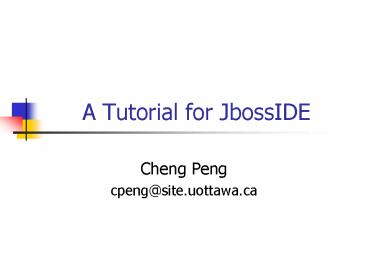A Tutorial for JbossIDE - PowerPoint PPT Presentation
1 / 17
Title:
A Tutorial for JbossIDE
Description:
If you are behind a proxy you have to go to Window Preferences Install/Update, select Enable HTTP Proxy Connection and insert values for Host Address and Port. ... – PowerPoint PPT presentation
Number of Views:21
Avg rating:3.0/5.0
Title: A Tutorial for JbossIDE
1
A Tutorial for JbossIDE
- Cheng Peng
- cpeng_at_site.uottawa.ca
2
Where to get the document?
- http//www.site.uottawa.ca/cpeng/teaching.htm
3
J2EE Platform
- Client-tier components run on the client machine.
- Web-tier components run on the J2EE server.
- Business-tier components run on the J2EE server.
- Enterprise information system (EIS)-tier software
runs on the EIS server.
4
J2EE Server Communications
5
J2EE Containers
- Containers are the interface between a component
and the low-level platform-specific functionality
that supports the component. - Before a web component, enterprise bean, or
application client component can be executed, it
must be assembled into a J2EE module and deployed
into its container. - The assembly process involves specifying
container settings for each component in the J2EE
application and for the J2EE application itself.
6
Packaging Applications
- A J2EE application is delivered in an Enterprise
Archive (EAR) file, a standard Java Archive (JAR)
file with an .ear extension. - An EAR file contains J2EE modules and deployment
descriptors. - A deployment descriptor is an XML document with
an .xml extension that describes the deployment
settings of an application, a module, or a
component.
7
Packaging Applications (Contd)
- A J2EE module consists of one or more J2EE
components for the same container type and one
component deployment descriptor of that type. - EJB modules, which contain class files for
enterprise beans and an EJB deployment
descriptor. EJB modules are packaged as JAR files
with a .jar extension. - Web modules, which contain servlet class files,
JSP files, supporting class files, GIF and HTML
files, and a web application deployment
descriptor. Web modules are packaged as JAR files
with a .war (web archive) extension. - Application client modules, which contain class
files and an application client deployment
descriptor. Application client modules are
packaged as JAR files with a .jar extension. - Resource adapter modules, which contain all Java
interfaces, classes, native libraries, and other
documentation, along with the resource adapter
deployment descriptor. Together, these implement
the Connector architecture for a particular EIS.
Resource adapter modules are packaged as JAR
files with an .rar (resource adapter archive)
extension.
8
Install JbossIDE for Eclipse 3.1 series
- Start Eclipse.
- Select Help gt Software Updates gt Find and
Install... - Select Search for new features to install
- Select Add Update Site from the right menu. In
the dialog fill the name with JBossIDE50 and the
URL with http//download.jboss.org/jbosside/update
s/development/ - Follow the steps
- At the end of the installation, you will be
prompted to restart Eclipse. Click yes.
9
Install JbossIDE for Eclipse 3.0.x series (Contd)
- If you are behind a proxy you have to go to
Window gt Preferences gt Install/Update, select
Enable HTTP Proxy Connection and insert values
for Host Address and Port. - You can be notified when new updates are
available. You can also configure Eclipse to
fetch new updates and make them ready to install.
All this configuration can be done through the
Window gt Preferences gt Install/Update gt Automatic
Updates preferences page.
10
Case Study
- Download JBossIDE Tutorial from
- http//www.site.uottawa.ca/ssome/Cours/SEG3202/JB
ossIDE-Tutorial-1.4.1.pdf
11
Configuration
- JBoss 4.0.2
- JDK 1.5.0_05
- Eclipse 3.1
- JBossIDE 5.0M2
12
The Project (Chap. 3)
- Create a new J2EE 1.4 Project. Select File gt New
gt Project... and choose JBoss-IDE gt J2EE 1.4
Project.
13
Generation of the EJB related files (Chap. 5)
- Procedure 5.5. JBoss Configuration
- Add a new jboss subtask to the ejbdoclet (see
above). - a. Set the destDir property to src/META-INF.
- b. Set the Version property to 4.0.
14
Generation of the Servlet related files (Chap. 7)
- Procedure 7.5. JBoss Configuration
- Add a new jbosswebxml subtask to the webdoclet
(see above). - Set the Version property to 4.0.
15
The J2EE Application (Chap. 8)
- Creating the application.xml
- 1. Right click on the src/META-INF folder, and
- choose New gt Other....
- 2. Choose JBoss-IDE gt Descriptors gt EAR 1.4
- Deployment Descriptor, and click Next.
16
(No Transcript)
17
References
- JBossIDE Tutorial, http//docs.jboss.com/jbosside/
tutorial/build/en/html/ - The J2EE 1.4 Tutorial
- http//java.sun.com/j2ee/1.4/docs/tutorial/doc/