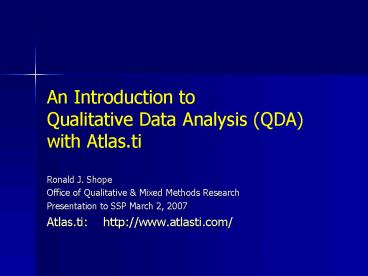An Introduction to Qualitative Data Analysis QDA with Atlas'ti - PowerPoint PPT Presentation
1 / 17
Title:
An Introduction to Qualitative Data Analysis QDA with Atlas'ti
Description:
Office of Qualitative & Mixed Methods Research. Presentation to SSP ... Review the major steps of qualitative data analysis. For ... new Hermeneutic Unit ... – PowerPoint PPT presentation
Number of Views:413
Avg rating:3.0/5.0
Title: An Introduction to Qualitative Data Analysis QDA with Atlas'ti
1
An Introduction to Qualitative Data Analysis
(QDA) with Atlas.ti
- Ronald J. Shope
- Office of Qualitative Mixed Methods Research
- Presentation to SSP March 2, 2007
- Atlas.ti http//www.atlasti.com/
2
Overview of this presentation
- Review the major steps of qualitative data
analysis - For each step,
- Introduce how it can be accomplished with the
Atlas.ti software - Offer tips for how to use the software to help
you complete and write up your qualitative
analysis
3
1. Prepare the Data for Analysis
- QDA Procedures
- Transcribe the data verbatim into Word files
- Include header information
- Atlas.ti
- Save documents in rich text format (Save as rtf
in Word) and save in a specific place (the
default is Textbank) - Open a new Hermeneutic Unit (project)
- Select Documents from the main menu and then
click on Assign - Locate the location of your document then click
on the first document name and hold the CTRL key
will selecting the rest. When finished, click on
OPEN and all of the documents will be imported at
once.
4
(No Transcript)
5
2. Explore the Data
- QDA
- Read through all the data to get a sense of the
whole - This can be done on paper or within the software
- Memo your initial ideas
- Atlasti
- Click on the down arrow beside the menu of the
Primary documents (P-Docs) to get a list of all
of the Primary Documents. menua document to view
it in the Text Browser window. - Select a document to view.
- Memo your initial ideas with the Memo Pad or the
Doicument Comment box - You can write memos in association with any
document, code, or segment of text - Tips for Applying
- Create a memo (or document) related to your
research procedures. Record notes on procedures
and steps, including dates and reasons for each
major decision. This will become the record you
use to describe your data analysis methods when
you write up the final report.
6
(No Transcript)
7
3. Code the Data
- QDA
- The process of segmenting and assigning code
labels - Read a segment and ask yourself What is the
underlying meaning of this passage? Or what is
the individual talking about - Atlasti
- Creating New Codes
- Highlight the text to be coded in the Text
Browser - Create a code if none exists by right-clicking on
the highlighted passage, select coding and then
click on Open-Coding - Type the new code in the box. It will then be
assigned to the passage - Assigning existing codes a code by
- Highlight the text to be coded in the Text
Browser - Left click on the code you want to use from the
code list - Drag and drop the code into the text
- Tips for Applying
- Use participants words as codes when possible -
in vivo codes - Practice lean coding - 10-15 codes per 20 pages
- Begin with open coding, but recognize that you
already have some codes in mind based on the
research questions and initial review of the
data. These can be created using the Create
Free Code option under Codes. - Code for description (people, setting) and themes
(the broad ideas that appear in the data) - Use the comment box under each code to drag and
drop quotes into or to make comments
8
Creating a new code
9
Using an existing code
10
4. Creating themes
- QDA
- Refine your coding scheme by looking for
redundant codes and by grouping similar codes
together into larger theme - Review coded segments to get a sense of the
different perspectives within the developing
themes - Atlasti
- Click on Codes from the top menu bar and select
Edit Families and click on Open Family Manager. - Create a new Code Family by clicking on Families
from the Code Family main menu and click on New
Family. - Name the new family.
- Add codes to the family by selecting it from
families that have been creates and click on the
code you want to add and click on the left arrow.
selecting - Tips for Applying
- Create a Quotes code to identify good quotes as
you are completing your analysis - Develop theme tables that indicate the themes,
sub-themes, and supporting evidence in the form
of quotes. Use these tables to guide your write
up of the themes.
11
CodeFamilies (Themes)
12
5. Refine the coding scheme to fit your
qualitative design
- QDA
- Start with open coding, but always have your
overall design in mind as you refine your coding
and move into higher levels of coding and
organization - Use the overall coding scheme that relate to your
specific design - Atlas.ti
- Code Families can be used to construct the Coding
Scheme - Codes can always be renamed and moved to a new
position within the coding scheme - Tips for Applying
- Keep a record of how your coding scheme evolves
within your research procedures memo - Use the Concept Mapping feature to visually
portray and organize codes
13
Coding Approaches using Code Families
- Case Study
- Grounded theory
14
Visual Diagrams
- Case Study
- Grounded theory
15
6. Consider using quantitative information if
helpful to your analysis
- QDA
- Quantitative variables may augment your analysis
if you want to compare themes based on some
attribute or want to consider the prevalence of
certain codes or themes by different groups - Atlasti
- Use Document Families to sort documents
- Use the filter to show codes that relate to those
documents - Use the reporting options to generate code tables
16
(No Transcript)
17
7. Write up your report