How Think-Cell Transforms Data Visualization in Microsoft PowerPoint - PowerPoint PPT Presentation
Title:
How Think-Cell Transforms Data Visualization in Microsoft PowerPoint
Description:
Think-cell is a software tool designed for creating presentations and visualizing data in Microsoft PowerPoint. It simplifies the creation of complex charts and layouts, making it essential for professionals who need to present information clearly. Users need a think-cell license to access its full features, which include automated charting and various templates that boost productivity. Many organizations, like McKinsey & Company, use think-cell for its efficiency and user-friendliness. One key feature is the think-cell connector, which allows users to easily integrate Excel data into PowerPoint presentations, ensuring that the content is both visually appealing and data-driven. Overall, think-cell improves the presentation-making process, making it a popular choice among consultants and business professionals who want to deliver impactful presentations. – PowerPoint PPT presentation
Number of Views:0
Date added: 1 April 2025
Slides: 3
Provided by:
visualsculptors
Category:
How To, Education & Training
Tags:
Title: How Think-Cell Transforms Data Visualization in Microsoft PowerPoint
1
Think cell charts Q A Tutorial
1. What kind of software is think-cell?
Think-cell is a software tool designed primarily
for creating presentations and visual data
representations, specifically within Microsoft
PowerPoint and Excel. It streamlines the process
of making charts, such as Gantt charts and
waterfall charts, and automates the layout and
design, allowing users to focus on content rather
than formatting. think-cell is widely used in
consulting and business environments for its
efficiency in transforming complex data into
clear visual insights, enhancing overall
presentation quality.
THINK CELL CHARTS
2. What is think-cell license used for? A
think-cell license is used for accessing and
utilizing think-cell software, which is primarily
designed for creating professional presentations
and charts in Microsoft PowerPoint. It automates
the design process, enabling users to generate
complex data visualizations, such as Gantt charts
and waterfall charts, quickly and efficiently.
The software enhances productivity by simplifying
the creation of visually appealing and accurate
presentations, allowing users to focus on content
rather than formatting. A valid license is
required for installation and continued use of
think-cell's features.
2
Think cell charts Q A Tutorial
3. What are the benefits of think-cell?
Think-cell streamlines the creation of
professional presentations and charts in
Microsoft PowerPoint, saving time and enhancing
productivity. It offers automatic chart
generation, data-driven presentations, and easy
integration with Excel, allowing users to
visualize complex data effortlessly. The software
includes templates for various chart types,
ensuring consistency and professionalism.
Additionally, think-cell simplifies slide layout,
alignment, and formatting, reducing manual work.
Its features support collaborative work, enabling
teams to create cohesive presentations quickly.
Overall, think-cell enhances efficiency,
creativity, and presentation quality, making it a
valuable tool for business professionals and
academics alike.
4. Does McKinsey use think-cell? Yes, McKinsey
Company uses think-cell, a software tool that
helps create presentations in Microsoft
PowerPoint. Think-cell streamlines the process of
creating complex charts and graphics, which
enhances efficiency and visual appeal in client
presentations. It is popular among consultants
for its ability to automate many aspects of chart
creation, allowing teams to focus more on
analysis and strategy rather than formatting.
5. How do you use the think-cell connector? To
use the think-cell connector, first ensure you
have think-cell installed in PowerPoint. Open
your presentation, then create a chart or diagram
using think-cell. Connect your data by selecting
the chart and clicking on the "Data" button to
link it to your Excel spreadsheet. Adjust the
data range as needed. As you update your Excel
data, the chart in PowerPoint will automatically
reflect these changes. Use the connector to
maintain a dynamic link, allowing for seamless
updates and ensuring consistency between your
data and presentation visuals.

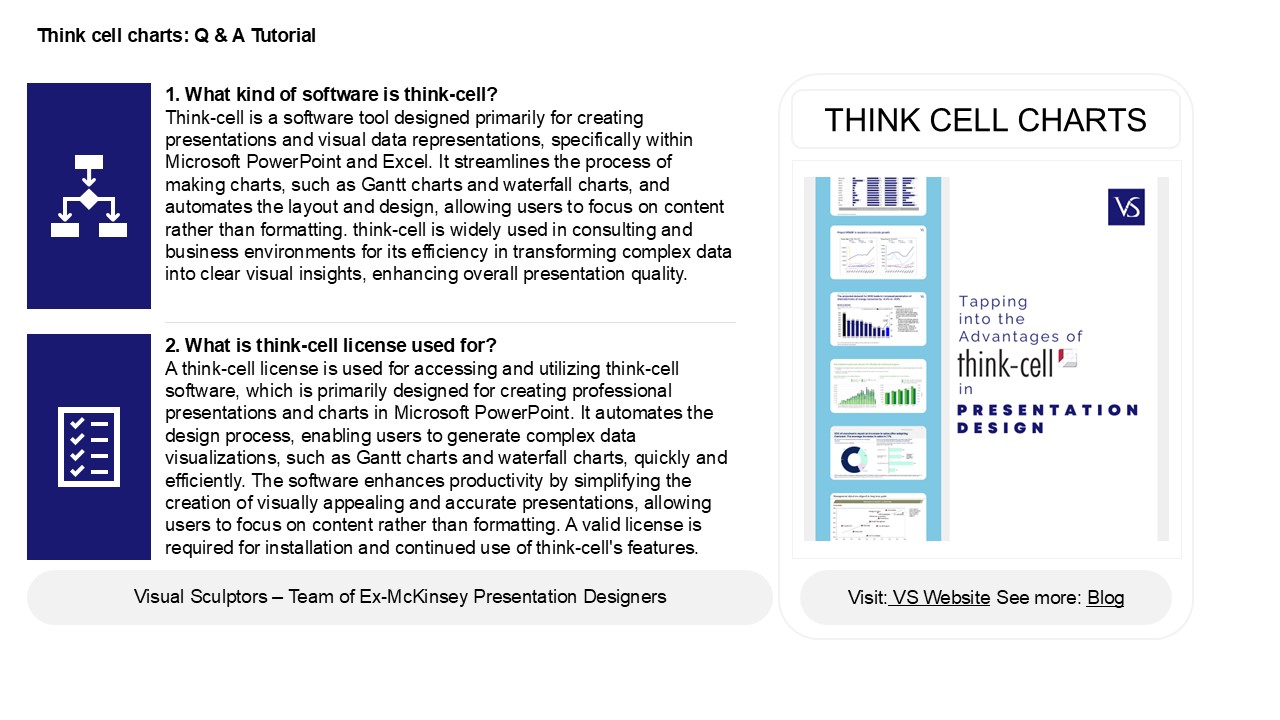




















![[June 2018]Microsoft 70-779 Study Guide Killtest PowerPoint PPT Presentation](https://s3.amazonaws.com/images.powershow.com/9087991.th0.jpg?_=20180629044)








