Creating Professional Presentations: Best Practices for Google Slides Users
Title:
Creating Professional Presentations: Best Practices for Google Slides Users
Description:
To make your Google Slides presentation more visually appealing and effective, start by using high-quality images that match your content. You can find these on royalty-free image websites or by filtering Google Images for usage rights. Use the "Explore" tool in Google Slides for automatic design suggestions based on your content. While Google Slides isn't a graphic design program, it offers tools to create professional presentations. To make important points stand out, consider applying the glow effect to shapes and text by adjusting the format options. These enhancements can help captivate your audience and improve the overall look of your s. –
Number of Views:1
Date added: 5 February 2025
Slides: 3
Provided by:
visualsculptors
Category:
How To, Education & Training
Tags:
Title: Creating Professional Presentations: Best Practices for Google Slides Users
1
Branded Google Slides design of high quality
Common Questions Answered
1.How can I make my Google Slides pretty? To
make your Google Slides visually appealing,
choose a cohesive theme and color palette. Use
high-quality images and graphics relevant to your
content. Limit text per slide and use bullet
points for clarity. Incorporate charts or
infographics to present data effectively. Utilize
consistent fonts and sizes, ensuring readability.
Add animations and transitions sparingly for
engagement. Include white space to avoid clutter.
Lastly, consider using icons to highlight key
points. Experiment with layouts to keep the
design dynamic while maintaining a professional
look.
GOOGLE SLIDE
2. How to get high quality images into Google
Slides? To get high-quality images into Google
Slides, start by sourcing images from reputable
sites like Unsplashed or Shutterstock for better
resolution. Save the images in a suitable format
(JPEG, PNG) and ensure they are at least 1920 x
1080 pixels for optimal quality. Upload images
directly to Google Slides using the "Insert"
menu, selecting "Image" and then "Upload from
computer" or "By URL." Resize the images within
Slides without distorting them, maintaining their
aspect ratio. Always check the image quality
after insertion to ensure clarity and resolution
remain high.
2
Branded Google Slides design of high quality
Common Questions Answered
3. How to auto design Google Slides? To
auto-design Google Slides, use the "Explore"
feature. Open your presentation, click on the
"Explore" button at the bottom right, and it will
suggest design layouts based on your content. You
can also apply themes by selecting Theme in the
toolbar and choosing from the available options.
For more customization, consider using add-ons
like "Slides Carnival" for templates or "Slide
Model" for professional designs. Lastly, ensure
your content is well-organized and visually
appealing by using high-quality images and
consistent fonts to enhance the overall design
automatically.
4. Is Google Slides considered graphic design?
Google Slides is primarily a presentation
software, not a dedicated graphic design tool.
However, it can be used for basic graphic design
tasks, such as creating layouts, adding images,
and incorporating text. Users can design visually
appealing slides by leveraging its features, but
it lacks the advanced functionalities found in
specialized graphic design software like Adobe
Photoshop or Illustrator. Thus, while it can
facilitate graphic design elements, Google Slides
is not classified as a graphic design tool in the
traditional sense.
5. How do you make Google Slides glow? To make
text or objects in Google Slides appear to glow,
you can use a combination of effects. First,
select the text or object you want to enhance.
Then, apply a shadow effect by clicking on
"Format," selecting "Drop shadow," and adjusting
the color to a bright or neon hue. Increase the
blur and transparency to create a glowing effect.
Additionally, consider adding a duplicate layer
with a slightly larger size and a lighter color
behind the original to enhance the glow.
Experiment with colors and settings for the best
visual impact!

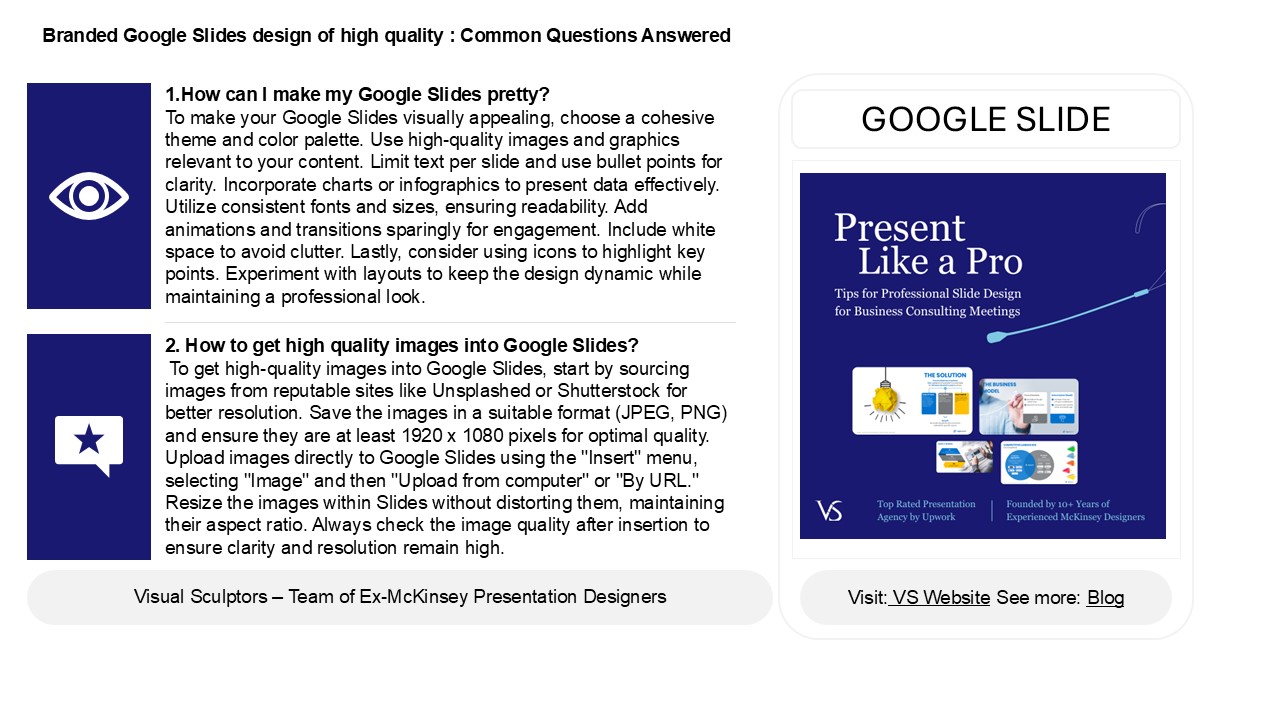





















![Professional Content Writing Services Prices in India 2023 [Guide] - TaleTel ®](https://s3.amazonaws.com/images.powershow.com/9921338.th0.jpg?_=202308170212)







