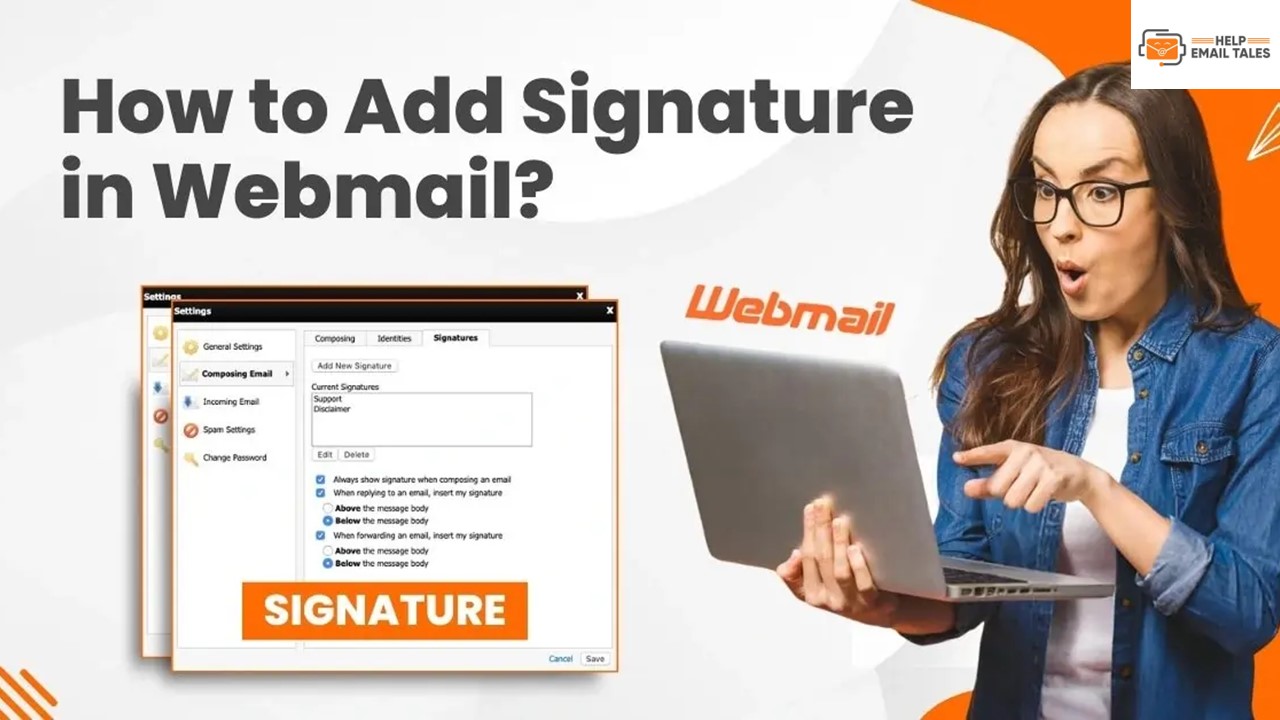How to Add Signature in Webmail? - PowerPoint PPT Presentation
Title:
How to Add Signature in Webmail?
Description:
Adding a signature to your Webmail account shows professionalism in the emails you send. This can help establish your identity and make it easier for recipients to respond or contact you. how can you add an email signature in Webmail? We discuss how to add a signature in Webmail with some easy steps. – PowerPoint PPT presentation
Number of Views:1
Title: How to Add Signature in Webmail?
1
(No Transcript)
2
Adding a signature to your Webmail account shows
professionalism in the emails you send. This can
help establish your identity and make it easier
for recipients to respond or contact you. An
email signature ensures consistency in your
communication and allows you to add contact
details, social media links, or other relevant
information in every email. You can also add a
signature with your company or brand's logo,
tagline, or other elements. This can both
strengthen your identity and promote your brand.
3
THE PROCESS TO ADD A SIGNATURE IN YOUR WEBMAIL
ACCOUNT
Step 1 Open your Webmail
4
Step 2 Go to Settings, select Identities, and
select your mail.
5
Step 3 Fill in the Display Name and the
Organization name.
6
Step 4 Fill in the Reply-to field and toggle on
Set default.
7
Step 5 Under the Signature text box, fill in the
text you want to add, and click Save.
8
Step 6 If you want to add a logo or image, click
the Image icon, then click OK on the pop-up
prompt to proceed.
9
Step 7 Click the image icon, click the camera
icon, then click Browse, or drag and drop the
image.
10
Step 8 Click the image and click OK.
11
Step 9 Resize the image and click Save.
12
Step 10 Now, when you compose a new email, your
signature will display automatically.
13
CONCLUSION
Those were the steps on how to add a signature in
Webmail. Enhance your brand identity and make it
easier to communicate with your recipients. Use
your signature to uniquely promote your brand.
Potential issues may arise along the way tackle
them smartly. If you face trouble adding a
signature to your Webmail, dont hesitate to
connect with an expert.
14
THANKS FOR VISITING US
https//helpemailtales.com/knowledgebase/add-signa
ture-in-webmail
US 1-857-557-6896
UK 44-161-791-4592