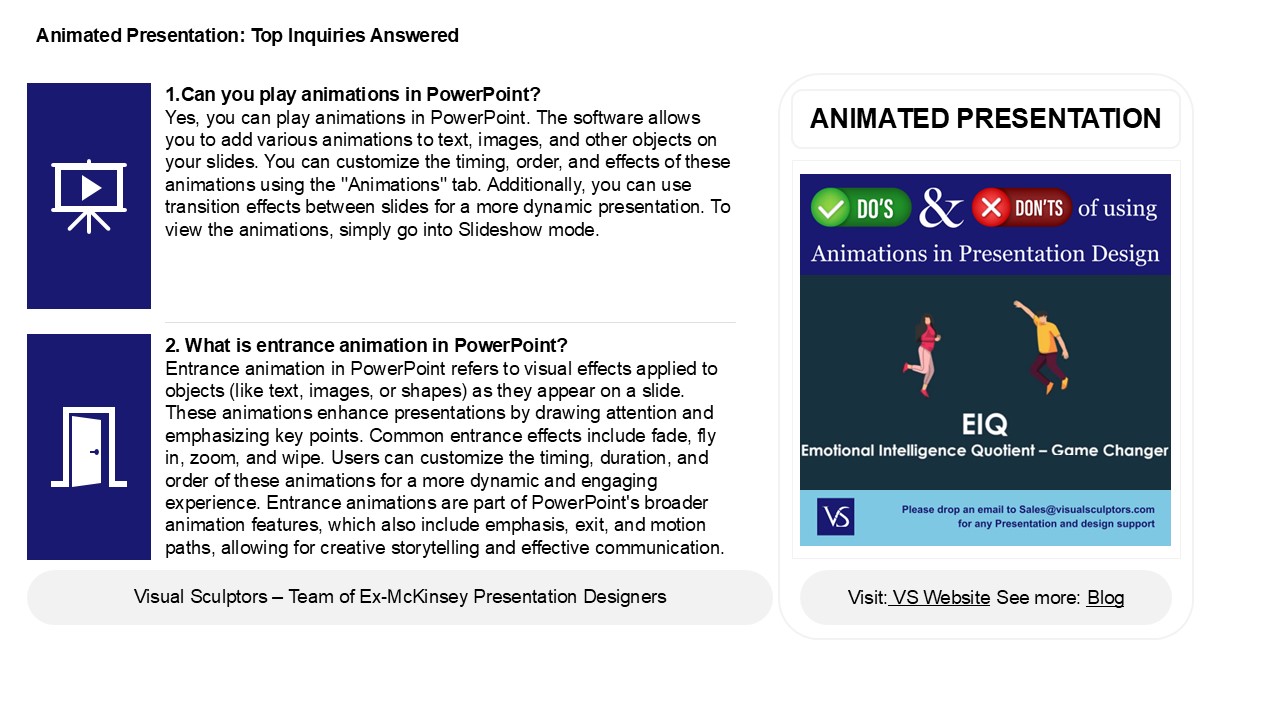How PowerPoint and Canva Transform Presentations with Visual Elements
Title:
How PowerPoint and Canva Transform Presentations with Visual Elements
Description:
PowerPoint is a powerful tool for creating engaging presentations by using various animations. One important feature is entrance animation, which helps capture the audience's attention as elements appear on the . Users can apply these animations to all s easily. Besides PowerPoint, Canva also offers a simple platform for making animated presentations, allowing users to design attractive s with dynamic features. PowerPoint includes many animation options, such as fades, wipes, and zooms, giving presenters plenty of ways to effectively communicate their messages. Overall, both PowerPoint and Canva enhance presentations through visual elements, making storytelling more captivating for the audience. –
Number of Views:1
Date added: 27 January 2025
Slides: 3
Provided by:
visualsculptors
Category:
How To, Education & Training
Tags:
Title: How PowerPoint and Canva Transform Presentations with Visual Elements
1
Animated Presentation Top Inquiries Answered
1.Can you play animations in PowerPoint? Yes,
you can play animations in PowerPoint. The
software allows you to add various animations to
text, images, and other objects on your slides.
You can customize the timing, order, and effects
of these animations using the "Animations" tab.
Additionally, you can use transition effects
between slides for a more dynamic presentation.
To view the animations, simply go into Slideshow
mode.
ANIMATED PRESENTATION
2. What is entrance animation in PowerPoint?
Entrance animation in PowerPoint refers to
visual effects applied to objects (like text,
images, or shapes) as they appear on a slide.
These animations enhance presentations by drawing
attention and emphasizing key points. Common
entrance effects include fade, fly in, zoom, and
wipe. Users can customize the timing, duration,
and order of these animations for a more dynamic
and engaging experience. Entrance animations are
part of PowerPoint's broader animation features,
which also include emphasis, exit, and motion
paths, allowing for creative storytelling and
effective communication.
2
Animated Presentation Top Inquiries Answered
3. How to make an animated PPT in Canva? Sign in
to Canva and choose "Presentation" from the
template options. Select a template or start with
a blank slide. Add text, images, and other
elements to your slides. Click on an element,
then select "Animate" from the toolbar to apply
animations. Adjust the animation style, duration,
and direction as needed. Repeat for other
elements and slides. Once finished, click
"Download" and choose the PowerPoint format.
4. How do I add animation to all slides in
PowerPoint? To add animation to all slides in
PowerPoint, go to the "View" tab and select
"Slide Master." Choose the master slide or layout
you want to modify. Click on the "Animations"
tab, select your desired animation effect, and
apply it. This will ensure that the animation is
consistent across all slides using that layout.
After setting the animation, exit the Slide
Master view by clicking "Close Master View." Your
chosen animation will now apply to all slides
that use that master or layout.
5. Which Animations are available in PowerPoint?
PowerPoint offers a variety of animations
divided into four main categories Entrance
(e.g., Fade, Fly In), Emphasis (e.g., Pulse,
Spin), Exit (e.g., Disappear, Fly Out), and
Motion Paths (custom paths for movement). Users
can apply these animations to text, images, and
other objects to enhance presentations.
Additionally, PowerPoint provides options for
timing and effects, such as duration and delay,
allowing for customized presentation flow. Users
can access these animations through the
"Animations" tab, where they can preview and
adjust settings for each effect.