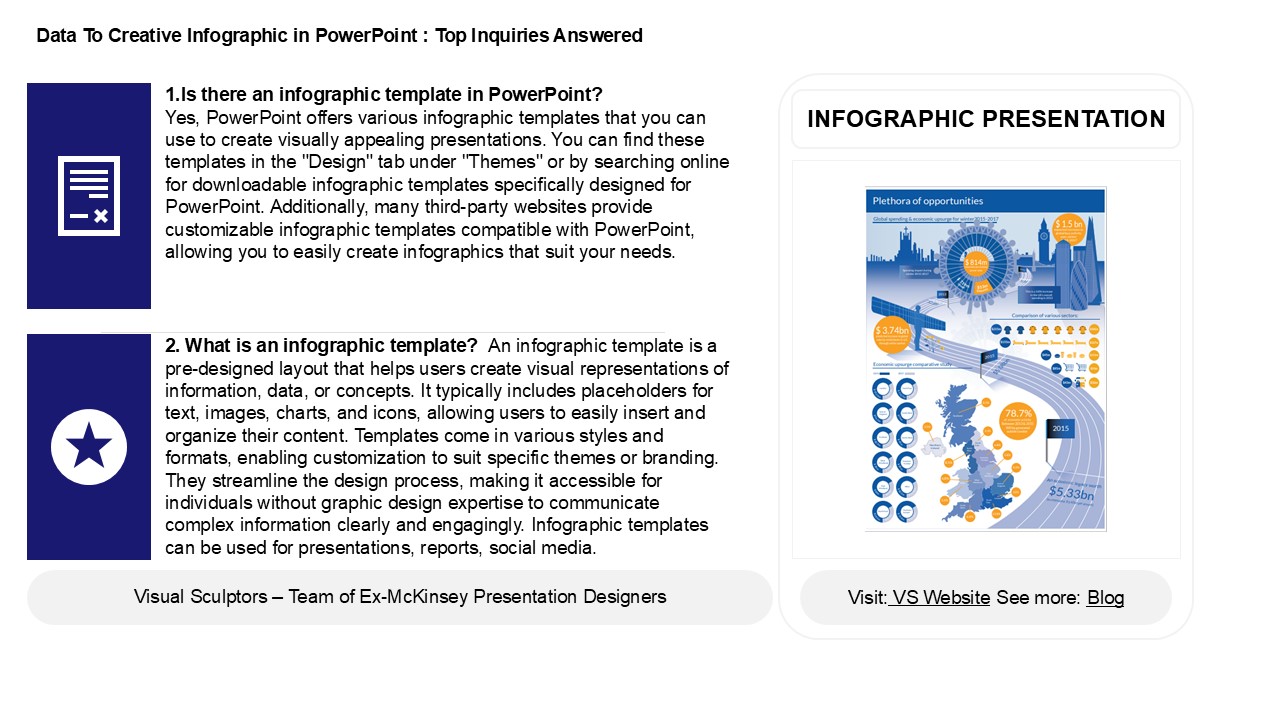How PowerPoint Enhances Infographic Creation - PowerPoint PPT Presentation
Title:
How PowerPoint Enhances Infographic Creation
Description:
PowerPoint has various tools to help users create engaging infographics, and it offers several pre-designed infographic templates. These templates allow users to visually present information by combining graphics, charts, and text, making complex data easier to understand. To create an infographic in PowerPoint, users can choose a template and customize it with their own data, adding visuals, icons, and concise text. PowerPoint’s features like SmartArt, shapes, and charts help illustrate ideas effectively while keeping a professional look. Overall, PowerPoint simplifies the process of making visually appealing presentations through its infographic options. – PowerPoint PPT presentation
Number of Views:1
Date added: 23 January 2025
Slides: 3
Provided by:
visualsculptors
Category:
How To, Education & Training
Tags:
Title: How PowerPoint Enhances Infographic Creation
1
Data To Creative Infographic in PowerPoint Top
Inquiries Answered
1.Is there an infographic template in PowerPoint?
Yes, PowerPoint offers various infographic
templates that you can use to create visually
appealing presentations. You can find these
templates in the "Design" tab under "Themes" or
by searching online for downloadable infographic
templates specifically designed for PowerPoint.
Additionally, many third-party websites provide
customizable infographic templates compatible
with PowerPoint, allowing you to easily create
infographics that suit your needs.
INFOGRAPHIC PRESENTATION
2. What is an infographic template? An
infographic template is a pre-designed layout
that helps users create visual representations of
information, data, or concepts. It typically
includes placeholders for text, images, charts,
and icons, allowing users to easily insert and
organize their content. Templates come in various
styles and formats, enabling customization to
suit specific themes or branding. They streamline
the design process, making it accessible for
individuals without graphic design expertise to
communicate complex information clearly and
engagingly. Infographic templates can be used for
presentations, reports, social media.
2
Data To Creative Infographic in PowerPoint Top
Inquiries Answered
3. Does PowerPoint have infographic templates?
Yes, PowerPoint offers a variety of infographic
templates. Users can access these templates
through the software's built-in design options or
by downloading them from online resources. These
templates include various layouts for presenting
data visually, making it easier to convey
information effectively. Additionally, users can
customize these templates to suit their specific
needs, adding charts, icons, and images to
enhance their presentations.
4. How do I turn a PowerPoint into an
infographic? 1. Select Key Points Identify
the essential information from your slides. 2.
Choose a Design Tool Use tools like Canva,
Piktochart, or Adobe Express. 3. Template
Selection Pick an infographic template that
suits your content. 4. Visual Elements
Incorporate icons, charts, and images to
represent data visually. 5. Color Scheme
Use a cohesive color palette for brand
consistency. 6. Text Conciseness Summarize
text for clarity and impact. 7. Export Save
your infographic as an image or PDF for sharing.
5. How to create infographics in PPT? To create
infographics in PowerPoint (PPT), start by
selecting a blank slide or a suitable template.
Use shapes, icons, and smart art tools to
visually represent data and ideas. Incorporate
charts for statistics, and use text boxes for
brief explanations. Choose a cohesive color
scheme and fonts for consistency. Utilize images
and graphics for visual appeal, and ensure
there's a clear hierarchy of information.
Finally, review your infographic for clarity and
impact, making adjustments as needed. Save your
presentation, and export it as a PDF or image
format if required for sharing.